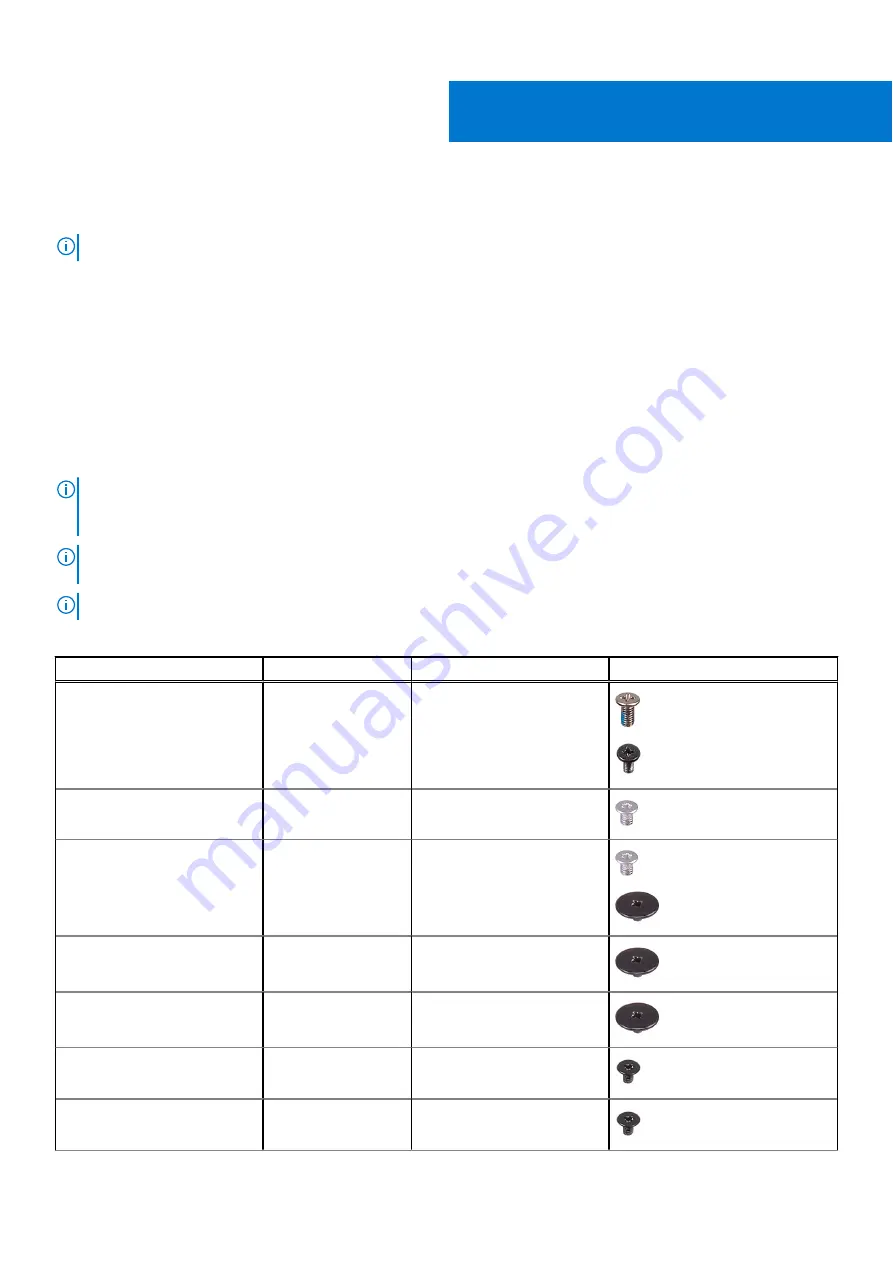
Removing and installing components
NOTE:
The images in this document may differ from your computer depending on the configuration you ordered.
Recommended tools
The procedures in this document may require the following tools:
●
Phillips screwdriver #0
●
Plastic scribe
Screw list
NOTE:
When removing screws from a component, it is recommended to note the screw type, the quantity of screws, and
then place them in a screw storage box. This is to ensure that the correct number of screws and correct screw type is
restored when the component is replaced.
NOTE:
Some computers have magnetic surfaces. Ensure that the screws are not left attached to such surfaces when
replacing a component.
NOTE:
Screw color may vary with the configuration ordered.
Table 1. Screw list
Component
Screw type
Quantity
Screw image
Base cover
M2x5
Captive screw
6
2
3-cell battery
M2x3
3
4-cell battery
M2x3
M2x2 - to fix RF
bracket (O.D. 7 mm)
4
2
M.2 2230 solid-state drive
M2x2 (O.D. 5 mm)
1
M.2 2280 solid-state drive
M2x2 (O.D. 5 mm)
1
Wireless card
M2x3.5
1
I/O board
M2x3.5
3
2
10
Removing and installing components
Содержание Inspiron 15 3525
Страница 15: ...Removing and installing components 15 ...











































