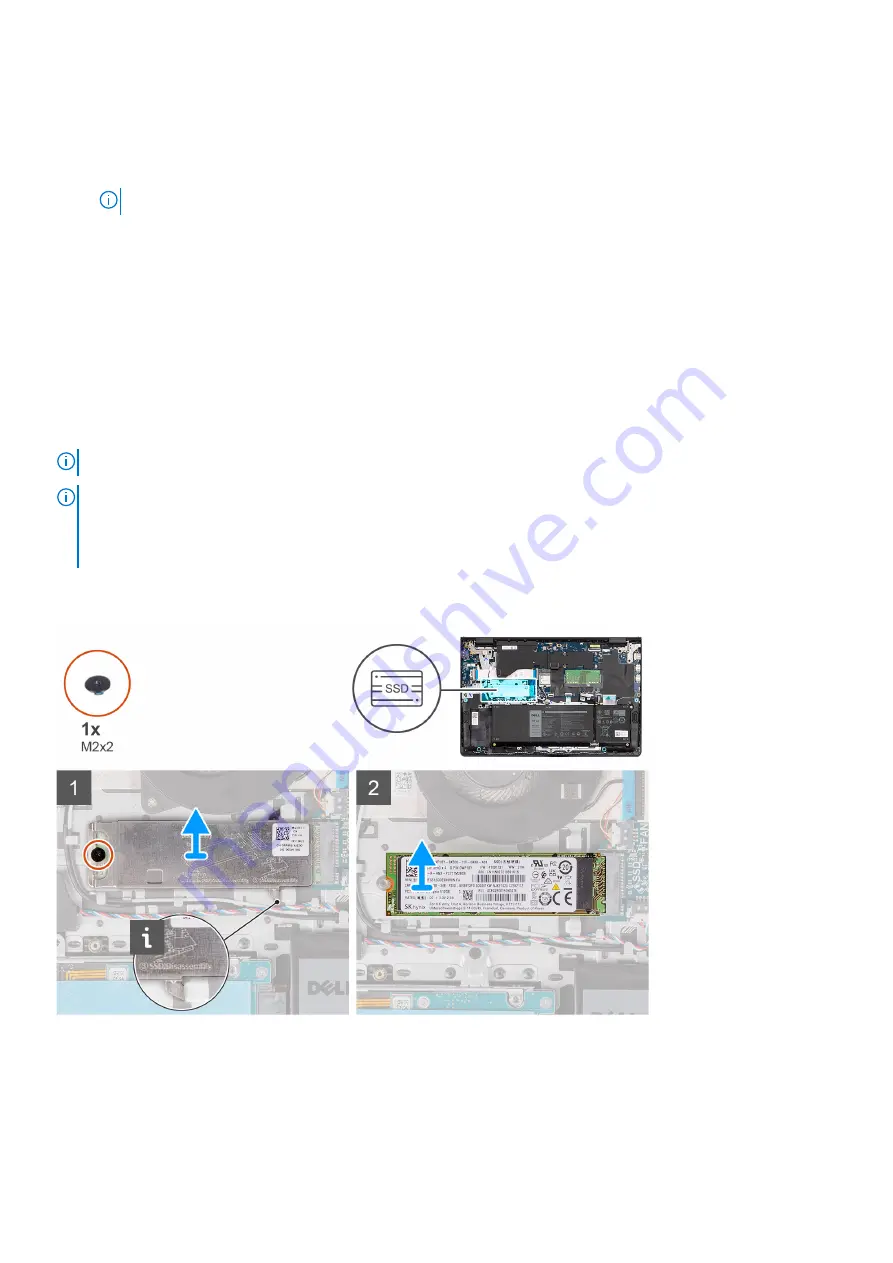
2. Install the
After working inside your computer
.
4. Verify if the storage device is installed correctly:
a. Turn on or restart your system.
b. Press F2 when the Dell logo is displayed on the screen to enter the system setup (BIOS) program.
NOTE:
A list of storage devices is displayed under the
System Information
in the
General
group.
c. If you have replaced the primary storage device that had the operating system installed, see
Reinstall Windows 11 to
the Dell factory image using recovery media
in the knowledge base article
Removing the M.2 2280 solid-state drive
Prerequisites
Before working inside your computer
.
2. Remove the
.
3. Remove the
.
About this task
NOTE:
This procedure applies only to systems shipped with a M.2 2280 solid-state drive installed.
NOTE:
The M.2 card that is installed on your system depends on the configuration ordered. Supported card configurations
on the M.2 card slot are:
●
M.2 2230 solid-state drive
●
M.2 2280 solid-state drive
The following images indicate the location of the M.2 2280 solid-state drive and provide a visual representation of the removal
procedure.
Steps
1. Remove the screw (M2x2) that secures the M.2 2280 solid-state drive thermal plate to the palm-rest and keyboard
assembly.
2. Slide and lift the M.2 2280 solid-state drive thermal plate off the palm-rest and keyboard assembly.
3. Slide and remove the M.2 2280 solid-state drive from the M.2 card slot on the system board.
28
Removing and installing components
Содержание Inspiron 15 3521
Страница 1: ...Inspiron 15 3521 Service Manual Regulatory Model P112F Regulatory Type P112F004 February 2022 Rev A00 ...
Страница 15: ...Removing and installing components 15 ...
Страница 45: ...Removing and installing components 45 ...
Страница 46: ...Steps 1 Place the palm rest and keyboard assembly on a flat surface 46 Removing and installing components ...
Страница 55: ...Removing and installing components 55 ...
Страница 57: ...Removing and installing components 57 ...






























