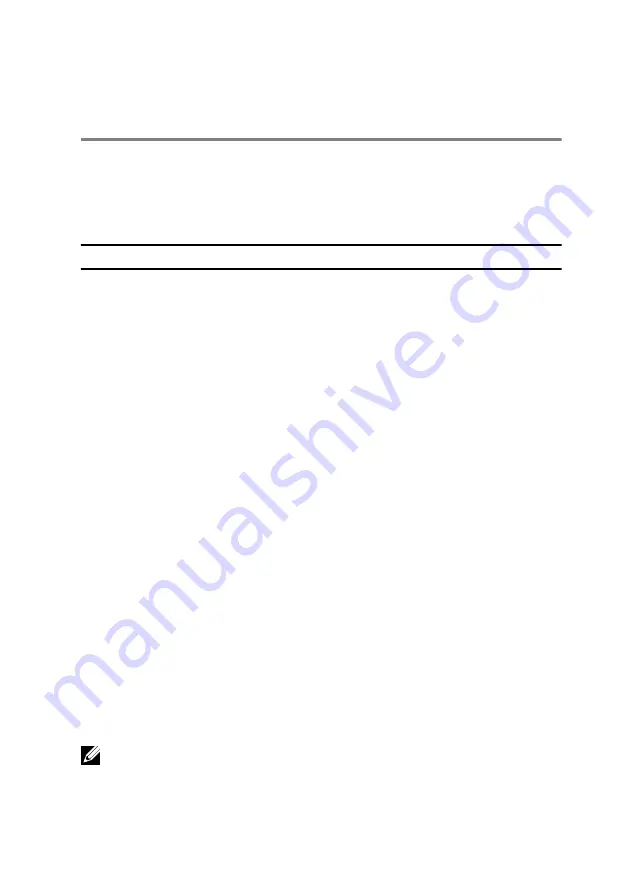
Getting Help and Contacting
Dell
Self-Help Resources
You can get information and help on Dell products and services using these
online self-help resources:
Self-Help Information
Self-Help Options
Accessing Windows Help
Windows 8.1
— Open the Search
charm, type
Help and Support
in
the search box and press
Enter
.
Windows 7
— Click
Start
→
Help and
Support
.
Information about Dell products and
services
See
dell.com
.
Troubleshooting information, user
manuals, setup instructions, product
specifications, technical help blogs,
drivers, software updates, and so on
See
dell.com/support
.
Information about Microsoft
Windows 8.1
See
dell.com/windows8
.
Information about Microsoft
Windows 7
Click
Start
→
All Programs
→
Dell
Help Documentation
.
Learn about your operating system,
setting up and using your computer,
data backup, diagnostics, and so on.
See
Me and My Dell
at
dell.com/
support/manuals
.
Contacting Dell
To contact Dell for sales, technical support, or customer service issues, see
dell.com/contactdell
.
NOTE: Availability varies by country and product, and some services may
not be available in your country.
89
Содержание Inspiron 14 7000 Series
Страница 31: ...3 Turn the keyboard over and place it on the palm rest 1 plastic scribe 2 keyboard 3 tabs 5 31 ...
Страница 42: ...5 Disconnect the hard drive cable from the system board 1 computer base 2 screws 12 3 hard drive cable 42 ...
Страница 44: ...8 Lift the palm rest at an angle and remove it from the computer base 1 palm rest 2 computer base 44 ...
Страница 47: ...1 plastic scribe 2 coin cell battery 3 battery socket 4 system board 47 ...
Страница 50: ...3 Lift the I O board off the computer base 1 screws 2 2 I O board 3 pull tab 4 I O board cable 50 ...
Страница 53: ...5 Lift the fan off the computer base 1 screw 2 fan 3 speaker cable 4 fan cable 53 ...
Страница 58: ...7 Disconnect the I O board cable from the system board 1 I O board cable 2 system board 58 ...
Страница 62: ...3 Lift the heat sink off the system board 1 heat sink 2 captive screws 7 62 ...
Страница 69: ...9 Lift the display assembly off the computer base 1 display assembly 2 screws 4 3 computer base 69 ...
Страница 72: ...2 Remove the display bezel off the display back cover 1 display bezel 2 display back cover 72 ...
Страница 77: ...4 Lift the display panel away from the display back cover 77 ...
Страница 83: ...4 Disconnect the camera cable from the camera 1 camera cable 2 camera 3 plastic scribe 4 tape 83 ...


































