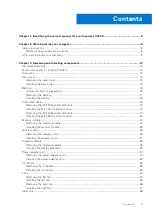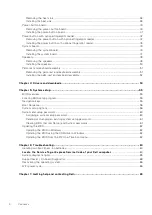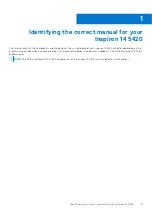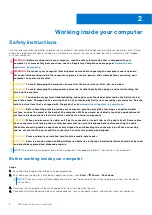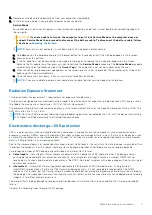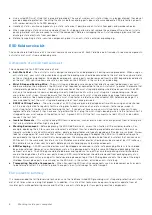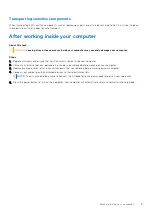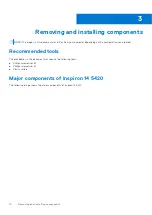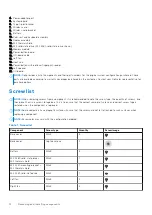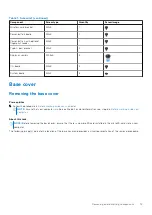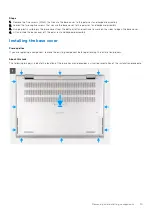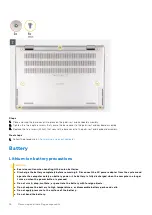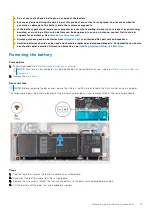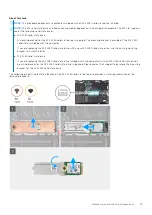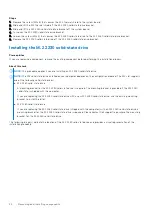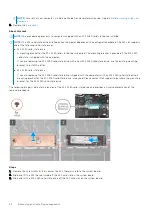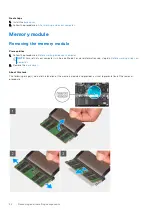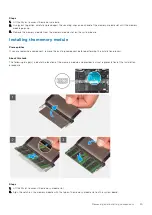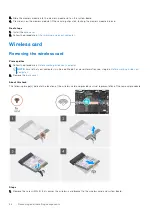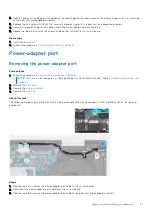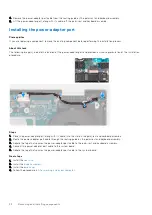●
Do not use tools of any kind to pry on or against the battery.
●
Ensure any screws during the servicing of this product are not lost or misplaced, to prevent accidental
puncture or damage to the battery and other system components.
●
If the battery gets stuck inside your computer as a result of swelling, do not try to release it as puncturing,
bending, or crushing a lithium-ion battery can be dangerous. In such an instance, contact Dell technical
support for assistance. See
.
●
Always purchase genuine batteries from
or authorized Dell partners and resellers.
●
Swollen batteries should not be used and should be replaced and disposed properly. For guidelines on how to
handle and replace swollen Lithium-ion batteries, see
Handling swollen Lithium-ion batteries
.
Removing the battery
Prerequisites
Before working inside your computer
.
NOTE:
Ensure that your computer is in Service Mode. For more information see, step 6 in
.
2. Remove the
.
About this task
NOTE:
Before removing the base cover, ensure that there is no SD card installed in the SD-card slot on your computer.
The following image(s) indicate the location of the battery and provides a visual representation of the removal procedure.
Steps
1. Peel the tape that secures the battery cable to the system board.
2. Disconnect the battery cable from the system board.
3. Remove the five screws (M2x3) that secure the battery to the palm-rest and keyboard assembly.
4. Lift the battery off the palm-rest and keyboard assembly.
Removing and installing components
17