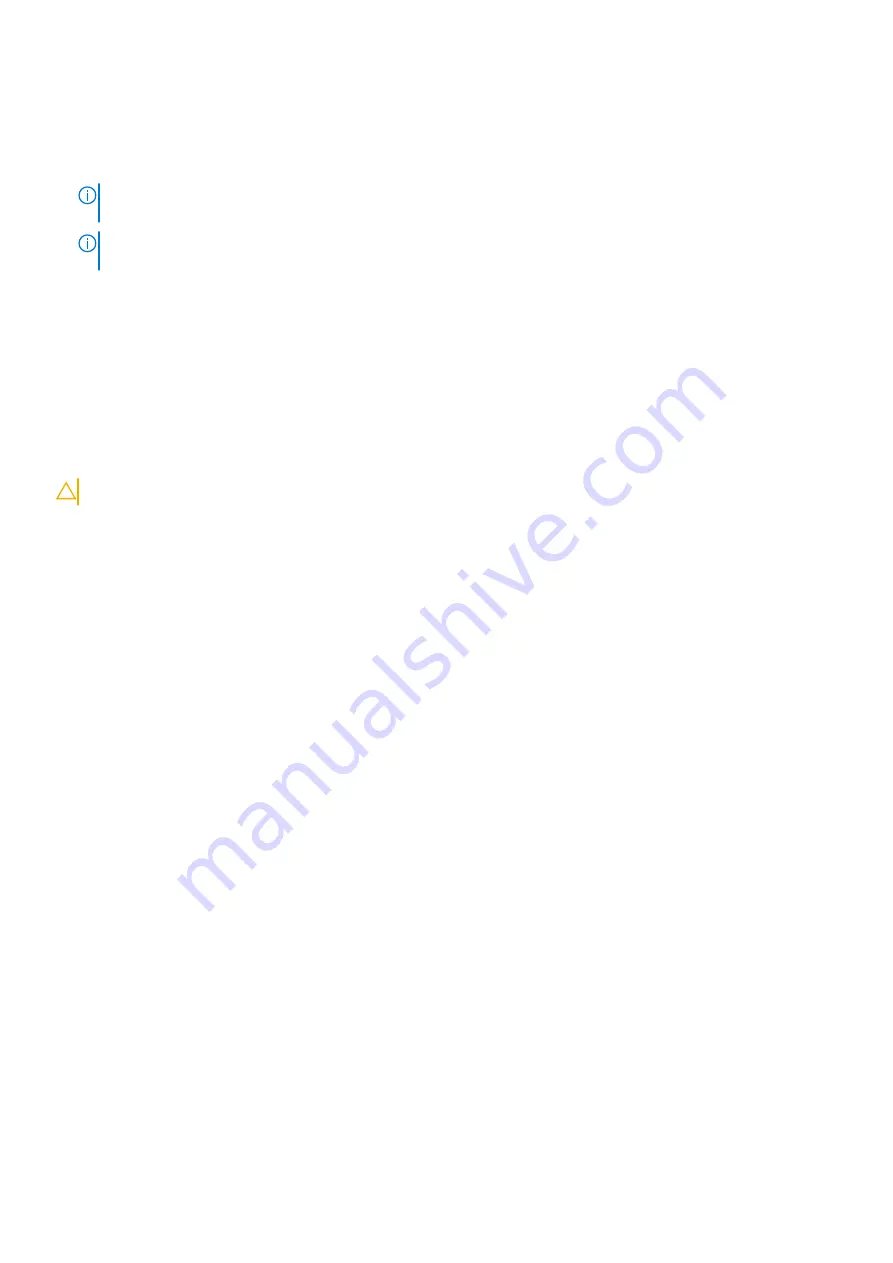
To enter
Service Mode
:
1. Shut down your computer and disconnect the AC adapter.
2. Hold
<B>
key on the keyboard and press the power button for 3 seconds or until the Dell logo appears on the screen.
3. Press any key to continue.
NOTE:
If the power adapter has not been disconnected, a message prompting you to remove the AC adapter appears
on the screen. Remove the AC adapter and then press any key to continue the
Service Mode
procedure.
NOTE:
The
Service Mode
procedure automatically skips the following step if the
Owner Tag
of the computer is not
set up in advance by the manufacturer.
4. When the ready-to-proceed message appears on the screen, press any key to proceed. The computer emits three short
beeps and shuts down immediately.
Once the computer shuts down, you may perform the replacement procedures without disconnecting the battery cable from
the system board.
After working inside your computer
About this task
CAUTION:
Leaving stray or loose screws inside your computer may severely damage your computer.
Steps
1. Replace all screws and ensure that no stray screws remain inside your computer.
2. Connect any external devices, peripherals, or cables you removed before working on your computer.
3. Replace any media cards, discs, or any other parts that you removed before working on your computer.
4. Connect your computer and all attached devices to their electrical outlets.
5. Turn on your computer.
Exiting Service Mode
Service Mode
allows users to immediately cut off electricity from the computer and conduct repairs without disconnecting the
battery cable from the system board.
To exit
Service Mode
:
1. Connect the AC adapter to the power-adapter port on your computer.
2. Press the power button to turn on the computer. Your computer will automatically return to normal functioning mode.
Working inside your computer
9
Содержание Inspiron 14 5410
Страница 39: ...Removing and installing components 39 ...
Страница 41: ...Removing and installing components 41 ...
Страница 55: ...Removing and installing components 55 ...
Страница 58: ...58 Removing and installing components ...
Страница 62: ...16 Follow the procedure in After working inside your computer 62 Removing and installing components ...
























