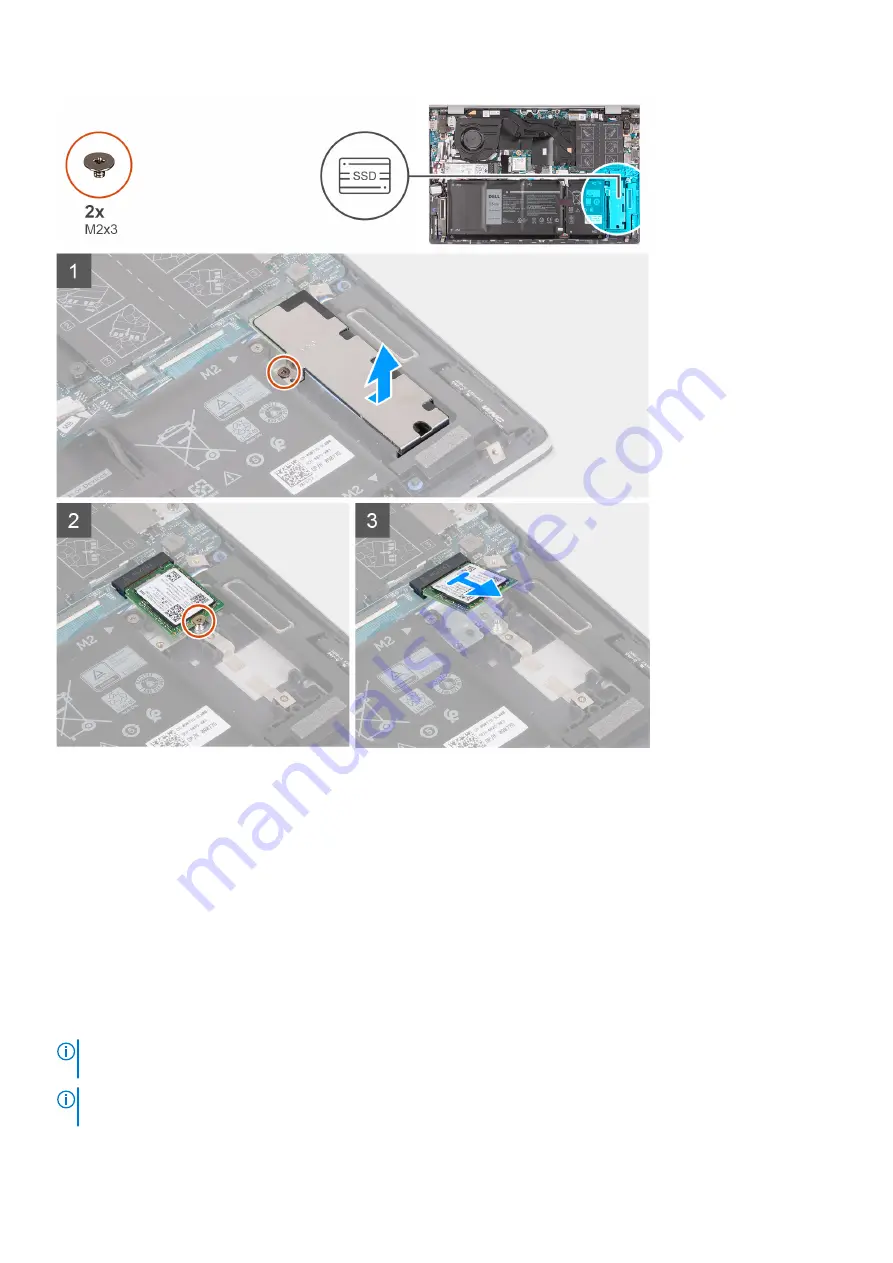
Steps
1. Remove the screw (M2x3) that secures the solid-state drive bracket to the palm-rest and keyboard assembly.
2. Slide and lift the solid-state drive bracket off the solid-state drive.
3. Remove the screw (M2x3) that secures the solid-state drive to the palm-rest and keyboard assembly.
4. Slide and lift the solid-state drive off M.2 slot two on the system board.
Installing the M.2 2230 solid-state drive in M.2 slot two
Prerequisites
If you are replacing a component, remove the existing component before performing the installation procedure.
About this task
NOTE:
If you have ordered a 3-cell (40 Wh) battery configuration, your computer can only support one solid-state drive in
M.2 slot one. M.2 slot two is only available if you have ordered an Intel Optane storage.
NOTE:
If you have ordered a 4-cell (53 Wh) battery configuration, your computer may support an M.2 2230 solid-state
drive, an M.2 2280 solid-state drive, or an Intel Optane storage in M.2 slot two.
Removing and installing components
29
Содержание Inspiron 14 5409
Страница 1: ...Inspiron 14 5409 Service Manual Regulatory Model P130G Regulatory Type P130G002 January 2021 Rev A01 ...
Страница 14: ...14 Removing and installing components ...
Страница 16: ...16 Removing and installing components ...
Страница 43: ...Removing and installing components 43 ...
Страница 45: ...Removing and installing components 45 ...
















































