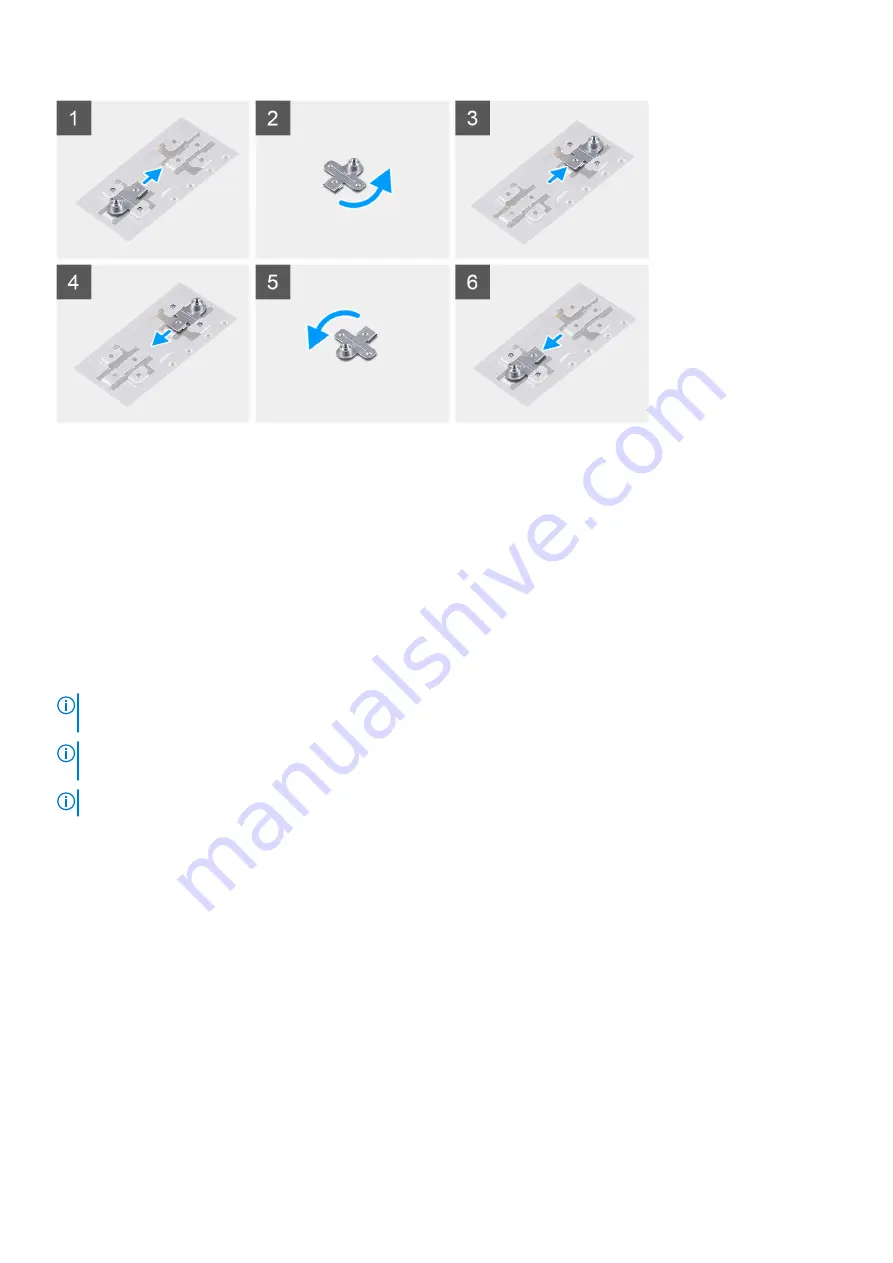
Steps
1. Slide and remove the solid-state drive bracket from the support bracket slot.
2. Depending on the type of solid-state drive (M.2 2230/M.2 2280), align and insert the SSD bracket into the bracket slot.
3. Install the solid-state drive.
Solid-state drive—M.2 slot two
Removing the M.2 2230 solid-state drive from M.2 slot two
Prerequisites
NOTE:
If you have ordered a 3-cell (40 Wh) battery configuration, your computer can only support one solid-state drive in
M.2 slot one. M.2 slot two is only available if you have ordered an Intel Optane storage.
NOTE:
If you have ordered a 4-cell (53 Wh) battery configuration, your computer may have an M.2 2230 solid-state drive
or an M.2 2280 solid-state drive/Intel Optane storage installed in M.2 slot two.
NOTE:
This procedure applies only to computers shipped with an M.2 2230 solid-state drive installed in M.2 slot two.
Before working inside your computer
.
2. Remove the
.
About this task
The following image indicates the location of the M.2 2230 solid-state drive that is installed in M.2 slot two and provides a visual
representation of the removal procedure.
28
Removing and installing components
Содержание Inspiron 14 5409
Страница 1: ...Inspiron 14 5409 Service Manual Regulatory Model P130G Regulatory Type P130G002 January 2021 Rev A01 ...
Страница 14: ...14 Removing and installing components ...
Страница 16: ...16 Removing and installing components ...
Страница 43: ...Removing and installing components 43 ...
Страница 45: ...Removing and installing components 45 ...
















































