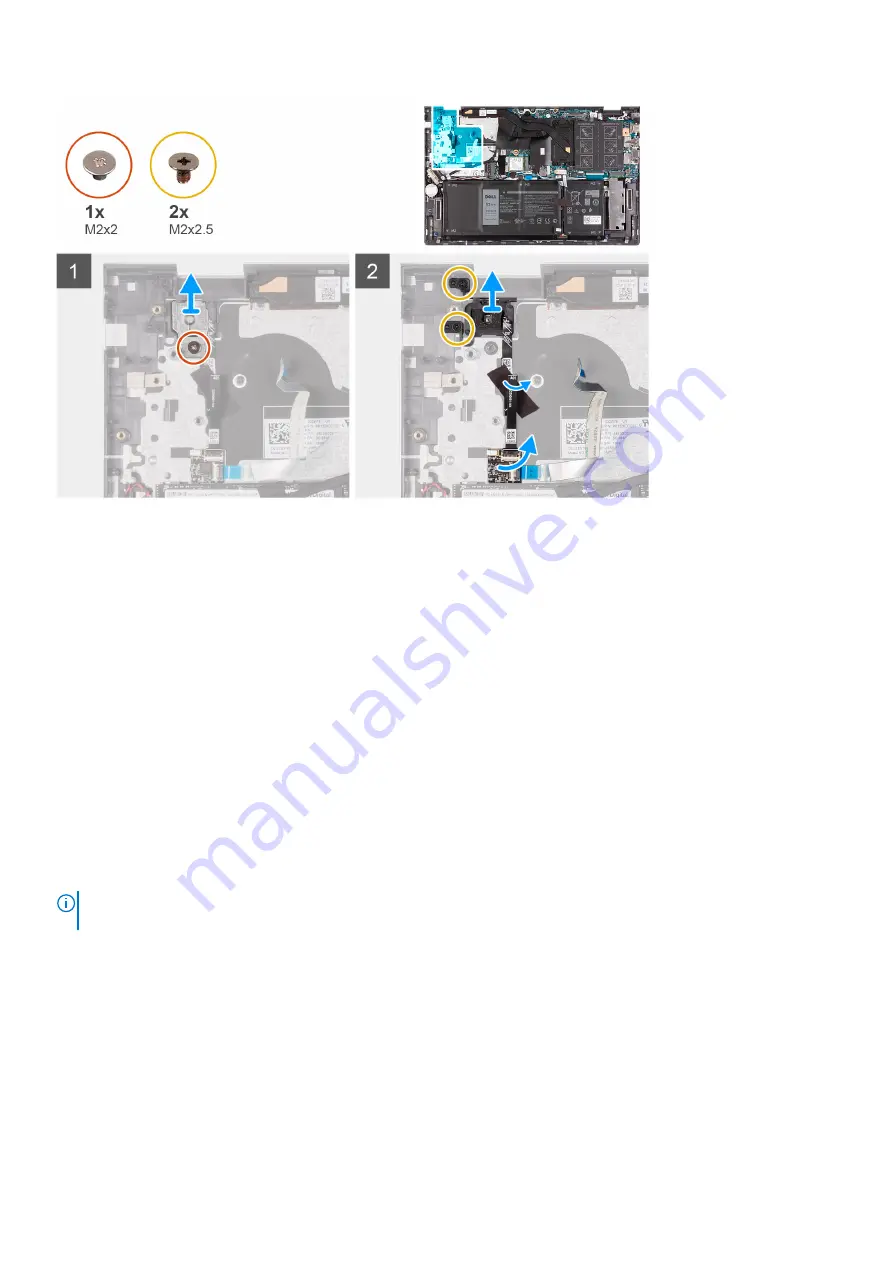
Steps
1. Remove the screw (M2x2) that secures the power-button bracket to the palm-rest and keyboard assembly.
2. Lift the power-button bracket off the palm-rest and keyboard assembly.
3. Remove the two screws (M2x2.5) that secure the power button to the palm-rest and keyboard assembly.
4. Peel the tape that secures the power-button cable to the palm-rest and keyboard assembly.
5. Lift the fingerprint-reader board (if applicable) off the palm-rest and keyboard assembly.
6. Lift the power button with optional fingerprint-reader (if applicable), along with the fingerprint-reader cable (if applicable),
off the palm-rest and keyboard assembly.
Installing the power button with optional fingerprint reader
Prerequisites
If you are replacing a component, remove the existing component before performing the installation procedure.
About this task
The following image indicates the location of the power button with optional fingerprint reader and provides a visual
representation of the installation procedure.
NOTE:
The following image may differ slightly, depending if your computer is shipped with a fingerprint reader on the
power button.
Removing and installing components
59
Содержание Inspiron 14 5402
Страница 1: ...Inspiron 14 5402 Service Manual Regulatory Model P130G Regulatory Type P130G002 January 2021 Rev A01 ...
Страница 14: ...14 Removing and installing components ...
Страница 16: ...16 Removing and installing components ...
Страница 43: ...Removing and installing components 43 ...
Страница 45: ...Removing and installing components 45 ...
















































