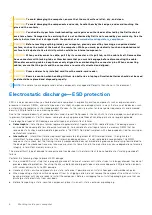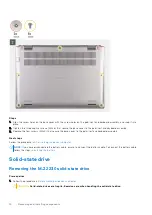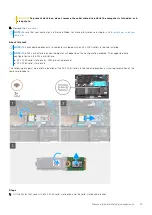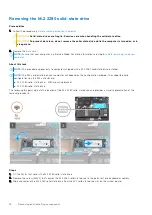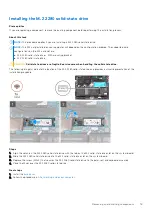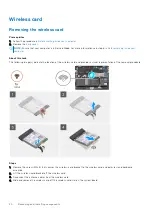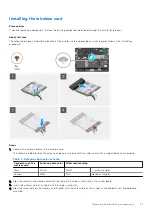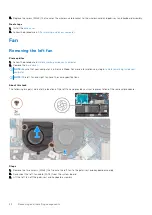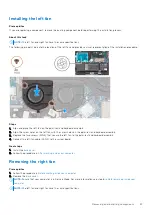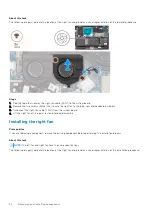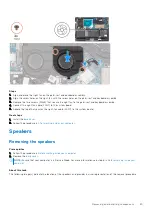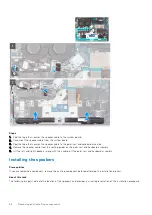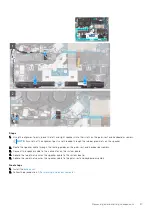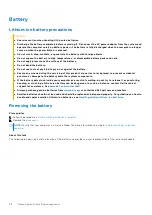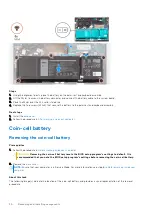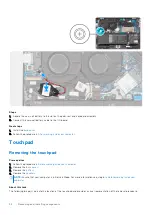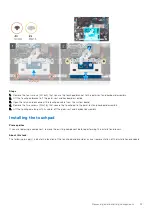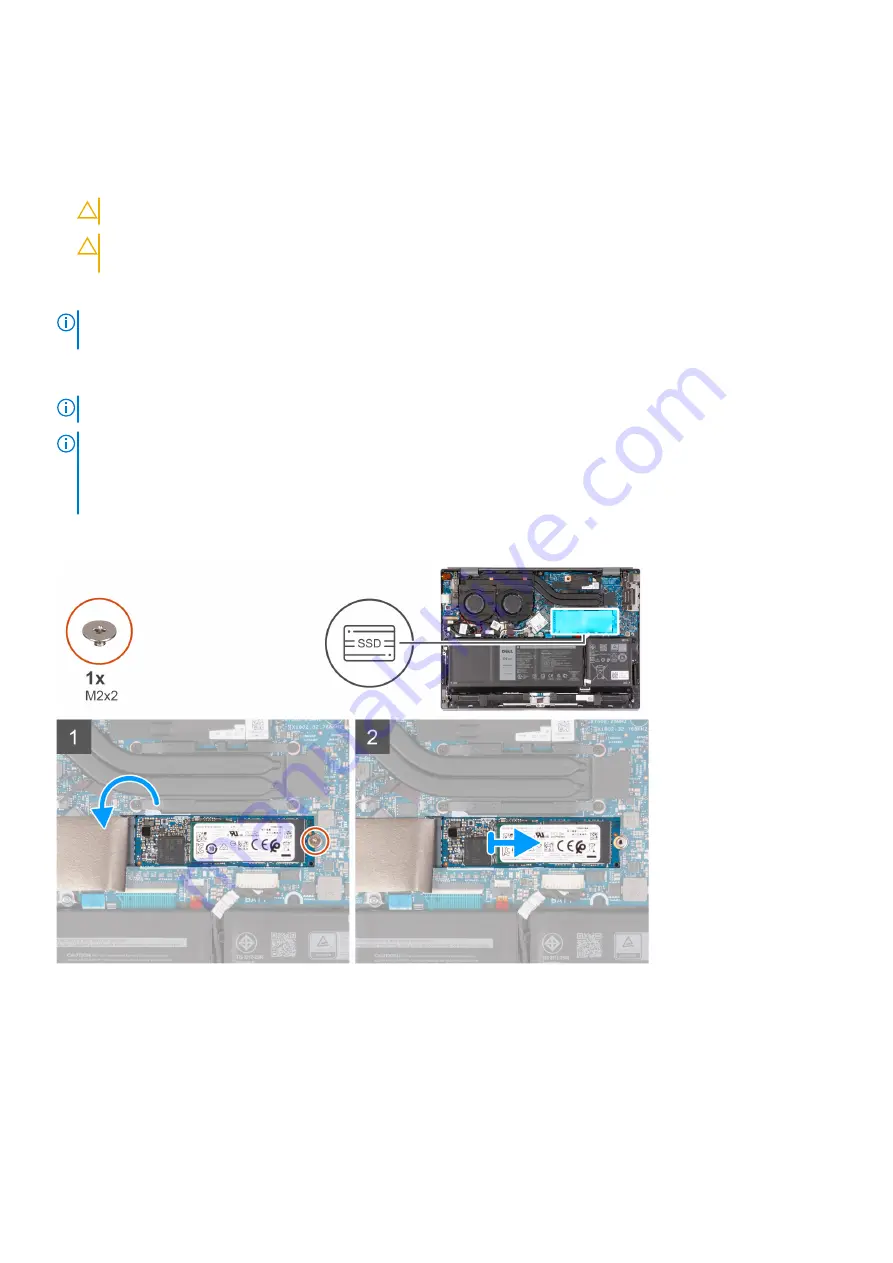
Removing the M.2 2280 solid-state drive
Prerequisites
Before working inside your computer
.
CAUTION:
Solid-state drives are fragile. Exercise care when handling the solid-state drive.
CAUTION:
To prevent data loss, do not remove the solid-state drive while the computer is turned on or in
sleep state.
2. Remove the
.
NOTE:
Ensure that your computer is in Service Mode. For more information see, step 6 in
About this task
NOTE:
This procedure applies only to computers shipped with a M.2 2280 solid-state drive installed.
NOTE:
The M.2 card installed on your computer will depend on the configuration ordered. The supported card
configurations on the M.2 card slot are:
●
M.2 2230 solid-state drive + 2230 mounting bracket
●
M.2 2280 solid-state drive
The following image(s) indicate the location of the M.2 2280 solid-state drive and provides a visual representation of the
removal procedure.
Steps
1. Lift the Mylar that covers the M.2 2280 solid-state drive.
2. Remove the screw (M2x2) that secures the M.2 2280 solid-state drive to the palm-rest and keyboard assembly.
3. Slide and remove the M.2 2280 solid-state drive from the M.2 solid-state drive slot on the system board.
18
Removing and installing components
Содержание Inspiron 13 5320
Страница 1: ...Inspiron 13 5320 Service Manual Regulatory Model P156G Regulatory Type P156G001 February 2022 Rev A00 ...
Страница 12: ...12 Removing and installing components ...
Страница 38: ...38 Removing and installing components ...
Страница 49: ...Removing and installing components 49 ...
Страница 52: ...52 Removing and installing components ...