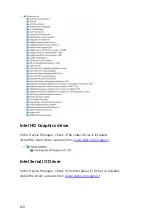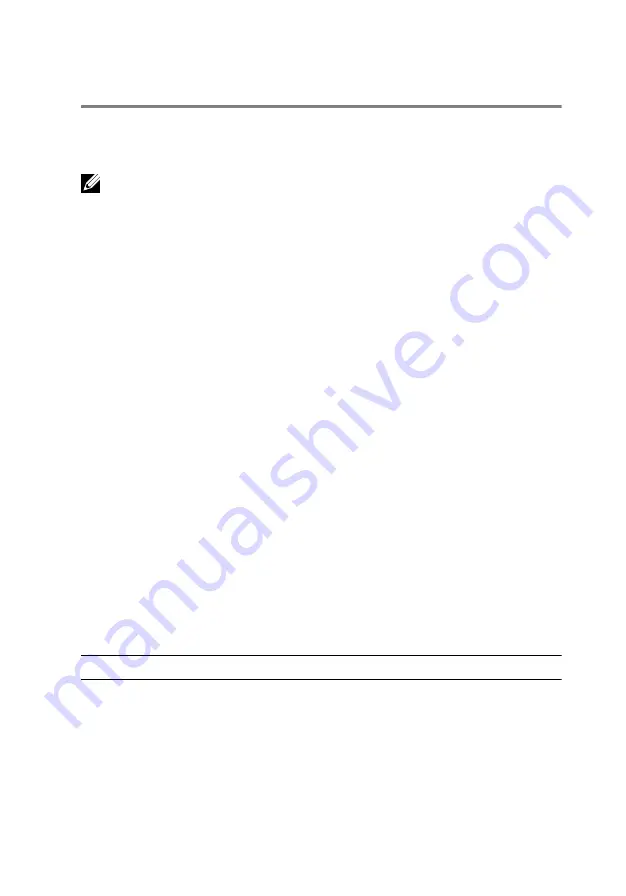
System diagnostic lights
Power and battery-status light/hard-drive activity light:
Indicates the
battery-charge status or the hard-drive activity.
NOTE: Press Fn+H to toggle this light between power and battery-status
light and hard-drive activity light.
Hard-drive activity light
Turns on when the computer reads from or writes to the hard drive.
Power and battery-status light
Indicates the power and battery-charge status.
Solid white
– Power adapter is connected and the battery has more than 5
percent charge.
Amber
– Computer is running on battery and the battery has less than 5
percent charge.
Off
• Power adapter is connected and the battery is fully charged.
• Computer is running on battery and the battery has more than 5 percent
charge.
• Computer is in sleep state, hibernation, or turned off.
The power and battery-status light blinks amber along with beep codes
indicating failures.
For example, the power and battery-status light blinks amber two times
followed by a pause, and then blinks white three times followed by a pause.
This 2,3 pattern continues until the computer is turned off indicating no
memory or RAM is detected.
The following table shows different light patterns, what they indicate, and the
suggested solutions.
Light pattern
Problem description
Suggested solution
2,1
CPU failure
Replace the system board.
2,2
System board: BIOS and
ROM failure
Flash latest BIOS version. If
problem persists, replace the
system board.
2,3
No memory or RAM
detected
Confirm that the memory
module is installed properly. If
132
Содержание Inspiron 13 5000
Страница 28: ...2 Replace the base cover 28 ...
Страница 47: ...3 Lift the fan off the palm rest assembly 1 palm rest assembly 2 fan 3 screws 2 4 fan cable 5 system board 47 ...
Страница 50: ...2 Lift the heat sink off the system board 1 heat sink 2 captive screws 4 3 system board 50 ...
Страница 62: ...7 Lift the touch pad off the palm rest assembly 1 screws 4 2 palm rest assembly 3 touch pad 62 ...
Страница 70: ...6 Lift the display assembly off the palm rest assembly 1 display assembly 70 ...
Страница 78: ...9 Lift the system board off the palm rest assembly 1 screw 2 system board 3 palm rest assembly 78 ...
Страница 82: ...1 palm rest 82 ...
Страница 89: ...1 display back cover and antenna assembly 2 antenna cables 89 ...
Страница 98: ...3 Lift the sensor board off the display panel 1 sensor board 2 screw 3 tape 4 sensor board cable 5 latch 98 ...
Страница 127: ...127 ...