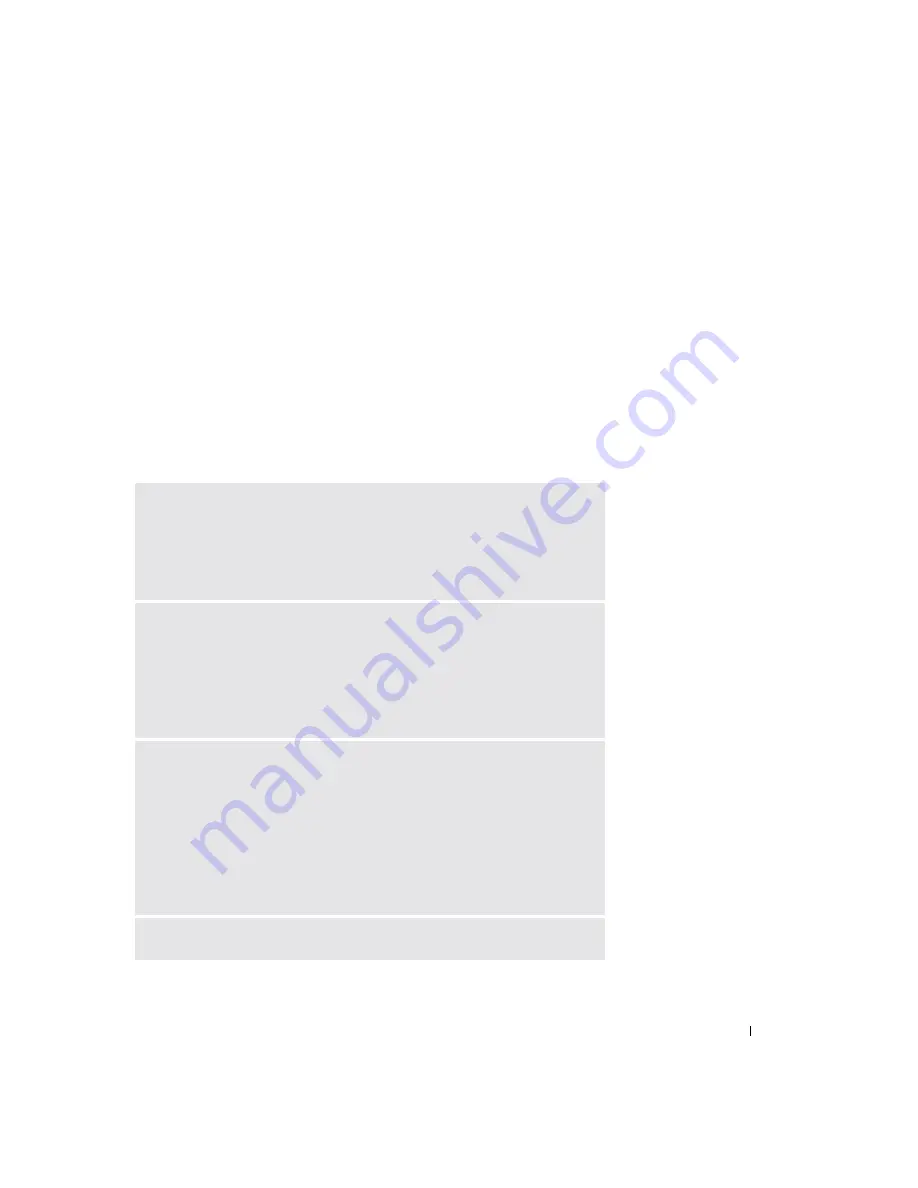
Using the Keyboard and Touch Pad
57
Customizing the Touch Pad
You can disable the touch pad or adjust its settings by using the
Mouse Properties
window.
1
Open the Control Panel, click
Printers and Other Hardware
, and then click
Mouse
.
2
On the
Mouse Properties
window:
• Click the
Device Select
tab to disable the touch pad.
• Click the
Pointer
tab to adjust touch pad settings.
3
Select the desired settings and click
Apply
.
4
Click
OK
to save the settings and close the window.
Touch Pad or Mouse Problems
C
HE C K
T H E
T O U CH
PA D
S E T T I N G S
1
Click the
Start
button, click
Control Panel
, and then click
Printers and Other
Hardware
.
2
Click
Mouse
.
3
Try adjusting the settings.
C
HE C K
T H E
M OU S E
CA B L E
Shut down the computer (see page 39). Disconnect the mouse cable and check it
for damage. For PS/2 cables, check the cable connector for bent or broken pins.
Firmly reconnect the cable.
If you are using a mouse extension cable, disconnect it and connect the mouse
directly to the computer.
T
O
V E R IF Y
T H A T
T H E
P R O BL E M
IS
W I T H
T H E
M O US E
,
C HE C K
T H E
T O U C H
P A D
1
Turn off the computer.
2
Disconnect the mouse.
3
Turn on the computer.
4
At the Windows
desktop, use the touch pad to move the cursor around, select an
icon, and open it.
If the touch pad operates correctly, the mouse may be defective.
R
EINSTALL
THE
TOUCH
PAD
DRIVER
—
See page 90.
Содержание Inspirion
Страница 2: ...w w w d e l l c o m s u p p o r t d e l l c o m Dell Inspiron 510m Owner s Manual Model PP10L ...
Страница 15: ...14 CAUTION Safety Instructions w w w d e l l c o m s u p p o r t d e l l c o m ...
Страница 19: ...18 Finding Information for Your Computer w w w d e l l c o m s u p p o r t d e l l c o m ...
Страница 41: ...40 Setting Up Your Computer w w w d e l l c o m s u p p o r t d e l l c o m ...
Страница 49: ...48 Using a Battery w w w d e l l c o m s u p p o r t d e l l c o m ...
Страница 81: ...80 Setting Up a Home and Office Network w w w d e l l c o m s u p p o r t d e l l c o m ...
Страница 117: ...116 Adding and Replacing Parts w w w d e l l c o m s u p p o r t d e l l c o m ...






























