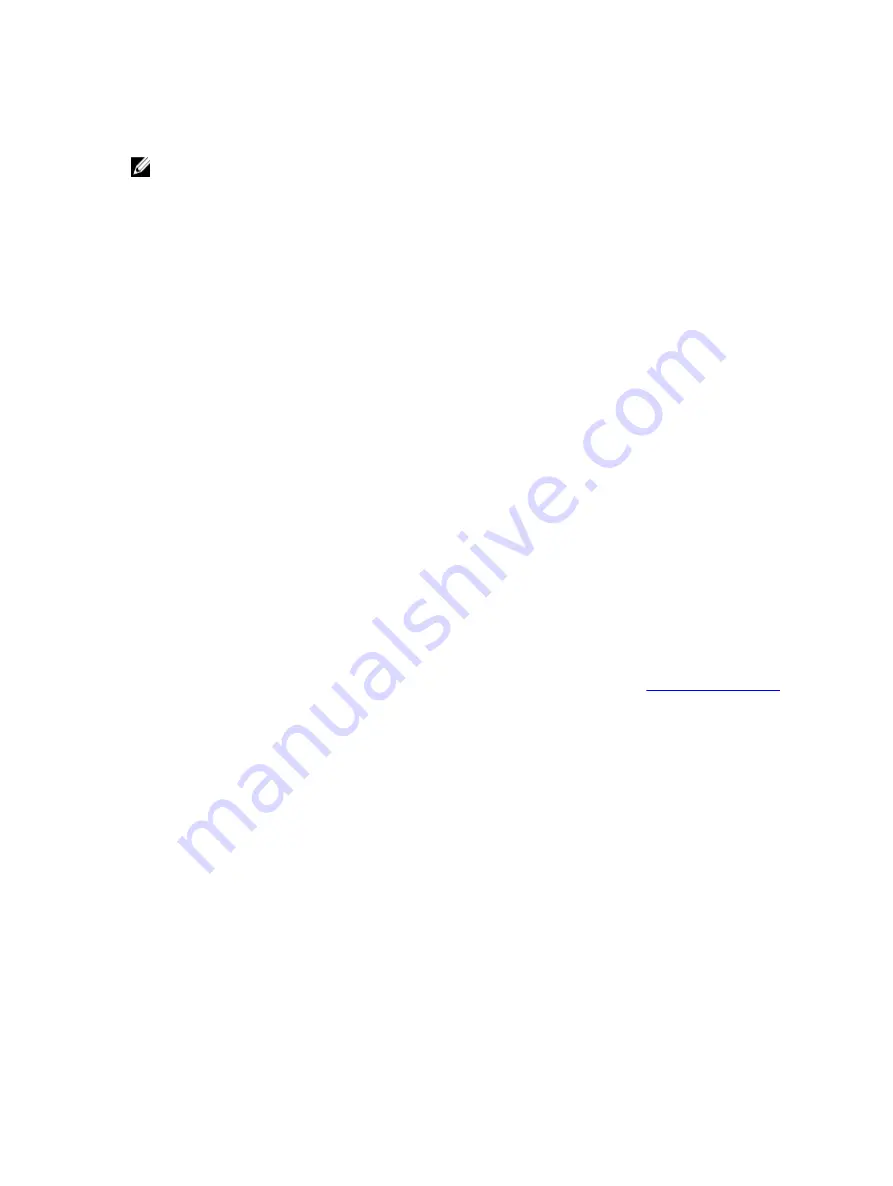
•
Lifecycle Controller
•
BIOS Boot Manager
NOTE:
•
BIOS Setup (F2), Lifecycle Controller (F10), BIOS Boot Manager (F11) only support boot once enabled.
•
Virtual Console does not support permanent boot configuration. It is always boot once.
•
The first boot device setting in iDRAC7 Web Interface overrides the System BIOS boot settings.
Setting First Boot Device Using Web Interface
To set the first boot device using iDRAC7 Web interface:
1.
Go to Overview
→
Server
→
Setup
→
First Boot Device.
The First Boot Device page is displayed.
2.
Select the required first boot device from the drop-down list, and click Apply.
The system boots from the selected device for subsequent reboots.
3.
To boot from the selected device only once on the next boot, select Boot Once. Thereafter, the system boots from
the first boot device in the BIOS boot order.
For more information about the options, see the
iDRAC7 Online Help
.
Setting First Boot Device Using RACADM
•
To set the first boot device, use the cfgServerFirstBootDevice object.
•
To enable boot once for a device, use the cfgServerBootOnce object.
For more information about these objects, see the
RACADM Command Line Reference Guide for iDRAC7 and CMC
available at dell.com/support/manuals.
Setting First Boot Device Using Virtual Console
You can select the device to boot from as the server is being viewed in the Virtual Console viewer before the server runs
through its boot-up sequence. You can perform boot once to all the supported devices listed in
To set the first boot device using Virtual Console:
1.
Launch Virtual Console.
2.
In the Virtual Console Viewer, from the Next Boot menu, set the required device as the first boot device.
Enabling Last Crash Screen
To troubleshoot the cause of managed system crash, you can capture the system crash image using iDRAC7.
To enable the last crash screen:
1.
From the
Dell Systems Management Tools and Documentation
DVD, install Server Administrator on the managed
system.
For more information, see the
Dell OpenManage Server Administrator Installation Guide
at dell.com/support/
manuals.
2.
In the Windows startup and recovery window, make sure that the automatic reboot option is not selected.
For more information, see Windows documentation.
3.
Use Server Administrator to enable the Auto Recovery timer, set the Auto Recovery action to Reset, Power Off, or
Power Cycle, and set the timer in seconds (a value between 60 - 480).
78
Содержание iDRAC7
Страница 1: ...Integrated Dell Remote Access Controller 7 iDRAC7 Version 1 50 50 User s Guide ...
Страница 14: ...14 ...
Страница 36: ...36 ...
Страница 66: ...66 ...
Страница 92: ...92 ...
Страница 144: ...144 ...
Страница 165: ...165 ...
Страница 166: ...166 ...
Страница 172: ...172 ...
Страница 184: ...184 ...
Страница 196: ...196 ...
Страница 208: ...208 ...
Страница 216: ...216 ...
Страница 220: ...220 ...
Страница 234: ...234 ...
Страница 248: ...248 ...






























