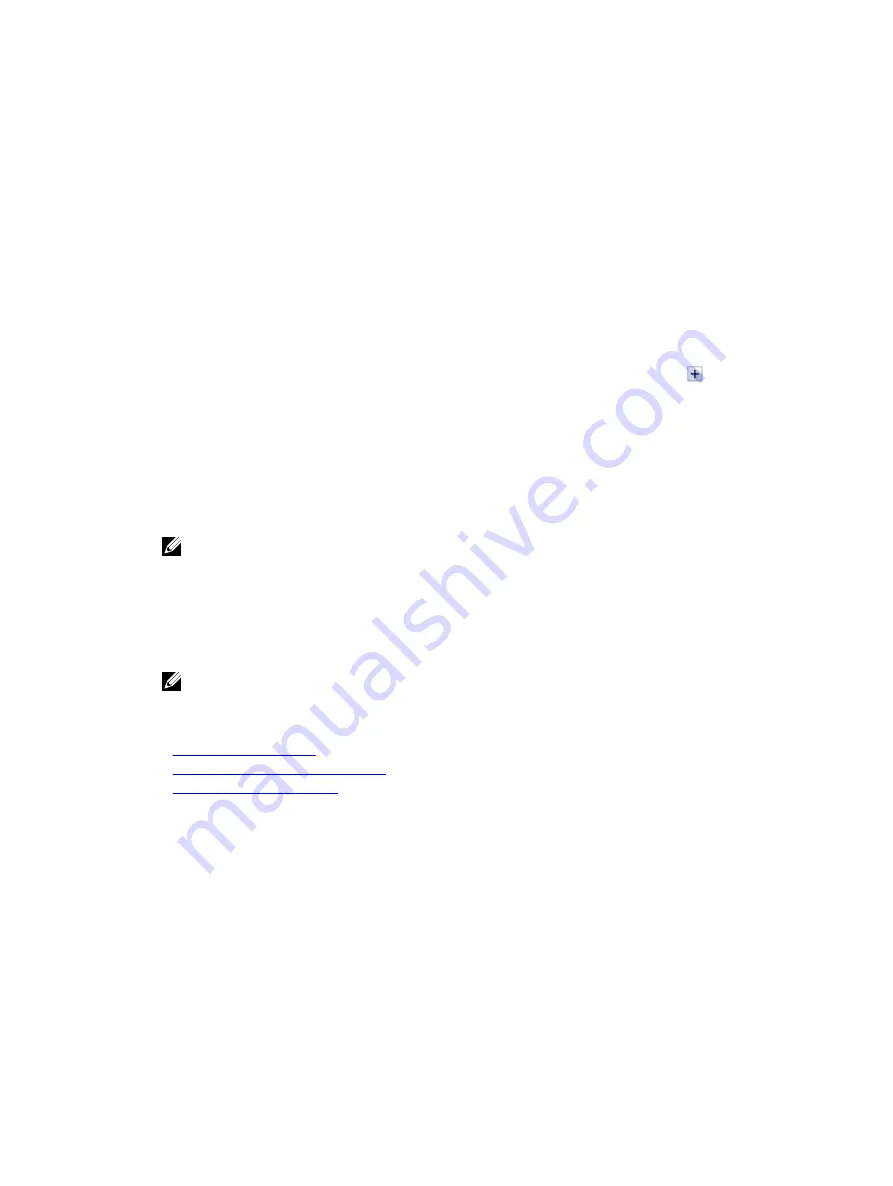
Updating Single Device Firmware
Before updating the firmware using single device update method, make sure that you have downloaded the firmware
image to a location on the local system.
To update single device firmware using iDRAC7 Web interface:
1.
Go to Overview
→
iDRAC Settings
→
Update and Rollback .
The Firmware Update page is displayed.
2.
On the Update tab, select Local as the File Location.
3.
Click Browse, select the firmware image file for the required component, and then click Upload.
4.
After the upload is complete, the Update Details section displays each firmware file uploaded to iDRAC and its
status.
If the firmware image file is valid and was successfully uploaded, the Contents column displays a
icon next to
the firmware image file name. Expand the name to view the Device Name, Current, and Available firmware version
information.
5.
Select the required firmware file to be updated and do one of the following:
– For firmware images that do not require a host system reboot, click Install. For example, iDRAC firmware file.
– For firmware images that require a host system reboot, click Install and Reboot or Install Next Reboot.
– To cancel the firmware update, click Cancel.
NOTE: If you have uploaded the same firmware image file more than once, only the latest firmware file is
available for selection. The check box for the earlier firmware image files is disabled.
When you click Install, Install and Reboot or Install Next Reboot, the message
Updating Job Queue
is
displayed.
6.
Click Job Queue to display the Job Queue page, where you can view and manage the staged firmware updates or
click OK to refresh the current page and view the status of the firmware update.
NOTE: If you navigate away from the page without committing the updates, an error message is displayed and
all the uploaded content is lost.
Related Links
Updating Device Firmware
Viewing and Managing Staged Updates
Downloading Device Firmware
Updating Firmware Using Repository
You can perform multiple firmware updates by specifying a network share containing a valid repository of DUPs and a
catalog describing the available DUPs. When iDRAC connects to the network share location and checks for available
updates, a comparison report is generated that lists all available updates. You can then select and apply the required
updates contained in the repository to the system.
Before performing an update using the repository, make sure that:
•
A repository containing Windows based update packages (DUPs) and a catalog file is created in the network share
(CIFS or NFS). If a user-defined catalog file is not available, by default Catalog.xml is used.
•
Lifecycle Controller is enabled.
•
You have Server Control privilege to update firmware for devices other than iDRAC.
54
Содержание iDRAC7
Страница 1: ...Integrated Dell Remote Access Controller 7 iDRAC7 Version 1 50 50 User s Guide ...
Страница 14: ...14 ...
Страница 36: ...36 ...
Страница 66: ...66 ...
Страница 92: ...92 ...
Страница 144: ...144 ...
Страница 165: ...165 ...
Страница 166: ...166 ...
Страница 172: ...172 ...
Страница 184: ...184 ...
Страница 196: ...196 ...
Страница 208: ...208 ...
Страница 216: ...216 ...
Страница 220: ...220 ...
Страница 234: ...234 ...
Страница 248: ...248 ...






























