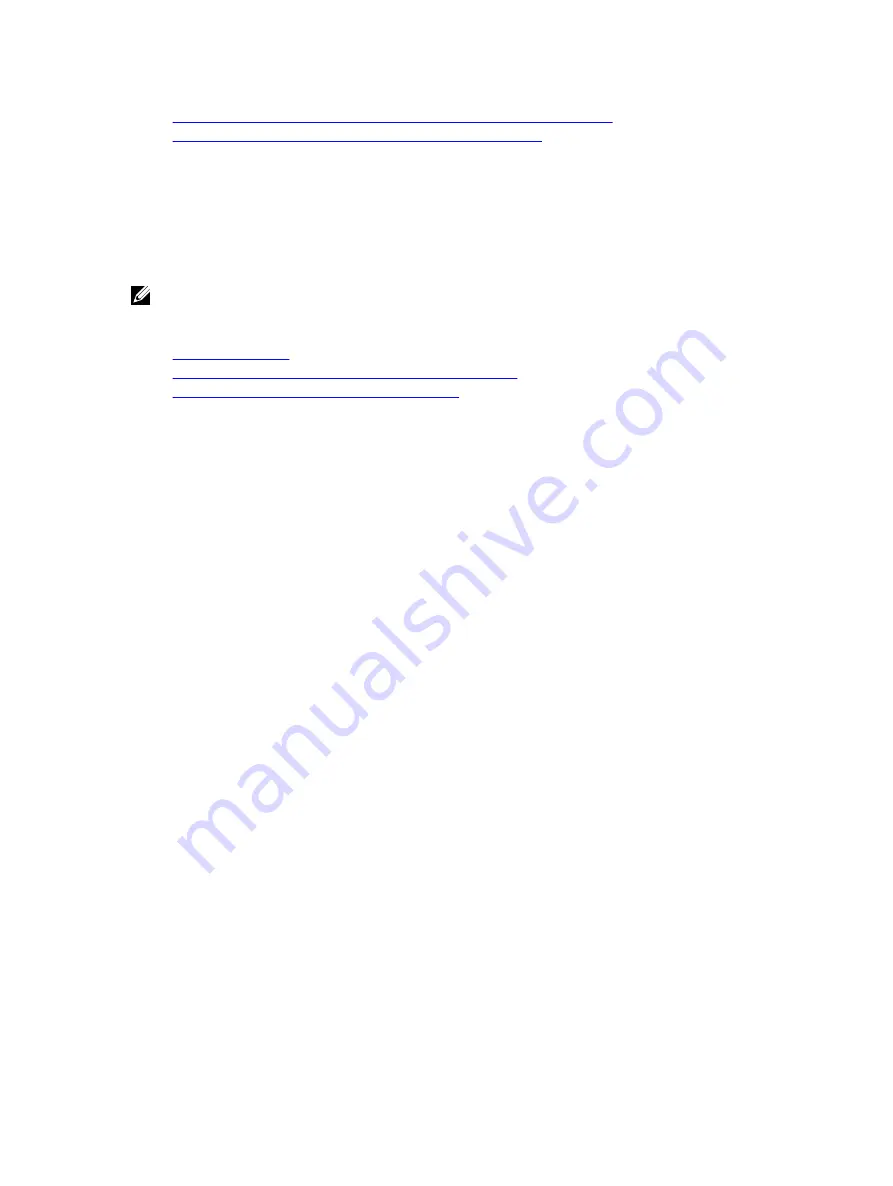
Configuring Active Directory With Extended Schema Using iDRAC7 Web Interface
Configuring Active Directory With Extended Schema Using RACADM
Enabling or Disabling Smart Card Login
Before enabling or disabling smart card login for iDRAC7, make sure that:
•
You have configure iDRAC7 permissions.
•
iDRAC7 local user configuration or Active Directory user configuration with the appropriate certificates is complete.
NOTE: If smart card login is enabled, then SSH, Telnet, IPMI Over LAN, Serial Over LAN, and remote RACADM are
disabled. Again, if you disable smart card login, the interfaces are not enabled automatically.
Related Links
Obtaining Certificates
Configuring iDRAC7 Smart Card Login for Active Directory Users
Configuring iDRAC7 Smart Card Login for Local Users
Enabling or Disabling Smart Card Login Using Web Interface
To enable or disable the Smart Card logon feature:
1.
In the iDRAC7 Web interface, go to Overview
→
iDRAC Settings
→
User Authentication
→
Smart Card .
The Smart Card page is displayed.
2.
From the Configure Smart Card Logon drop-down menu, select Enabled to enable smart card logon or select
Enabled With Remote RACADM. Else, select Disabled.
For more information about the options, see the
iDRAC7 Online Help
.
3.
Click Apply to apply the settings.
You are prompted for a Smart Card login during any subsequent logon attempts using the iDRAC7 Web interface.
Enabling or Disabling Smart Card Login Using RACADM
To enable smart card login, use one of the following:
•
Use the objects in the cfgSmartCard group with the config command.
•
Use the objects in the iDRAC.SmartCard group with the set command.
For more information, see the
RACADM Command Line Reference Guide for iDRAC7 and CMC
available at dell.com/
support/manuals.
Enabling or Disabling Smart Card Login Using iDRAC Settings Utility
To enable or disable the Smart Card logon feature:
1.
In the iDRAC Settings utility, go to Smart Card.
The iDRAC Settings Smart Card page is displayed.
2.
Select Enabled to enable smart card logon. Else, select Disabled. For more information about the options, see
iDRAC Settings Utility Online Help
.
3.
Click Back, click Finish, and then click Yes.
The smart card logon feature is enabled or disabled based on the selection.
150
Содержание iDRAC7
Страница 1: ...Integrated Dell Remote Access Controller 7 iDRAC7 Version 1 50 50 User s Guide ...
Страница 14: ...14 ...
Страница 36: ...36 ...
Страница 66: ...66 ...
Страница 92: ...92 ...
Страница 144: ...144 ...
Страница 165: ...165 ...
Страница 166: ...166 ...
Страница 172: ...172 ...
Страница 184: ...184 ...
Страница 196: ...196 ...
Страница 208: ...208 ...
Страница 216: ...216 ...
Страница 220: ...220 ...
Страница 234: ...234 ...
Страница 248: ...248 ...






























