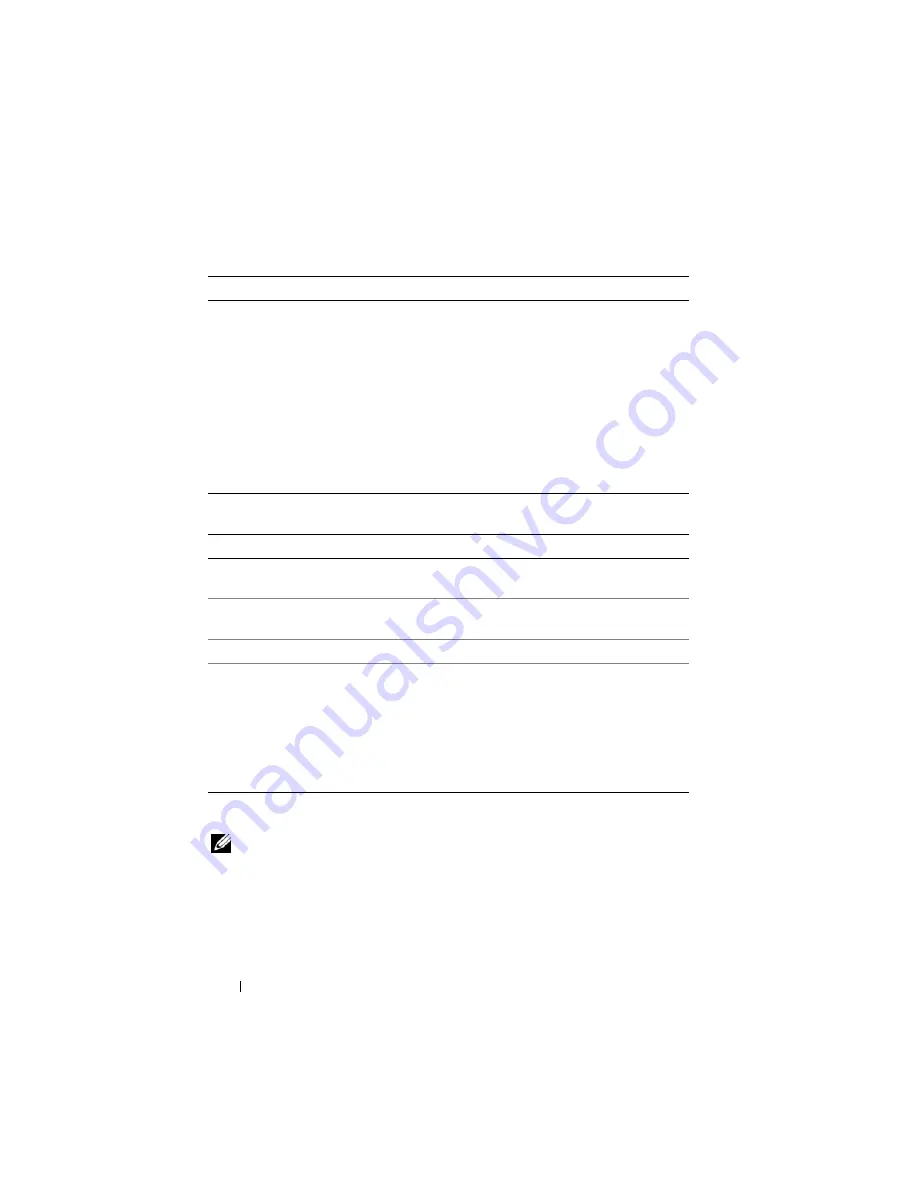
92
Configuring iDRAC6 Enterprise Using the Web Interface
Configuring IP Filtering and IP Blocking
NOTE:
You must have
Configure iDRAC6
privilege to perform the following steps.
1
Click
System
→
Remote Access
→
iDRAC6.
2
Click the
Network/Security
tab.
The
Network
screen appears.
3
Click
Advanced Settings
.
Table 5-4.
VLAN Settings
Button
Description
Enable VLAN ID
Yes
—Enabled.
No
—Disabled. If enabled, only matched Virtual
LAN (VLAN) ID traffic is accepted.
NOTE:
The VLAN settings can only be configured through the
CMC Web Interface. iDRAC6 only displays the current enablement
status; you can not modify the settings on this screen.
VLAN ID
VLAN ID field of 802.1g fields. Displays a value from 1 to 4094
except 4001 to 4020.
Priority
Priority field of 802.1g fields. This is used to identify the
priority of the
VLAN ID
and displays a value from 0 to 7 for the
VLAN Priority.
Table 5-5.
Network Configuration Buttons
Button
Description
Advanced Settings
Displays the
Network Security
screen, allowing you to enter the
IP Range and IP Blocking attributes.
Prints the
Network
configuration values that appear on the
screen.
Refresh
Reloads the
Network
screen.
Apply
Saves any new settings made to the network configuration
screen.
NOTE:
Changes to the NIC IP address settings will close all user
sessions and require users to reconnect to iDRAC6 Web interface
using the updated IP address settings. All other changes will
require the NIC to be reset, which may cause a brief loss in
connectivity.
Содержание IDRAC6
Страница 1: ...Integrated Dell Remote Access Controller 6 iDRAC6 Enterprise for Blade Servers Version 2 1 User Guide ...
Страница 38: ...38 iDRAC6 Enterprise Overview ...
Страница 84: ...84 Configuring the Managed Server ...
Страница 120: ...120 Configuring iDRAC6 Enterprise Using the Web Interface ...
Страница 160: ...160 Using iDRAC6 With Microsoft Active Directory ...
Страница 166: ...166 Configuring Smart Card Authentication ...
Страница 222: ...222 Using GUI Console Redirection ...
Страница 228: ...228 Configuring the vFlash Media Card for Use With iDRAC6 ...
Страница 270: ...270 Using the RACADM Command Line Interface ...
Страница 308: ...308 Using iDRAC6 Configuration Utility ...
Страница 334: ...334 Recovering and Troubleshooting the Managed System ...
Страница 382: ...382 RACADM Subcommand Overview ...
Страница 452: ...452 iDRAC6 Enterprise Property Database Group and Object Definitions ...
Страница 462: ...462 Glossary ...
Страница 472: ...472 Index ...






























