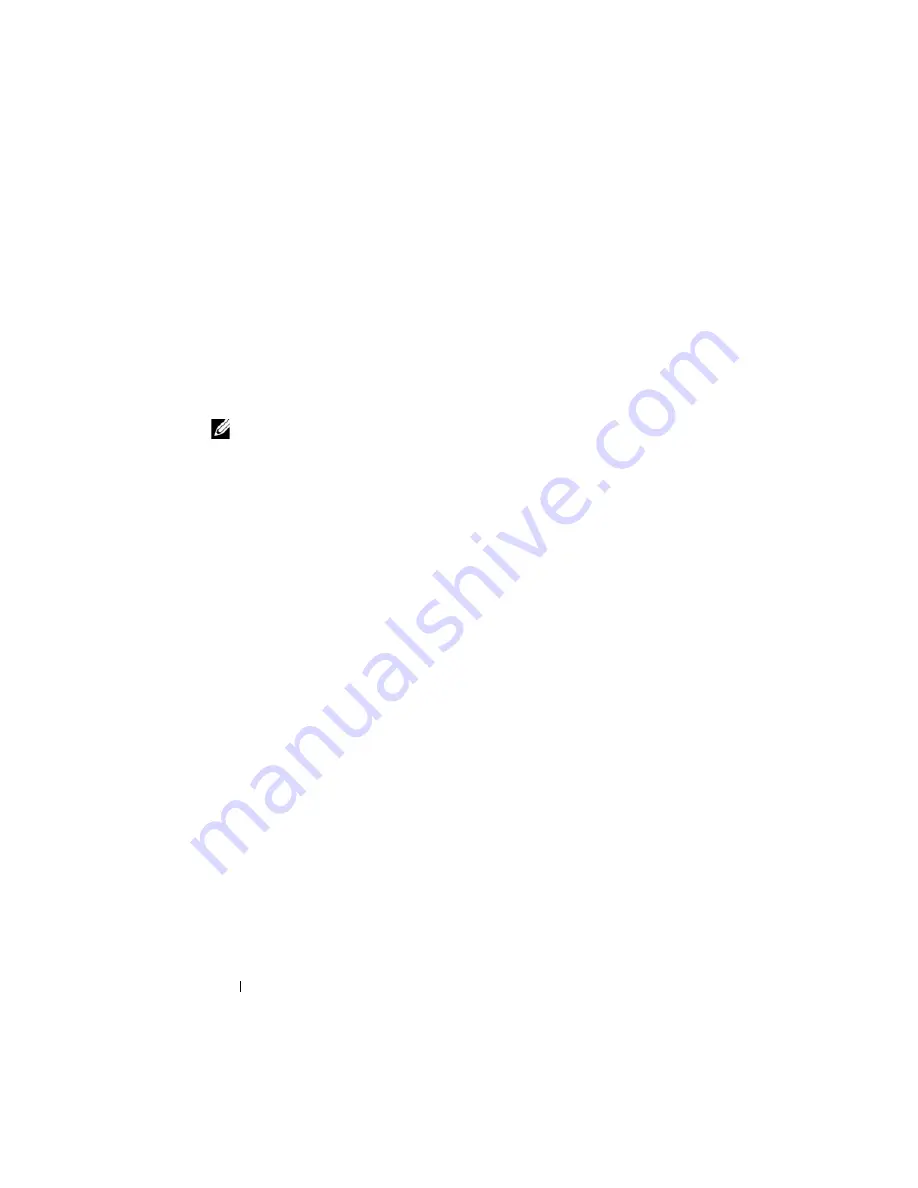
64
Configuring iDRAC6 Enterprise
4
Toggle
LAN Alert Enabled
to
On
using the spacebar.
5
Enter the IP address of your Management Station into
Alert Destination 1
.
6
Enter a name string into
iDRAC6 Name
with a consistent naming convention
across your data center. The default is
iDRAC6-{
Service Tag
}
.
Exit iDRAC6 Configuration Utility by pressing <Esc>, <Esc>, and then
pressing <Enter> to save your changes. Your server will now boot into normal
operation, and it will be discovered during IT Assistant's next scheduled
Discovery pass.
NOTE:
You can also use Dell Management Console, the next generation
one
-
to
-
many systems management application, to enable discovery and monitoring.
See the
Dell Management Console User’s Guide
on the Dell Support site at
support.dell.com/manuals
for more information.
Using iDRAC6 Web Interface to Enable Discovery
and Monitoring
IPMI Discovery can also be enabled through the remote Web interface:
1
Open a supported Web browser window.
2
Log in to iDRAC6 Web interface using a login and password with
Administrator rights.
3
In the system tree, select
System
→
Remote Access
→
iDRAC6
.
4
Click the
Network/Security
tab.
The
Network
screen appears.
5
Click
IPMI Settings
.
6
Ensure the
Enable IPMI Over LAN
check box is selected (checked).
7
Select
Administrator
from the
Channel Privilege Level Limit
drop-down
menu.
8
Enter your site's
RMCP+ Encryption Key
, if used.
9
Click
Apply
if you made any changes on this screen.
10
In the system tree, select
System
.
11
Click the
Alert Management
tab, and then click
Platform Events
.
Содержание IDRAC6
Страница 1: ...Integrated Dell Remote Access Controller 6 iDRAC6 Enterprise for Blade Servers Version 2 1 User Guide ...
Страница 38: ...38 iDRAC6 Enterprise Overview ...
Страница 84: ...84 Configuring the Managed Server ...
Страница 120: ...120 Configuring iDRAC6 Enterprise Using the Web Interface ...
Страница 160: ...160 Using iDRAC6 With Microsoft Active Directory ...
Страница 166: ...166 Configuring Smart Card Authentication ...
Страница 222: ...222 Using GUI Console Redirection ...
Страница 228: ...228 Configuring the vFlash Media Card for Use With iDRAC6 ...
Страница 270: ...270 Using the RACADM Command Line Interface ...
Страница 308: ...308 Using iDRAC6 Configuration Utility ...
Страница 334: ...334 Recovering and Troubleshooting the Managed System ...
Страница 382: ...382 RACADM Subcommand Overview ...
Страница 452: ...452 iDRAC6 Enterprise Property Database Group and Object Definitions ...
Страница 462: ...462 Glossary ...
Страница 472: ...472 Index ...






























