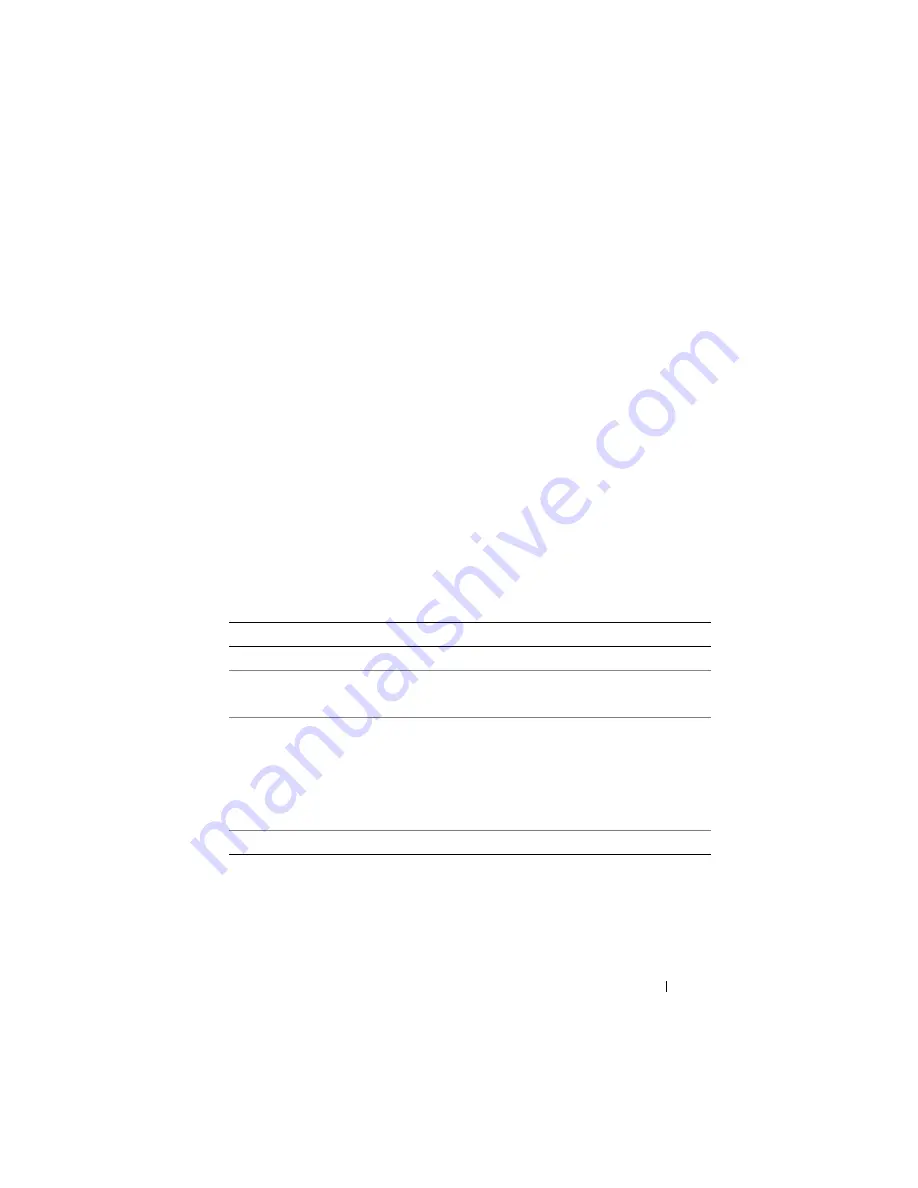
Recovering and Troubleshooting the Managed System
313
Click any component on the
Health
screen to see information about the
component. Sensor readings are displayed for batteries, temperatures,
voltages, and power monitoring, helping to diagnose some types of problems.
iDRAC6 and CMC information screens provide useful current status and
configuration information.
Checking the System Event Log (SEL)
The
SEL Log
screen displays messages for events that occur on the
managed server.
To view the
System Event Log
, perform the following steps:
1
Click
System
and then click the
Logs
tab.
2
Click
System Event Log
to display the
System Event Log
screen.
The
System Event Log
screen displays a system health indicator
(see Table 20-3), a time stamp, and a description of the event.
3
Click the appropriate
System Event Log
button to continue
(see Table 20-4).
Table 20-4.
SEL Buttons
Button
Action
Prints the SEL in the sort order that it appears in the window.
Clear Log
Clears the SEL.
NOTE:
The
Clear Log
button appears only if you have
Clear Logs
permission.
Save As
Opens a pop-up window that enables you to save the SEL to a directory of
your choice.
NOTE:
If you are using Internet Explorer and encounter a problem when
saving, be sure to download the Cumulative Security Update for Internet
Explorer, located on the Microsoft
®
Support website at
support.microsoft.com
.
Refresh
Reloads the SEL screen.
Содержание IDRAC6
Страница 1: ...Integrated Dell Remote Access Controller 6 iDRAC6 Enterprise for Blade Servers Version 2 1 User Guide ...
Страница 38: ...38 iDRAC6 Enterprise Overview ...
Страница 84: ...84 Configuring the Managed Server ...
Страница 120: ...120 Configuring iDRAC6 Enterprise Using the Web Interface ...
Страница 160: ...160 Using iDRAC6 With Microsoft Active Directory ...
Страница 166: ...166 Configuring Smart Card Authentication ...
Страница 222: ...222 Using GUI Console Redirection ...
Страница 228: ...228 Configuring the vFlash Media Card for Use With iDRAC6 ...
Страница 270: ...270 Using the RACADM Command Line Interface ...
Страница 308: ...308 Using iDRAC6 Configuration Utility ...
Страница 334: ...334 Recovering and Troubleshooting the Managed System ...
Страница 382: ...382 RACADM Subcommand Overview ...
Страница 452: ...452 iDRAC6 Enterprise Property Database Group and Object Definitions ...
Страница 462: ...462 Glossary ...
Страница 472: ...472 Index ...






























