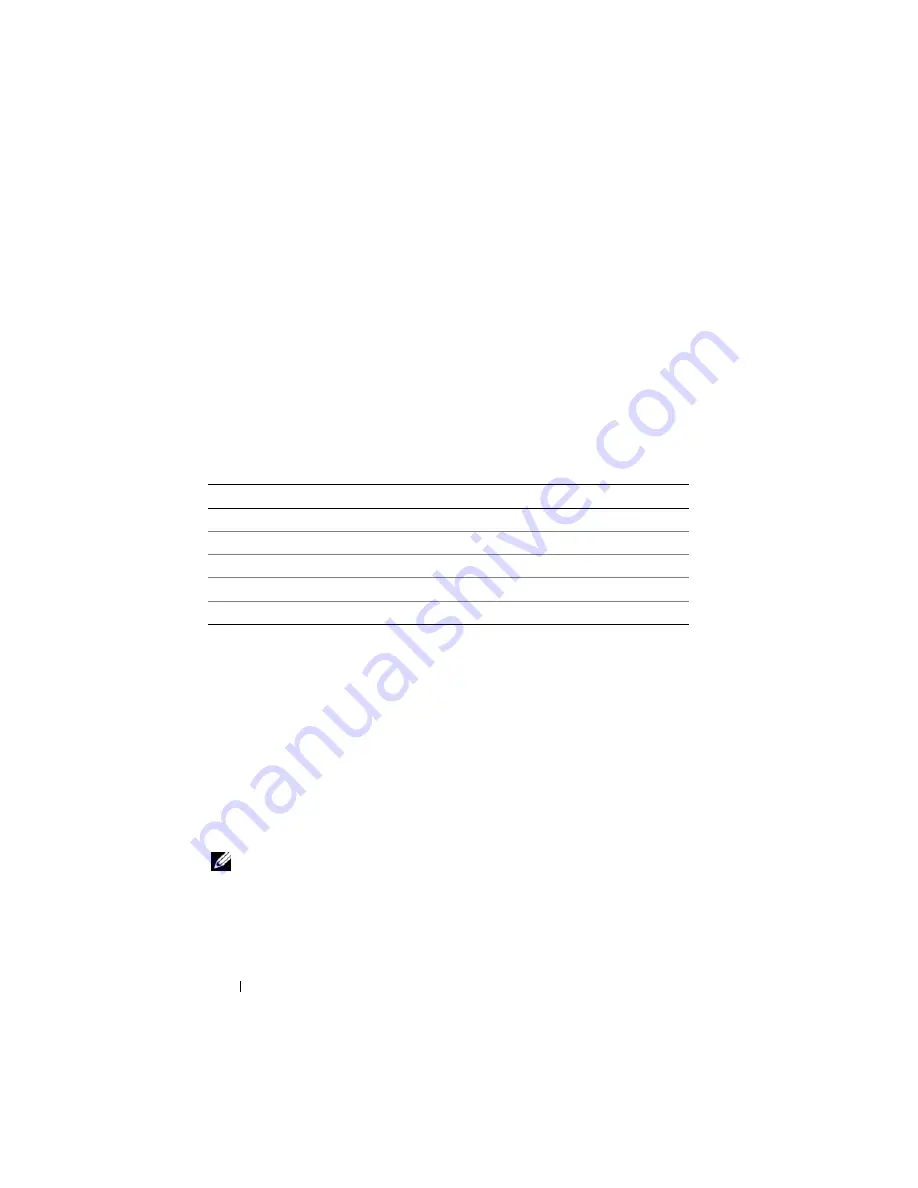
208
Using GUI Console Redirection
second user. During the time that two sessions are concurrently active, each
user sees a message in the upper-right corner of the screen that identifies the
other user with an active session.
If the neither the first or second user has administrator privileges, termination
of the first user's active session automatically results in termination of the
second user's session.
Supported Screen Resolutions and Refresh Rates
Table 12-1 lists the supported screen resolutions and corresponding refresh
rates for a console redirection session that is running on the managed server.
Configuring the Management Station
To use Console Redirection on the management station, perform the
following procedures:
1
Install and configure a supported Web browser. See "Supported Web
Browsers" and "Configuring a Supported Web Browser."
2
If you are using Firefox or want to use the Java Viewer with Internet
Explorer, install a Java Runtime Environment (JRE). See "Installing a Java
Runtime Environment (JRE)."
3
Dell recommends that you configure your monitor display resolution to
1280x1024 pixels.
NOTE:
If you have an active console redirection session and a lower resolution
monitor is connected to the iKVM, the server console resolution may reset if the
server is selected on the local console. If the server is running a Linux operating
system, an X11 console may not be viewable on the local monitor.
Pressing <Ctrl><Alt><F1> at the iKVM will switch Linux to a text console.
Table 12-1.
Supported Screen Resolutions and Refresh Rates
Screen Resolution
Refresh Rate (Hz)
720x400
70
640x480
60, 72, 75, 85
800x600
60, 70, 72, 75, 85
1024x768
60, 70, 72, 75, 85
1280x1024
60
Содержание IDRAC6
Страница 1: ...Integrated Dell Remote Access Controller 6 iDRAC6 Enterprise for Blade Servers Version 2 1 User Guide ...
Страница 38: ...38 iDRAC6 Enterprise Overview ...
Страница 84: ...84 Configuring the Managed Server ...
Страница 120: ...120 Configuring iDRAC6 Enterprise Using the Web Interface ...
Страница 160: ...160 Using iDRAC6 With Microsoft Active Directory ...
Страница 166: ...166 Configuring Smart Card Authentication ...
Страница 222: ...222 Using GUI Console Redirection ...
Страница 228: ...228 Configuring the vFlash Media Card for Use With iDRAC6 ...
Страница 270: ...270 Using the RACADM Command Line Interface ...
Страница 308: ...308 Using iDRAC6 Configuration Utility ...
Страница 334: ...334 Recovering and Troubleshooting the Managed System ...
Страница 382: ...382 RACADM Subcommand Overview ...
Страница 452: ...452 iDRAC6 Enterprise Property Database Group and Object Definitions ...
Страница 462: ...462 Glossary ...
Страница 472: ...472 Index ...






























