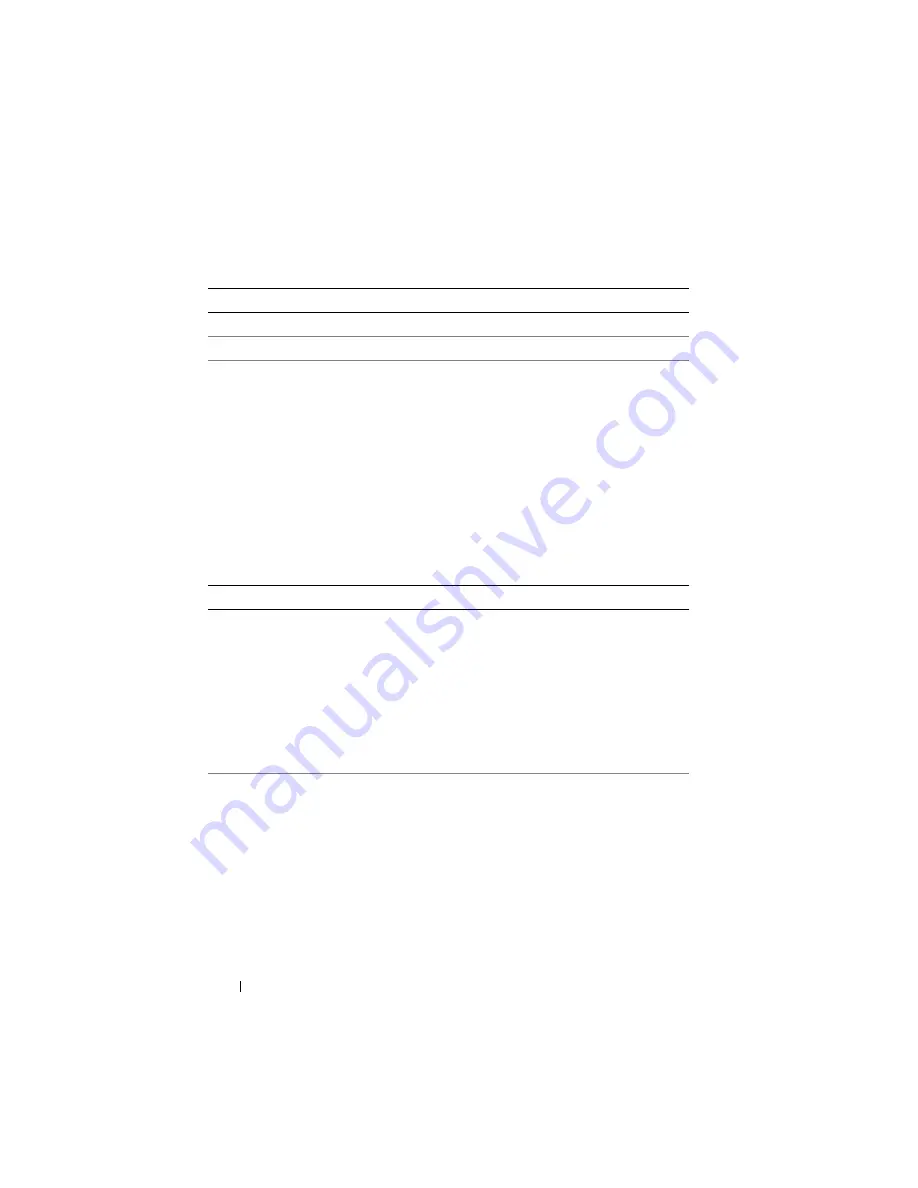
108
Configuring iDRAC6 Enterprise Using the Web Interface
Configuring Active Directory (Standard Schema and Extended Schema)
1
On the
Active Directory
screen, click
Configure Active Directory
.
2
On the
Step 1 of 4 Active Directory
screen, you can either enable
certificate validation, upload the Active Directory CA certificate in
iDRAC6, or view the current Active Directory CA certificate.
Table 5-23 describes the settings and selections for each step in the
Active
Directory Configuration and Management
process.
Click the appropriate
button to continue.
Table 5-22.
Active Directory Buttons
Button
Definition
Prints the
Active Directory
values that appear on the screen.
Refresh
Reloads the
Active Directory
screen.
Table 5-23.
Active Directory Configuration Settings
Setting
Description
Step 1 of 4 Active Directory Configuration and Management
Certificate Validation
Enabled
Specifies whether Certificate validation is enabled or
disabled. If
Checked
, Certificate Validation is enabled.
iDRAC6 uses LDAP over Secure Socket Layer (SSL) while
connecting to Active Directory. By default, iDRAC6
provides strong security by using the CA certificate loaded
in iDRAC6 to validate the SSL server certificate of the
domain controllers during SSL handshake. Certificate
validation can be disabled for testing purposes.
Upload Active
Directory CA
Certificate
To upload an Active Directory CA certificate, click
Browse
,
select the file, and click
Upload
. Ensure that the domain
controller’s SSL certificates have been signed by the same
CA and that this Certificate is available on the management
station accessing iDRAC6. The
File Path
value displays the
file path of the certificate you are uploading. If you choose
not to browse to the certificate, enter the file path which
includes the full path and the complete file name and file
extension.
Содержание IDRAC6
Страница 1: ...Integrated Dell Remote Access Controller 6 iDRAC6 Enterprise for Blade Servers Version 2 1 User Guide ...
Страница 38: ...38 iDRAC6 Enterprise Overview ...
Страница 84: ...84 Configuring the Managed Server ...
Страница 120: ...120 Configuring iDRAC6 Enterprise Using the Web Interface ...
Страница 160: ...160 Using iDRAC6 With Microsoft Active Directory ...
Страница 166: ...166 Configuring Smart Card Authentication ...
Страница 222: ...222 Using GUI Console Redirection ...
Страница 228: ...228 Configuring the vFlash Media Card for Use With iDRAC6 ...
Страница 270: ...270 Using the RACADM Command Line Interface ...
Страница 308: ...308 Using iDRAC6 Configuration Utility ...
Страница 334: ...334 Recovering and Troubleshooting the Managed System ...
Страница 382: ...382 RACADM Subcommand Overview ...
Страница 452: ...452 iDRAC6 Enterprise Property Database Group and Object Definitions ...
Страница 462: ...462 Glossary ...
Страница 472: ...472 Index ...






























