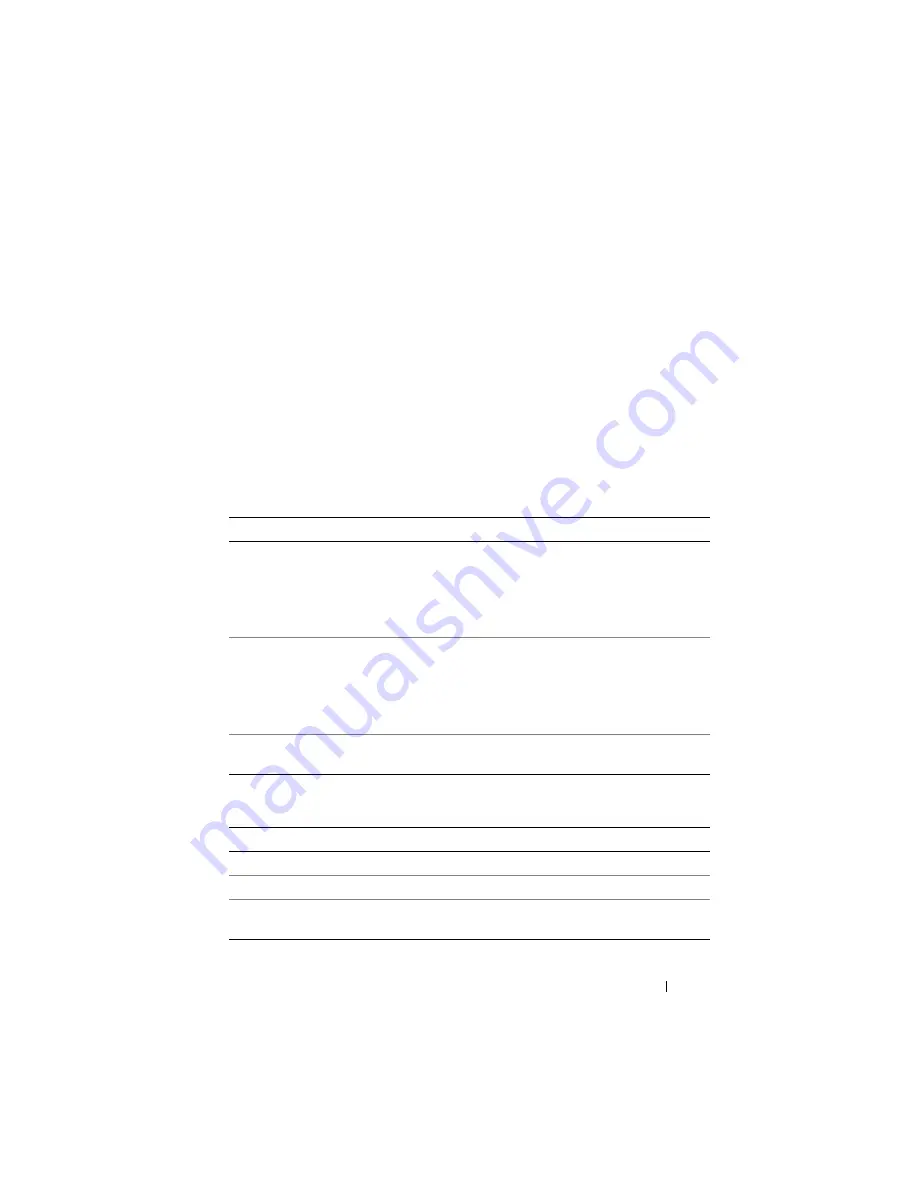
Configuring iDRAC6 Enterprise Using the Web Interface
103
After the CA approves the CSR and sends the certificate, upload the
certificate to iDRAC6 firmware. The CSR information stored on iDRAC6
firmware must match the information contained in the certificate, that is, the
certificate must have been generated in response to the CSR created by
iDRAC6.
Accessing the SSL Main Menu
1
Click
System
→
Remote Access
→
iDRAC6
→
Network/Security
tab.
2
Click
SSL
to open the
SSL
screen.
Table 5-14 describes the options available when generating a CSR.
Table 5-15 describes the available buttons on the
SSL Main Menu
screen.
Table 5-14.
SSL Main Menu Options
Field
Description
Generate a New
Certificate Signing
Request (CSR)
Select the option and click
Next
to open the
Generate
Certificate Signing Request (CSR)
screen.
NOTE:
Each new CSR overwrites the previous CSR on the
firmware. For a CA to accept your CSR, the CSR in the
firmware must match the certificate returned from the CA.
Upload Server
Certificate
Select the option and click
Next
to open the
Certificate
Upload
screen and upload the certificate sent to you by
the CA.
NOTE:
Only X509, Base 64-encoded certificates are accepted
by iDRAC6. DER-encoded certificates are not accepted.
View Server Certificate
Select the option and click
Next
to open the
View Server
Certificate
screen and view the existing server certificate.
Table 5-15.
SSL Main Menu Buttons
Button
Description
Prints the
SSL
values that appear on the screen.
Refresh
Reloads the
SSL
screen.
Next
Processes the information on the
SSL
screen and continues
to the next step.
Содержание IDRAC6
Страница 1: ...Integrated Dell Remote Access Controller 6 iDRAC6 Enterprise for Blade Servers Version 2 1 User Guide ...
Страница 38: ...38 iDRAC6 Enterprise Overview ...
Страница 84: ...84 Configuring the Managed Server ...
Страница 120: ...120 Configuring iDRAC6 Enterprise Using the Web Interface ...
Страница 160: ...160 Using iDRAC6 With Microsoft Active Directory ...
Страница 166: ...166 Configuring Smart Card Authentication ...
Страница 222: ...222 Using GUI Console Redirection ...
Страница 228: ...228 Configuring the vFlash Media Card for Use With iDRAC6 ...
Страница 270: ...270 Using the RACADM Command Line Interface ...
Страница 308: ...308 Using iDRAC6 Configuration Utility ...
Страница 334: ...334 Recovering and Troubleshooting the Managed System ...
Страница 382: ...382 RACADM Subcommand Overview ...
Страница 452: ...452 iDRAC6 Enterprise Property Database Group and Object Definitions ...
Страница 462: ...462 Glossary ...
Страница 472: ...472 Index ...






























