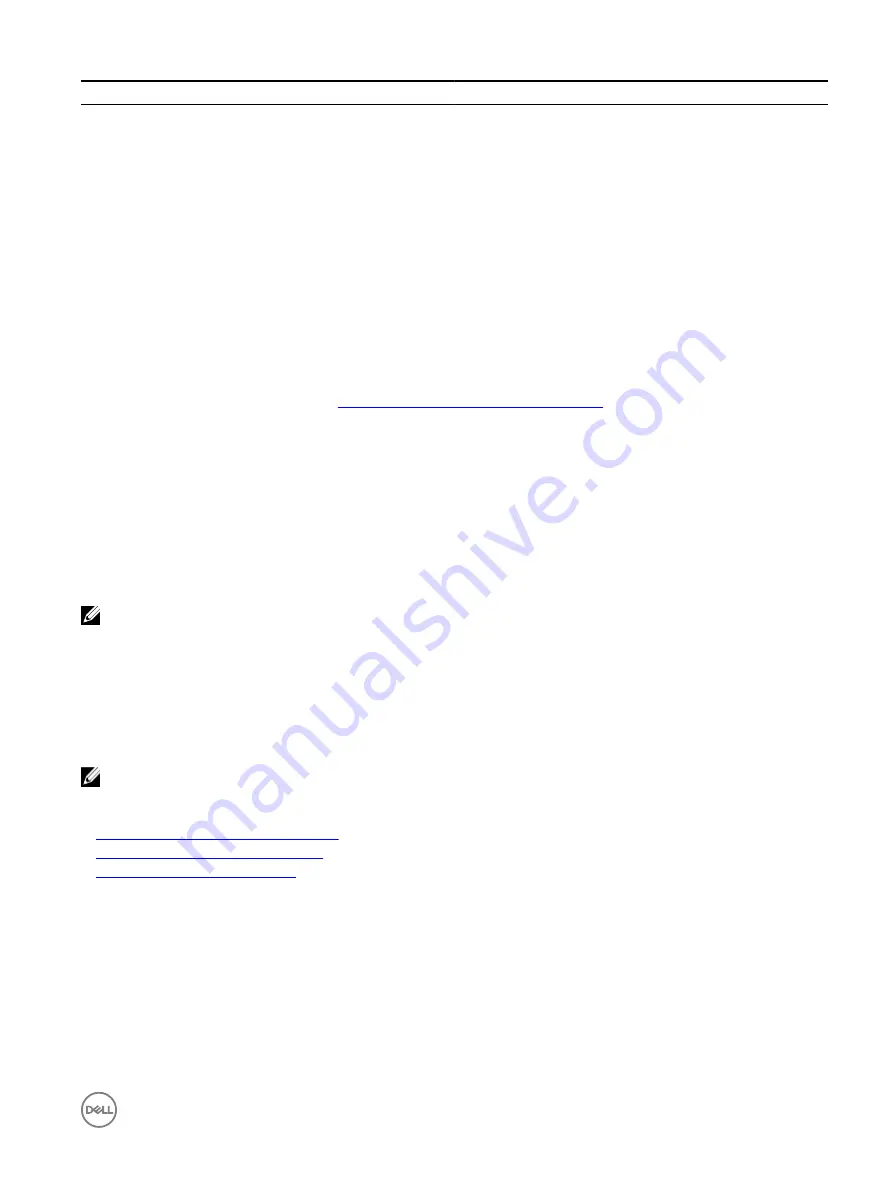
Object
Description
Usage
Example
card by viewing the
message ID PCI3018 in the
Lifecycle Controller log.
Modifying thermal settings using iDRAC settings utility
To modify the thermal settings:
1.
In the iDRAC Settings utility, go to
Thermal
.
The
iDRAC Settings Thermal
page is displayed.
2.
Specify the following:
•
Thermal Profile
•
Maximum Exhaust Temperature Limit
•
Fan Speed Offset
•
Minimum Fan Speed
For information about the fields, see the
Modifying thermal settings using web interface
.
The settings are persistent, which means that once they are set and applied, they do not automatically change to the default
setting during system reboot, power cycling, iDRAC, or BIOS updates. A few Dell servers may or may not support some or all of
these custom user cooling options. If the options are not supported, they are not displayed or you cannot provide a custom
value.
3.
Click
Back
, click
Finish
, and then click
Yes
.
The thermal settings are configured.
Configuring supported web browsers
NOTE: For information about the supported browsers and their versions, see the
Release Notes
available at dell.com/
idracmanuals.
Most features of iDRAC web interface can be accessed using these browsers with default settings. For certain feature to work, you
must change a few settings. These settings include disabling pop-up blockers, enabling Java, ActiveX, or HTML5 plug-in support
and so on.
If you are connecting to iDRAC web interface from a management station that connects to the Internet through a proxy server,
configure the web browser to access the Internet from through this server.
NOTE: If you use Internet Explorer or Firefox to access the iDRAC web interface, you may need to configure certain
settings as described in this section. You can use other supported browsers with their default settings.
Related links
Viewing localized versions of web interface
Adding iDRAC IP to the trusted-sites list
Disabling whitelist feature in Firefox
Configuring Internet Explorer
This section provides details about configuring Internet Explorer (IE) to ensure you can access and use all features of the iDRAC
web interface. These settings include:
•
Resetting security settings
•
Adding iDRAC IP to trusted sites
•
Configuring IE to enable Active Directory SSO
57
Содержание iDRAC 7
Страница 1: ...iDRAC 8 7 v2 40 40 40 User s Guide ...
Страница 108: ...For more information see the iDRAC RACADM Command Line Interface Reference Guide available at dell com idracmanuals 108 ...
Страница 268: ...By default the logs are available at Event viewer Applications and Services Logs System 268 ...






























