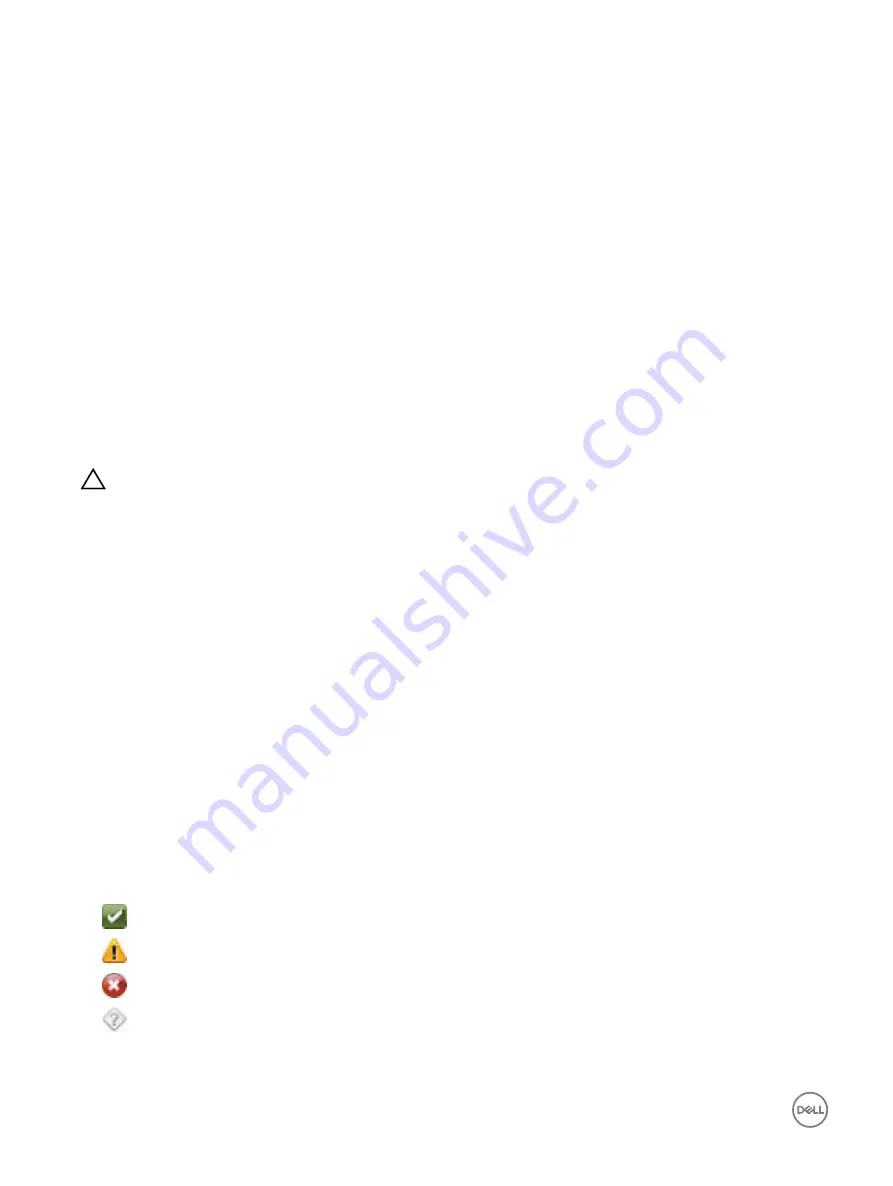
Hardware trouble indicators
The hardware related problems are:
•
Failure to power up
•
Noisy fans
•
Loss of network connectivity
•
Hard drive failure
•
USB media failure
•
Physical damage
Based on the problem, use the following methods to correct the problem:
•
Reseat the module or component and restart the system
•
In case of a blade server, insert the module into a different bay in the chassis
•
Replace hard drives or USB flash drives
•
Reconnect or replace the power and network cables
If problem persists, see the
Hardware Owner’s Manual
for specific troubleshooting information about the hardware device.
CAUTION: You should only perform troubleshooting and simple repairs as authorized in your product documentation, or
as directed by online or telephone service and support team. Damage due to servicing that is not authorized by Dell is
not covered by your warranty. Read and follow the safety instructions that came with the product.
Viewing system health
iDRAC and CMC (for blade servers) Web interfaces display the status for the following:
•
Batteries
•
Chassis Controller Status
•
Fans
•
Intrusion
•
Power Supplies
•
Removable Flash Media
•
Temperatures
•
Voltages
•
CPU
In iDRAC Web interface, go to
Overview
→
Server
→
System Summary
→
Server Health
section.
To view CPU health, go to
Overview
→
Hardware
→
CPU
.
The system health indicators are:
•
— Indicates a normal status.
•
— Indicates a warning status.
•
— Indicates a failure status.
•
— Indicates an unknown status.
284
Содержание iDRAC 7
Страница 1: ...iDRAC 8 7 v2 40 40 40 User s Guide ...
Страница 108: ...For more information see the iDRAC RACADM Command Line Interface Reference Guide available at dell com idracmanuals 108 ...
Страница 268: ...By default the logs are available at Event viewer Applications and Services Logs System 268 ...






























