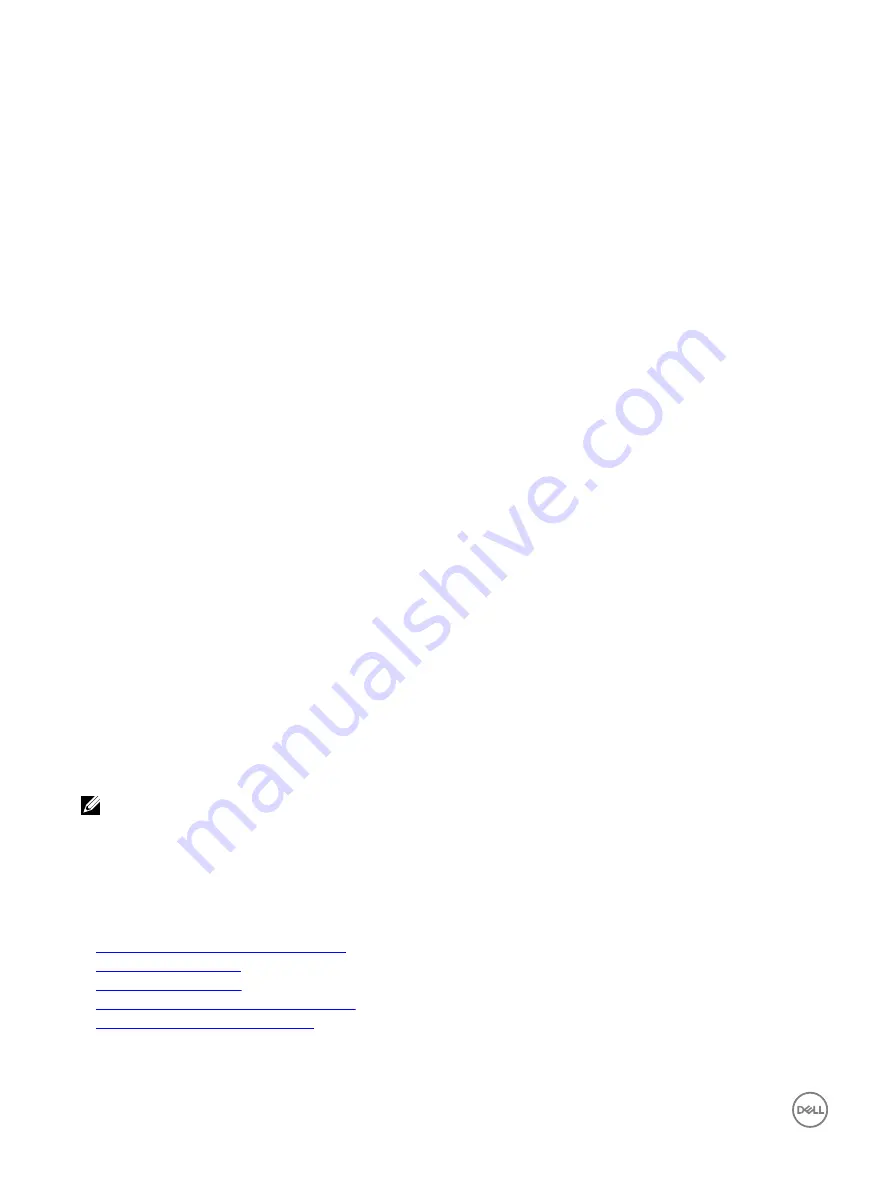
Switching the controller mode using the iDRAC web interface
To switch the controller mode, perform the following steps:
1.
In the iDRAC web interface, click
Overview
→
Storage
→
Controllers
.
2.
On the
Controllers
page, click
Setup
→
Controller Mode
.
The
Current Value
column displays the current setting of the controller.
3.
From the drop-down menu, select the controller mode you want to switch to, and click
Apply
.
Reboot the system for the change to take effect.
Switching the controller mode using RACADM
To switch the controller mode using RACADM, run the following commands.
•
To view the current mode of the controller:
$ racadm get Storage.Controller.1.RequestedControllerMode[key=<Controller_FQDD>]
The following output is displayed:
RequestedControllerMode = NONE
•
To set the controller mode as HBA:
$ racadm set Storage.Controller.1.RequestedControllerMode HBA [Key=<Controller_FQDD>]
For more information, see the
iDRAC RACADM Command Line Interface Reference Guide
available at
dell.com/idracmanuals
.
12 Gbps SAS HBA adapter operations
The non-RAID controllers are the HBAs that do not have few RAID capabilities. They do not support virtual disks.
iDRAC interface supports only 12 Gbps SAS HBA controller and HBA330 internal controller in this release.
You can perform the following for non-RAID controllers:
•
View controller, physical disks, and enclosure properties as applicable for the non-RAID controller. Also, view EMM, fan, power
supply unit, and temperature probe properties associated with the enclosure. The properties are displayed based on the type of
controller.
•
View software and hardware inventory information.
•
Update firmware for enclosures behind the 12 Gbps SAS HBA controller (staged)
•
Monitor the polling or polling frequency for physical disk SMART trip status when there is change detected
•
Monitor the physical disks hot plug or hot removal status
•
Blink or unblink LEDs
NOTE:
•
You must perform Collect System Inventory On Reboot (CSIOR) operation before inventorying or monitoring the non-
RAID controllers.
•
Reboot the system after performing a firmware update.
•
Real-time monitoring for SMART enabled drives and SES enclosure sensors is only done for the 12 Gbps SAS HBA
controllers and HBA330 internal controllers.
Related links
Inventorying and monitoring storage devices
Viewing system inventory
Updating device firmware
Monitoring predictive failure analysis on drives
Blinking or unblinking component LEDs
210
Содержание iDRAC 7
Страница 1: ...iDRAC 8 7 v2 40 40 40 User s Guide ...
Страница 108: ...For more information see the iDRAC RACADM Command Line Interface Reference Guide available at dell com idracmanuals 108 ...
Страница 268: ...By default the logs are available at Event viewer Applications and Services Logs System 268 ...






























