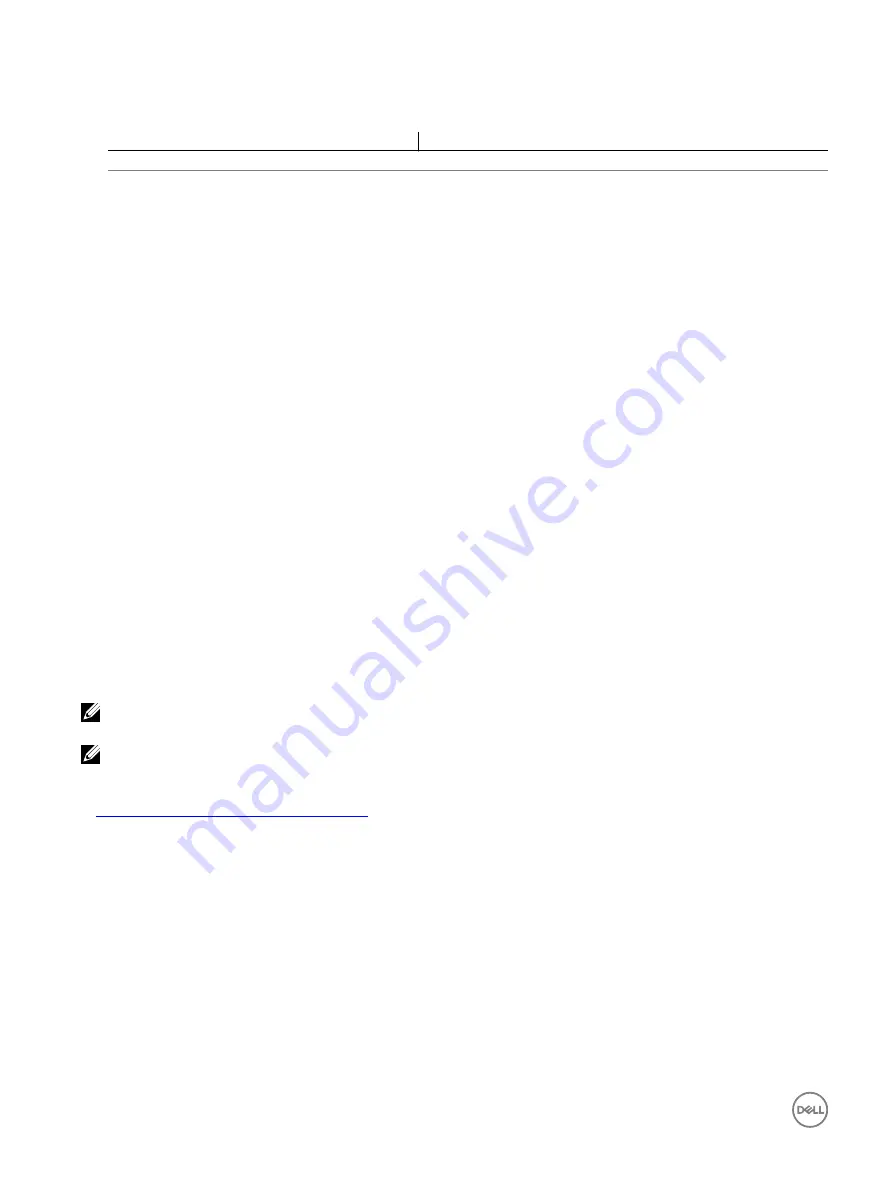
3.
Configure the SNMP community name string:
racadm set idrac.ipmilan.communityname <community_name>
Parameter
Description
<community_name>
The SNMP Community Name.
4.
To configure SNMP destination:
•
Set the SNMP trap destination for SNMPv3:
racadm set idrac.SNMP.Alert.<index>.DestAddr <IP address>
•
Set SNMPv3 users for trap destinations:
racadm set idrac.SNMP.Alert.<index>.SNMPv3Username <user_name>
•
Enable SNMPv3 for a user:
racadm set idrac.users.<index>.SNMPv3Enable Enabled
5.
To test the trap, if required:
racadm testtrap -i <index>
For more information, see the
iDRAC RACADM Command Line Interface Reference Guide
available at
dell.com/idracmanuals
.
Configuring IP alert destinations using iDRAC settings utility
You can configure alert destinations (IPv4, IPv6, or FQDN) using the iDRAC Settings utility. To do this:
1.
In the
iDRAC Settings utility
, go to
Alerts
.
The
iDRAC Settings Alerts
page is displayed.
2.
Under
Trap Settings
, enable the IP address(es) to receive the traps and enter the IPv4, IPv6, or FQDN destination
address(es). You can specify up to eight addresses.
3.
Enter the community string name.
For information about the options, see the
iDRAC Settings Utility Online Help
.
4.
Click
Back
, click
Finish
, and then click
Yes
.
The alert destinations are configured.
Configuring email alert settings
You can configure the email address to receive the email alerts. Also, configure the SMTP server address settings.
NOTE: If your mail server is Microsoft Exchange Server 2007, make sure that iDRAC domain name is configured for the
mail server to receive the email alerts from iDRAC.
NOTE: Email alerts support both IPv4 and IPv6 addresses. The DRAC DNS Domain Name must be specified when using
IPv6.
Related links
Configuring SMTP email server address settings
Configuring email alert settings using web interface
To configure the email alert settings using Web interface:
1.
Go to
Overview
→
Server
→
Alerts
→
SNMP and Email Settings
.
2.
Select the
State
option to enable the email address to receive the alerts and type a valid email address. For more information
about the options, see the
iDRAC Online Help.
3.
Click
Send
under
Test Email
to test the configured email alert settings.
4.
Click
Apply
.
158
Содержание iDRAC 7
Страница 1: ...iDRAC 8 7 v2 40 40 40 User s Guide ...
Страница 108: ...For more information see the iDRAC RACADM Command Line Interface Reference Guide available at dell com idracmanuals 108 ...
Страница 268: ...By default the logs are available at Event viewer Applications and Services Logs System 268 ...






























