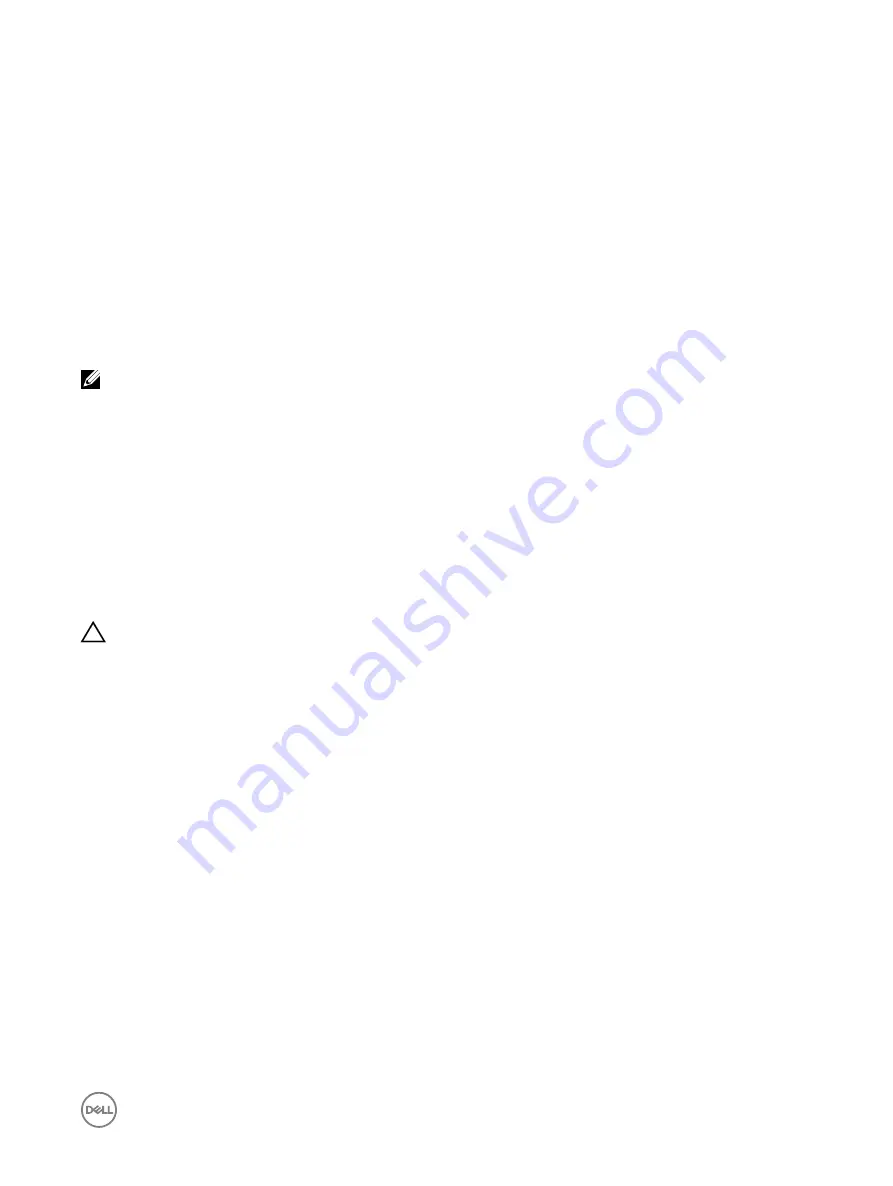
Viewing FlexAddress mezzanine card fabric connections
In blade servers, FlexAddress allows the use of persistent, chassis-assigned World Wide Names and MAC addresses (WWN/MAC)
for each managed server port connection.
You can view the following information for each installed embedded Ethernet and optional mezzanine card port:
•
Fabrics to which the cards are connected.
•
Type of fabric.
•
Server-assigned, chassis-assigned, or remotely assigned MAC addresses.
To view the Flex Address information in iDRAC, configure and enable the Flex Address feature in Chassis Management Controller
(CMC). For more information, see the
Dell Chassis Management Controller User Guide
available at
dell.com/support/manuals
. Any
existing Virtual Console or Virtual Media session terminates if the FlexAddress setting is enabled or disabled.
NOTE: To avoid errors that may lead to an inability to turn on the managed system, you
must
have the correct type of
mezzanine card installed for each port and fabric connection.
The FlexAddress feature replaces the server–assigned MAC addresses with chassis–assigned MAC addresses and is implemented
for iDRAC along with blade LOMs, mezzanine cards and I/O modules. The iDRAC FlexAddress feature supports preservation of slot
specific MAC address for iDRACs in a chassis. The chassis–assigned MAC address is stored in CMC non–volatile memory and is
sent to iDRAC during an iDRAC boot or when CMC FlexAddress is enabled.
If CMC enables chassis–assigned MAC addresses, iDRAC displays the
MAC address
on any of the following pages:
•
Overview
→
Server
→
Properties
Details
→
iDRAC Information
.
•
Overview
→
Server
→
Properties
WWN/MAC
.
•
Overview
→
iDRAC Settings
→
Properties
iDRAC Information
→
Current Network Settings
.
•
Overview
→
iDRAC Settings
→
Network
→
Network Settings
.
CAUTION: With FlexAddress enabled, if you switch from a server–assigned MAC address to a chassis–assigned MAC
address and vice–versa, iDRAC IP address also changes.
Viewing or terminating iDRAC sessions
You can view the number of users currently logged in to iDRAC and terminate the user sessions.
Terminating iDRAC sessions using web interface
The users who do not have administrative privileges must have Configure iDRAC privilege to terminate iDRAC sessions using iDRAC
Web interface.
To view and terminate the iDRAC sessions:
1.
In the iDRAC Web interface, go to
Overview
→
iDRAC Settings
→
Sessions
.
The
Sessions
page displays the session ID, username, IP address, and session type. For more information about these
properties, see the
iDRAC Online Help
.
2.
To terminate the session, under the
Terminate
column, click the Trashcan icon for a session.
Terminating iDRAC sessions using RACADM
You must have administrator privileges to terminate iDRAC sessions using RACADM.
To view the current user sessions, use the getssninfo command.
To terminate a user session, use the closessn command.
107
Содержание iDRAC 7
Страница 1: ...iDRAC 8 7 v2 40 40 40 User s Guide ...
Страница 108: ...For more information see the iDRAC RACADM Command Line Interface Reference Guide available at dell com idracmanuals 108 ...
Страница 268: ...By default the logs are available at Event viewer Applications and Services Logs System 268 ...






























