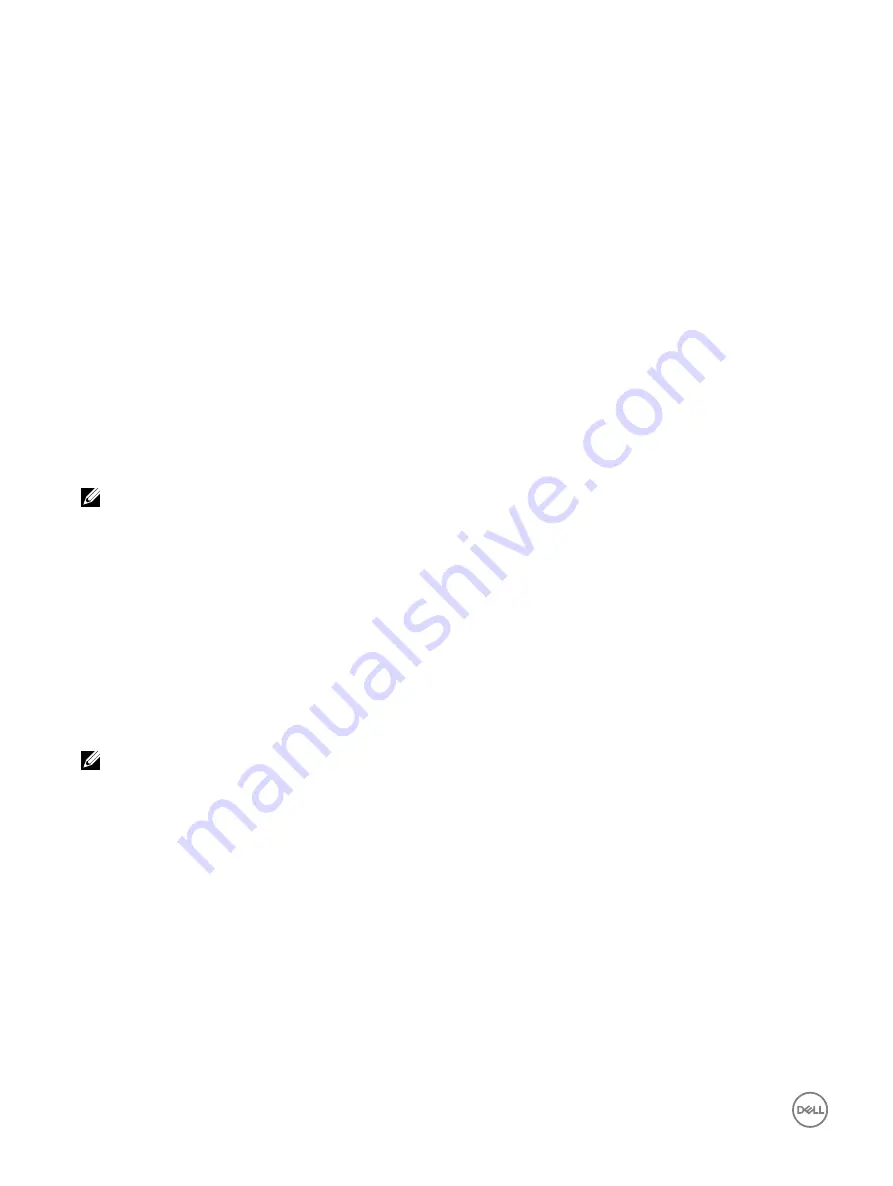
•
Login privilege is required to monitor performance data.
•
Configure privilege is required for setting warning thresholds and reset historical peaks.
•
Login privilege and Enterprise license are required to read historical statics data.
Monitoring performance index for of CPU, memory, and I/O modules using web interface
To monitor the performance index of CPU, memory, and I/O modules, in the iDRAC web interface, go to
Overview
→
Hardware
.
The
Hardware Overview
page displays the following:
•
Hardware
section — Click the required link to view the health of the component.
•
System Performance
section — Displays the current reading and the warning reading for CPU, Memory and I/O utilization
index, and system level CUPS index in a graphical view.
•
System Performance Historical Data
section:
– Provides the statistics for CPU, memory, IO utilization, and the system level CUPS index. If the host system is powered off,
then the graph displays the power off line below 0 percent.
– You can reset the peak utilization for a particular sensor. Click
Reset Historical Peak
. You must have Configure privilege to
reset the peak value.
•
Performance Metrics
section:
– Displays status and present reading
– Displays or specifies the warning threshold utilization limit. You must have server configure privilege to set the threshold
values.
NOTE: The information displayed on this page depends on the sensors that are supported by your server. All Dell
PowerEdge 12
th
generation servers and some Dell PowerEdge 13
th
do not display the System Performance, System
Performance Historical Data, and Performance Metrics sections.
For information about the displayed properties, see the
iDRAC Online Help
.
Monitoring performance index for of CPU, memory, and I/O modules using RACADM
Use the
SystemPerfStatistics
sub command to monitor performance index for CPU, memory, and I/O modules. For more
information, see the
iDRAC RACADM Command Line Reference Guide
available at
dell.com/esmmanuals
.
Checking the system for fresh air compliance
Fresh air cooling directly uses outside air to cool systems in the data center. Fresh air compliant systems can operate above its
normal ambient operating range (temperatures up to 113 °F (45 °C)).
NOTE: Some servers or certain configurations of a server may not be fresh air compliant. See the specific server manual
for details related to fresh air compliance or contact Dell for more details.
To check the system for fresh air compliance:
1.
In the iDRAC Web interface, go to
Overview
→
Server
→
Power / Thermal
→
Temperatures
.
The
Temperatures
page is displayed.
2.
See the
Fresh Air
section that indicates whether the server is fresh air compliant or not.
Viewing historical temperature data
You can monitor the percentage of time the system has operated at ambient temperature that is greater than the normally
supported fresh air temperature threshold. The system board temperature sensor reading is collected over a period of time to
monitor the temperature. The data collection starts when the system is first powered on after it is shipped from the factory. The
data is collected and displayed for the duration when the system is powered on. You can track and store the monitored temperature
for the last seven years.
104
Содержание iDRAC 7
Страница 1: ...iDRAC 8 7 v2 40 40 40 User s Guide ...
Страница 108: ...For more information see the iDRAC RACADM Command Line Interface Reference Guide available at dell com idracmanuals 108 ...
Страница 268: ...By default the logs are available at Event viewer Applications and Services Logs System 268 ...






























