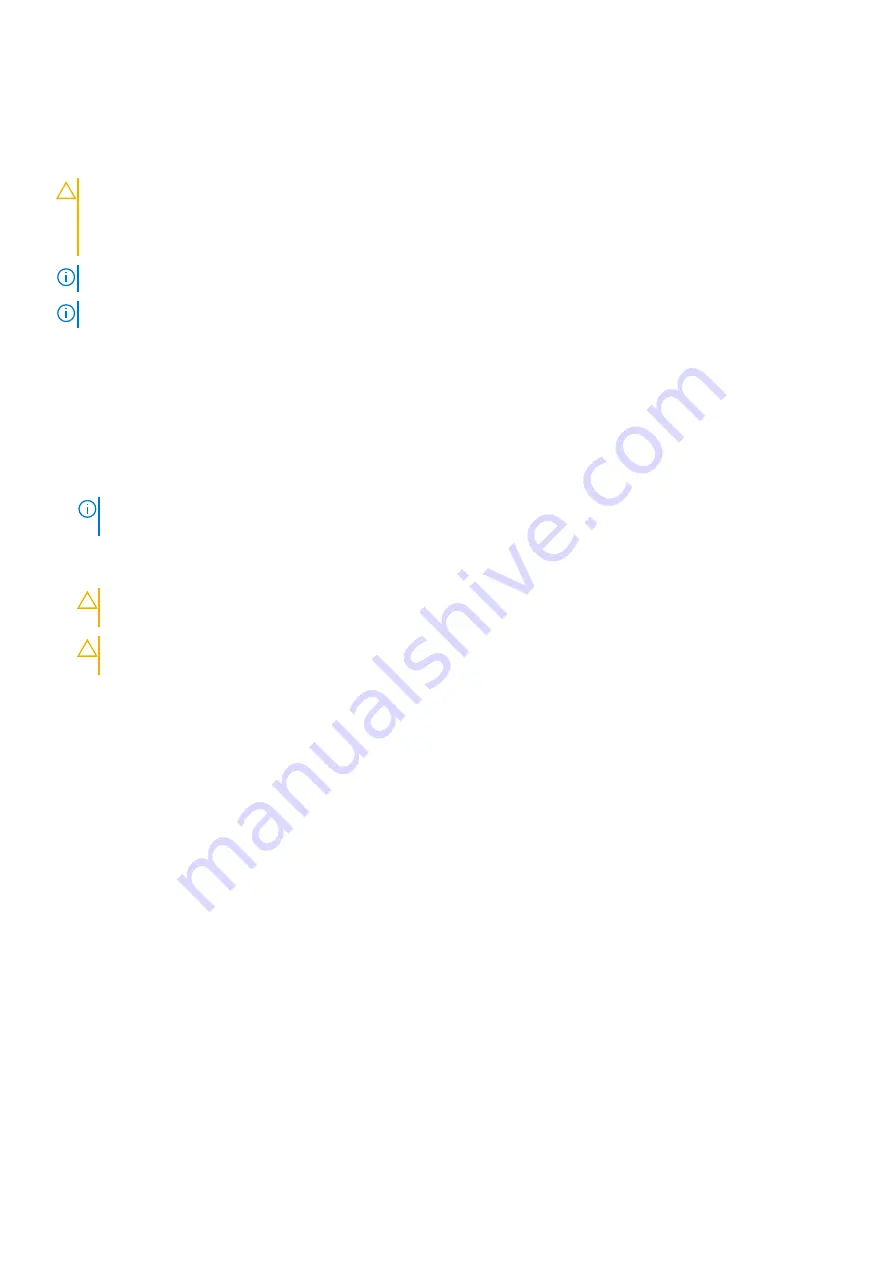
Installing a processor
Prerequisites
CAUTION:
Many repairs may only be done by a certified service technician. You should only perform troubleshooting and
simple repairs as authorized in your product documentation, or as directed by the online or telephone service and
support team. Damage due to servicing that is not authorized by Dell is not covered by your warranty. Read and follow
the safety instructions that came with the product.
NOTE:
If you are installing just one processor, it must be installed in socket CPU1.
NOTE:
You must remove a processor to upgrade a processor or replace a faulty processor.
1. Follow the safety guidelines listed in safety instructions section.
2. Keep the Phillips #2 screwdriver ready.
3. Follow the procedure listed in the Before working inside your system section.
4. Remove the processor or processor blank or DIMM blank.
Steps
1. Unlatch and rotate the socket-release levers 90 degrees upward and ensure that the socket-release lever is fully open.
2. Hold the tab on the processor shield and rotate the shield upward and out of the way.
NOTE:
It is recommended that you install or remove the socket protective cap from the processor shield with the
processor shield in the open position.
3. If installed, remove the socket protective cap from the processor shield. To remove the socket protective cap, push the cap from the
inside of the processor shield and move it away from the socket pins.
CAUTION:
Positioning the processor incorrectly can permanently damage the system board or the processor. Be
careful not to bend the pins in the socket.
CAUTION:
Do not use force to seat the processor. When the processor is positioned correctly, it engages easily into
the socket.
4. Install the processor in the socket:
a. Identify the pin-1 corner of the processor by locating the tiny gold triangle on one corner of the processor. Place this corner in the
same corner of the ZIF socket identified by a corresponding triangle on the system board.
b. Align the pin-1 corner of the processor with the pin-1 corner of the system board.
c. Set the processor lightly in the socket.
Because the system uses a ZIF processor socket, do not use force. When the processor is positioned correctly, it drops down into
the socket with minimal pressure.
d. Close the processor shield.
e. Rotate the socket-release lever 1 and lever 2 simultaneously until it is locked in position.
Next steps
1. Install the heat sink.
2. While booting, press F2 to enter System Setup and verify that the processor information matches the new system configuration.
3. Run the system diagnostics to verify that the new processor operates correctly.
Related References
Related tasks
Before working inside your system
on page 51
on page 91
After working inside your system
on page 52
90
Installing and removing server module components
















































