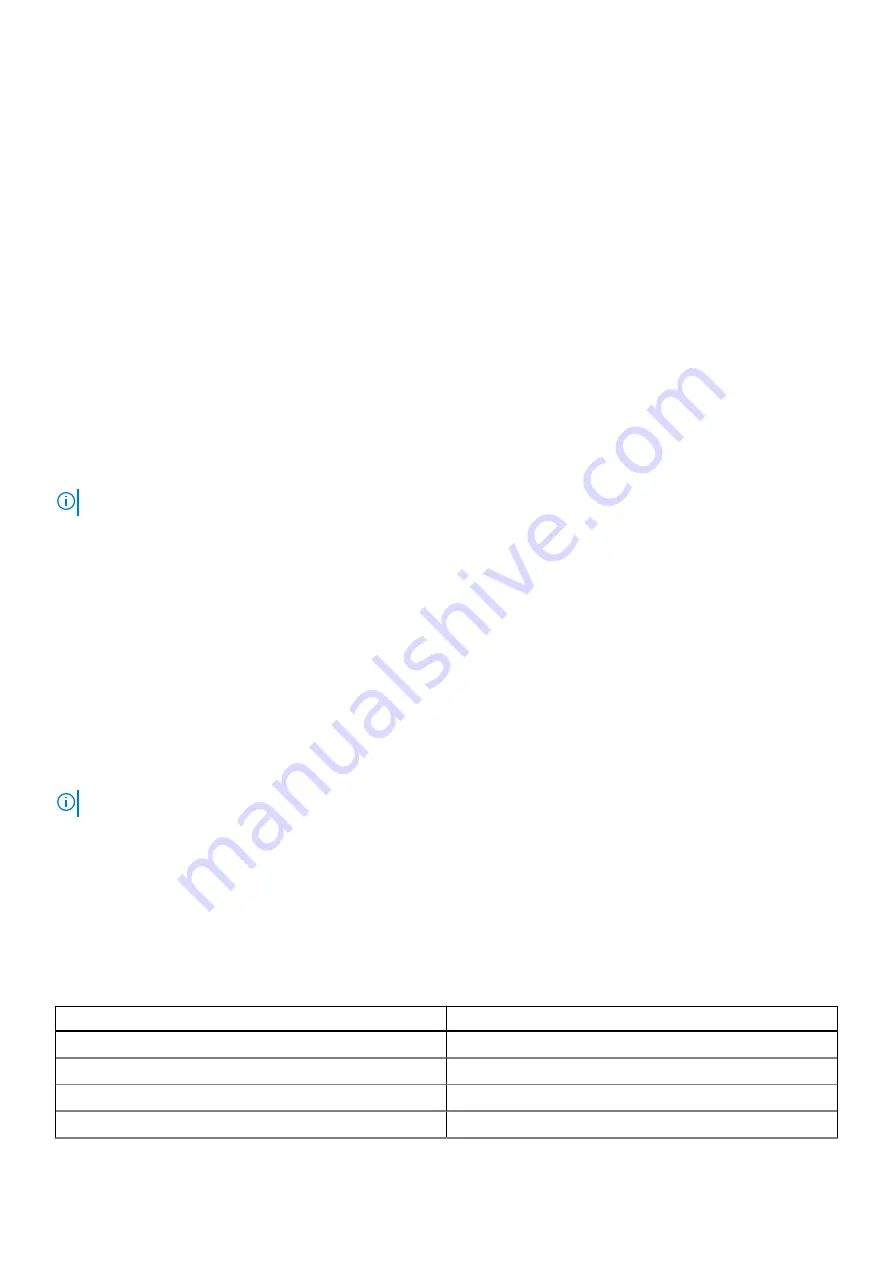
Exit the HII configuration utility
About this task
To exit the HII configuration utility (Ctrl+C), perform the following steps:
Steps
1. Press Esc on any menu screen.
If there is only one controller, then a dialog box is displayed to confirm your choice.
2. Select
OK
to exit and press Enter.
If multiple controllers are present, then the Esc key brings you to the
Controller Selection
screen.
3. Press Esc again to reach the exit screen.
A dialog box is displayed to confirm your choice.
4. Select
OK
to exit and press Enter.
Navigate to the configuration utility
About this task
NOTE:
You can follow this procedure for all the cards to navigate to the configuration utility.
Steps
1. Enter the HII configuration utility. See
Enter the HII configuration utility
The
Device Settings
screen displays a list of NIC ports and the Dell HBA355i Front configuration utility.
2. To access the HBA355i Front configuration utility, click
Dell HBA355i Front Configuration Utility
.
The following list of configuration options is displayed:
●
Controller Properties
●
Refresh Topology
●
Device Properties
Controller management
Controller management allows you to configure, manage, and view the controller properties.
NOTE:
Follow the procedure explained in this section for all the cards by selecting the respective card name.
View the controller properties
The
View Controller Properties
screen allows you to view the controller properties.
In the
System Setup Main Menu
, click
Device Settings
>
Dell HBA355i Front Configuration Utility
>
Controller
Management
>
View Controller Properties
The table explains the
View Controller Properties
screen details:
Table 7. View Controller Properties options
Option
Description
Controller name
Controller name
Chip name
Controller chip name
PCI revision ID
Controller PCI revision ID
PCI Bus:Dev:Func
PCI Bus: Device: Controller function format
Manage Dell HBA355i Adapter, Dell HBA355i Front, Dell HBA355e Adapter, Dell HBA350i MX, and Dell HBA350i
Adapter using HII configuration utility
39

























