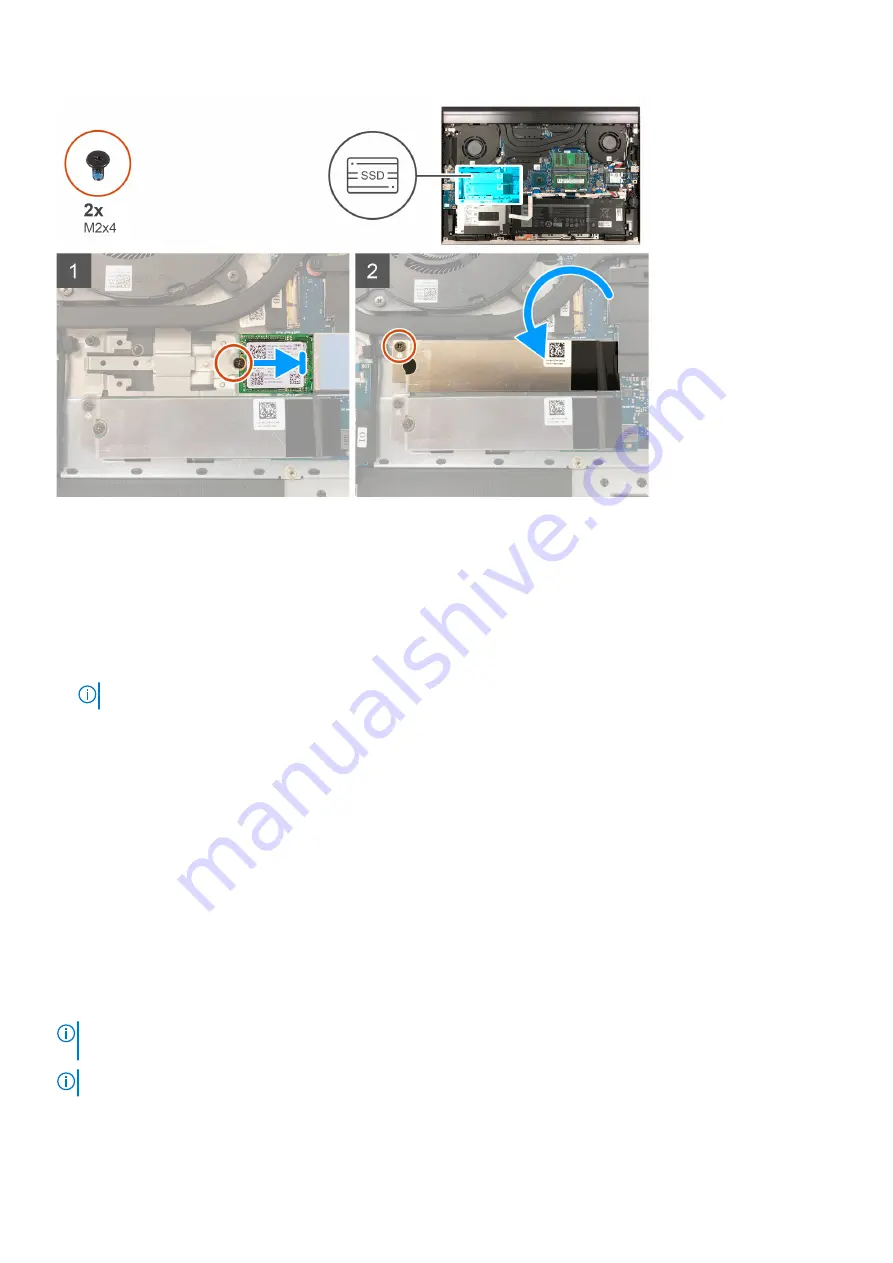
Steps
1. Align the notch on the solid-state drive with the tab on the SSD1 slot.
2. Slide the solid-state drive into the SSD1 slot.
3. Place the solid-state drive thermal bracket over the solid-state drive.
4. Align the screw hole on the solid-state drive with the screw hole on the system board.
5. Replace the screw (M2x4) that secures the solid-state drive and the solid-state drive to the system board.
6. Align the screw hole on the solid-state drive thermal bracket with the screw hole on the system board.
7. Replace the screw (M2x4) that secures the solid-state drive thermal bracket and the solid-state drive to the system board.
NOTE:
Adhere the tape to secure the solid-state drive thermal bracket to the system board, if applicable.
Next steps
1. Install the
.
2. Follow the procedure in
After working inside your computer
.
Removing the M.2 2280 solid-state drive from the SSD1
slot
Prerequisites
1. Follow the procedure in
Before working inside your computer
.
2. Remove the
About this task
NOTE:
Depending on the configuration ordered, your computer may support an M.2 2230 solid-state drive or an M.2
2280 solid-state drive in the SSD1 slot.
NOTE:
This procedure applies only to computers shipped with an M.2 2280 solid-state drive installed in the SSD1 slot.
The following image indicates the location of the M.2 2280 solid-state drive that is installed in the SSD1 slot and provides a visual
representation of the removal procedure.
Removing and installing components
27
Содержание G7 7700
Страница 1: ...Dell G7 7700 Service Manual Regulatory Model P46E Regulatory Type P46E001 May 2020 Rev A00 ...
Страница 12: ...12 Removing and installing components ...
Страница 14: ...14 Removing and installing components ...
Страница 56: ...56 Removing and installing components ...
Страница 66: ...66 Removing and installing components ...
Страница 69: ...Removing and installing components 69 ...
















































