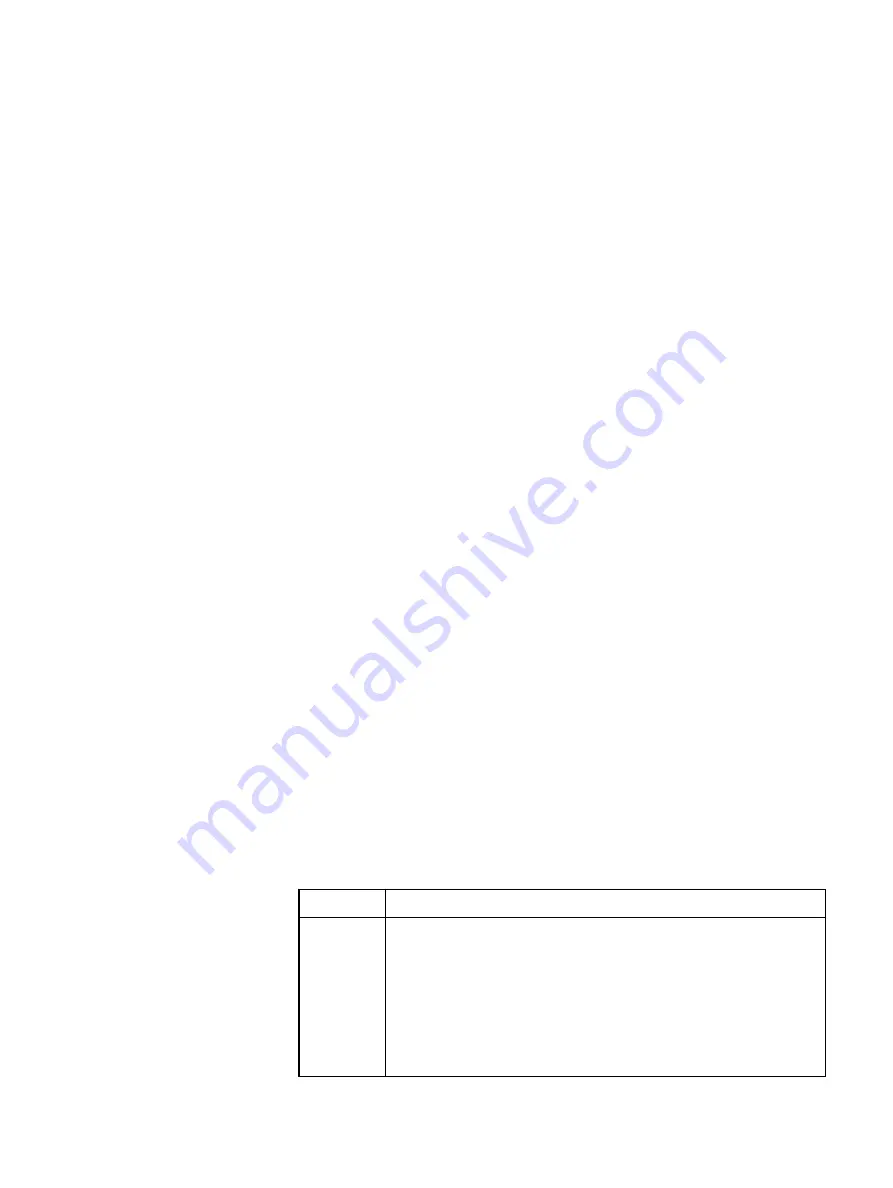
If any of the disks is failed, refer to the relevant Disk Replace FRU.
8. In the navigation pane, select System.
9. In the Inventory pane, verify that the server drivers and firmware in the
Firmware Inventory list match the required versions, as published in the VxFlex
Ready Node Driver and Firmware Matrix. To access the Driver and Firmware
Matrix, go to
https://support.emc.com/products/42216
If the driver and firmware versions do not match the matrix, you must update
them using the DTK - Hardware Update Bootable ISO.
Open the KVM console - 14G servers
Open the KVM console on a VxFlex Ready Node 14G server.
Before you begin
Ensure that:
l
The system environment meets the prerequisites for using the KVM console.
l
You know the IP address of the BMC (iDRAC) port.
l
You know the username and password for accessing the BMC (iDRAC) (default
username/password are root/password).
Procedure
1. From your Internet browser, go to https://
<iDRAC_IP_address>.
2. In the DELL Console Login window, type the user name and password, and
click Login.
3. From the dashboard, click Launch Virtual Console to start a console session.
A popup security warning screen is displayed.
4. Select Accept and click Run.
The Java Console window opens and provides you with console access to the
server.
If this is the first time that you are opening a console, additional warning and
confirmation prompts may appear. Click OK to grant approvals in these
prompts.
The subsequent steps depend on your browser selection and how it is
configured. If downloads run automatically, the console window appears. If not,
follow the instructions given in the next step to open the console window.
5. Depending on your browser, perform the following steps:
Browser
Steps
Firefox
a. Click Launch Virtual Console.
The "What should Firefox do with this file?" window
appears, with the Open with Java(™) Web Start Launcher
option selected.
b. Click OK.
c. Scroll through the successive pop-up windows, then click
Run to launch the console.
Configuring the Hardware
Open the KVM console - 14G servers
21
Содержание EMC VxFlex Ready Node 14G
Страница 6: ...FIGURES 6 Hardware Configuration and Operating System Installation Guide ESXi Servers ...
Страница 8: ...TABLES 8 Hardware Configuration and Operating System Installation Guide ESXi Servers ...
Страница 34: ...Installing the Operating System 34 Hardware Configuration and Operating System Installation Guide ESXi Servers ...
Страница 52: ...Installing the drivers 52 Hardware Configuration and Operating System Installation Guide ESXi Servers ...
Страница 61: ...l Cache RWBD for HDDs After you finish Preparing Disks Ensure virtual disk creation with PERCCLI 61 ...
Страница 62: ...Preparing Disks 62 Hardware Configuration and Operating System Installation Guide ESXi Servers ...






























