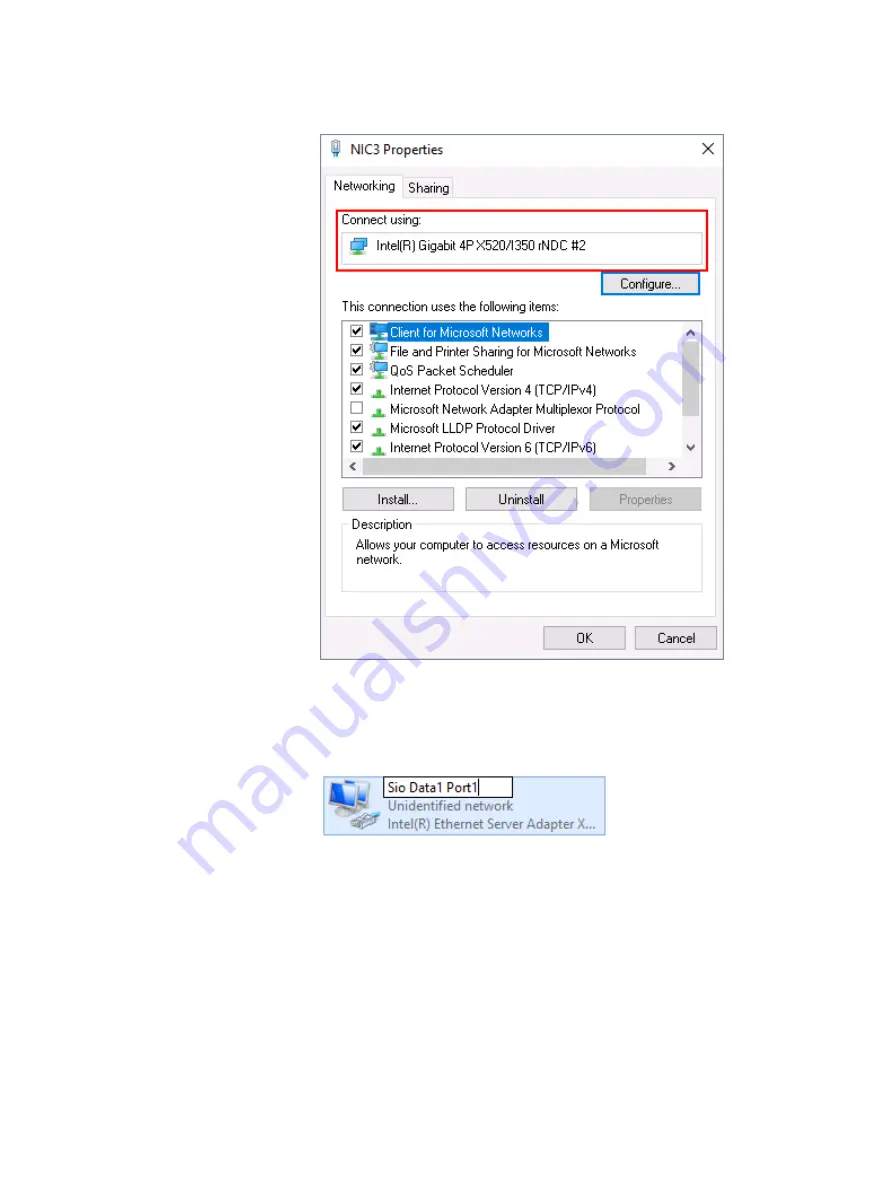
Figure 9 Connection Properties - Windows 2016
c. Once you know the VxFlex OS role of the network adapter, right-click the
network adapter, and select Rename.
d. Type the appropriate name from the server node port designation tables,
and then press ENTER.
3. Repeat the previous steps for every VxFlex OS role that you want to activate.
4. Configure the IP addresses for every network adapter:
a. Right-click a network adapter, and select Properties.
b. From the list This connection uses the following items: select the correct
Internet Protocol Version, and click the Properties button.
Port Configuration
42
Hardware Configuration and Operating System Installation Guide - Windows Servers
Содержание EMC VxFlex Ready Node 13G
Страница 6: ...FIGURES 6 Hardware Configuration and Operating System Installation Guide Windows Servers ...
Страница 8: ...TABLES 8 Hardware Configuration and Operating System Installation Guide Windows Servers ...
Страница 39: ...Figure 6 Adapter Properties with Location Windows 2012 Port Configuration Configure the ports 39 ...
Страница 41: ...Figure 8 Connection Properties Windows 2012 Port Configuration Configure the ports 41 ...
Страница 43: ...Figure 10 Connection Properties Windows 2012 Port Configuration Configure the ports 43 ...
Страница 46: ...Port Configuration 46 Hardware Configuration and Operating System Installation Guide Windows Servers ...
Страница 50: ...Installing the drivers 50 Hardware Configuration and Operating System Installation Guide Windows Servers ...
Страница 62: ...Preparing Disks 62 Hardware Configuration and Operating System Installation Guide Windows Servers ...
Страница 72: ...Additional Configurations 72 Hardware Configuration and Operating System Installation Guide Windows Servers ...
Страница 84: ...Reference material 84 Hardware Configuration and Operating System Installation Guide Windows Servers ...
















































