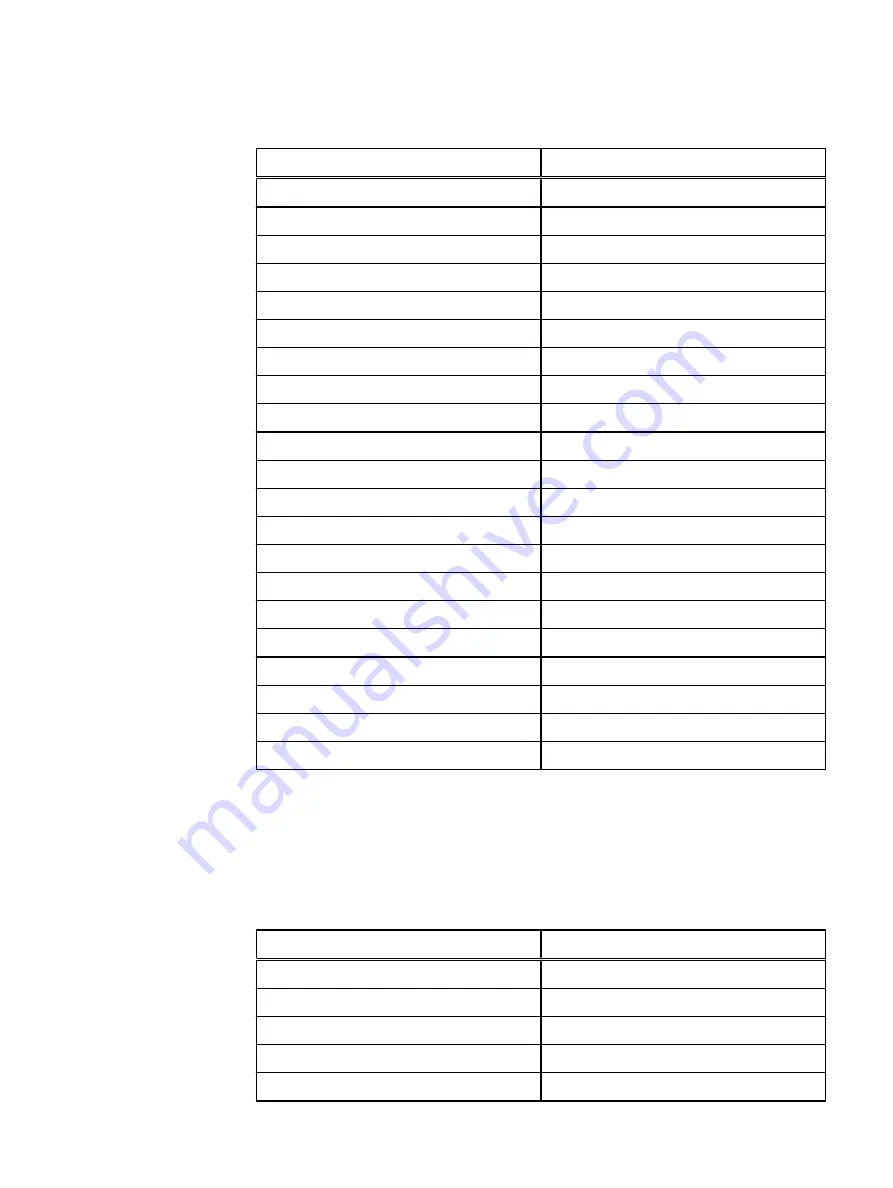
Table 13 Data A, nodes 1 - 22 cabling (continued)
Source
Destination
Node 3 Onboard Port 0
Data Switch A Port 10
Node 4 Onboard Port 0
Data Switch A Port 14
Node 5 Onboard Port 0
Data Switch A Port 18
Node 6 Onboard Port 0
Data Switch A Port 22
Node 7 Onboard Port 0
Data Switch A Port 26
Node 8 Onboard Port 0
Data Switch A Port 30
Node 9 Onboard Port 0
Data Switch A Port 34
Management Server Port 0
Data Switch A Port 48
Node 10 Onboard Port 0
Data Switch A Port 1
Node 11 Onboard Port 0
Data Switch A Port 5
Node 12 Onboard Port 0
Data Switch A Port 9
Node 13 Onboard Port 0
Data Switch A Port 13
Node 14 Onboard Port 0
Data Switch A Port 17
Node 15 Onboard Port 0
Data Switch A Port 21
Node 16 Onboard Port 0
Data Switch A Port 25
Node 17 Onboard Port 0
Data Switch A Port 29
Node 18 Onboard Port 0
Data Switch A Port 33
Node 19 Onboard Port 0
Data Switch A Port 37
Node 20 Onboard Port 0
Data Switch A Port 41
Node 21 Onboard Port 0
Data Switch A Port 38
Node 22 Onboard Port 0
Data Switch A Port 42
Data network B, nodes 1 - 22 cabling example
Use the following table to connect cables for the data network B, nodes 1 - 22. The
node ports referred to in the table are 10 G ports.
Table 14 Data B, nodes 1 - 22 cabling
Source
Destination
Node 1 PCIe Port 2
Data Switch B Port 4
Node 2 PCIe Port 2
Data Switch B Port 8
Node 3 PCIe Port 2
Data Switch B Port 12
Node 4 PCIe Port 2
Data Switch B Port 16
Node 5 PCIe Port 2
Data Switch B Port 20
Install data network I/O cables
Data network B, nodes 1 - 22 cabling example
53
Содержание EMC VxFlex Ready Node 13G
Страница 1: ...Dell EMC VxFlex Ready Node 13G Hardware Installation Guide 302 002 955 REV 05 ...
Страница 6: ...FIGURES 6 Hardware Installation Guide ...
Страница 8: ...TABLES 8 Hardware Installation Guide ...
Страница 16: ...1U1N Procedures 16 Hardware Installation Guide ...
Страница 38: ...Figure 16 Install the bezel 1U1N Configuration Equipment Installation 38 Hardware Installation Guide ...
Страница 58: ...2U1N Procedures 58 Hardware Installation Guide ...
Страница 69: ...Figure 32 Install the bezel 2U1N Configuration Equipment Installation Install bezel 69 ...
Страница 70: ...2U1N Configuration Equipment Installation 70 Hardware Installation Guide ...
















































