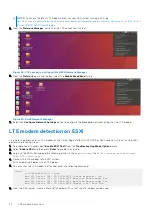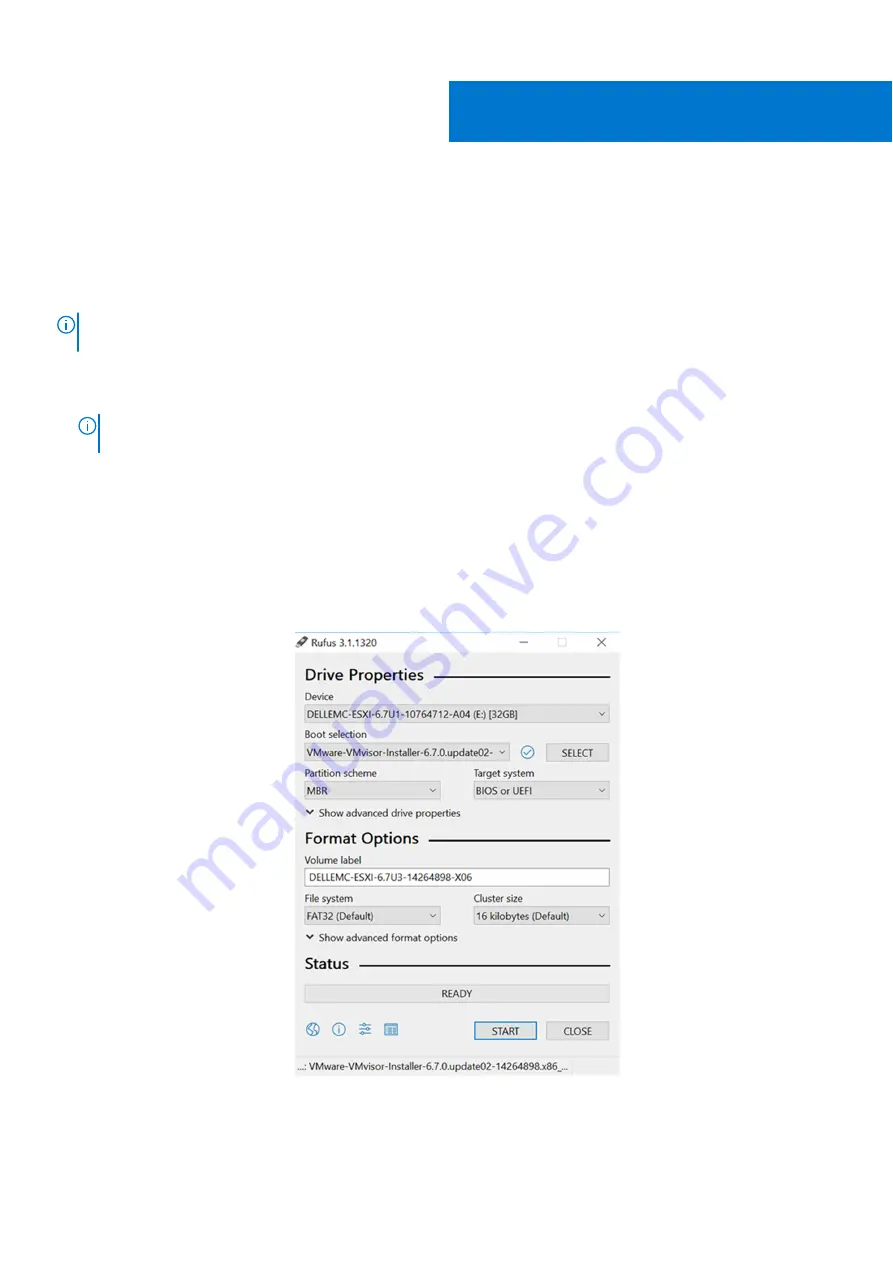
Download and install VMware ESXi 7.0
Create bootable USB drive for ESXi 7.0
NOTE:
Dell Technologies recommends you use Rufus to create the bootable USB drive. To download the latest version of
Rufus, see
Before you install VMware ESXi 7.0, you must first download the ISO image locally and then create a bootable USB drive.
1. Download the
Dell EMC VMware ESXi 7.0 A03 for VEP Switch
image from the VMware website:
my.vmware.com/en/web/vmware/downloads/details?downloadGroup=OEM-ESXI70GA-DELLEMC&productId=974
.
NOTE:
For additional information about the upgrade process, see the
Upgrading to Dell EMC vSphere and vSAN 7.0
.
2. Save the ISO file to a recognizable and accessible location on your system.
3. After saving the ISO file, insert the USB drive.
The
Rufus
window displays.
4. Within the
Drive Properties
section, click the
Select
button next to the
Boot selection
section.
The
Browse
window displays.
5. Go to the location where the
VMware-VMvisor-Installer-7.0.0-16324942.x86_64-DellEMC_Customized-A03.iso
file
is located, then click
Open
.
6. Locate the
Partition scheme
drop-down and click to select
MBR
.
7. From the
Target system
drop-down, select
BIOS or UEFI
.
Figure 31. Example of Rufus configuration screen
8. Click
Start
.
9. After the creation of the bootable USB drive is complete, open the folder to ensure that the required files are listed.
7
26
Download and install VMware ESXi 7.0
Содержание EMC VEP1425
Страница 25: ...Figure 30 ADVA login screen Configure BIOS and install ADVA 18 4 operating system installation to SSD 25 ...
Страница 32: ...Figure 43 Confirm management network settings screen 32 Download and install VMware ESXi 7 0 ...
Страница 36: ...Figure 49 Command Prompt screen 36 LTE modem detection ...