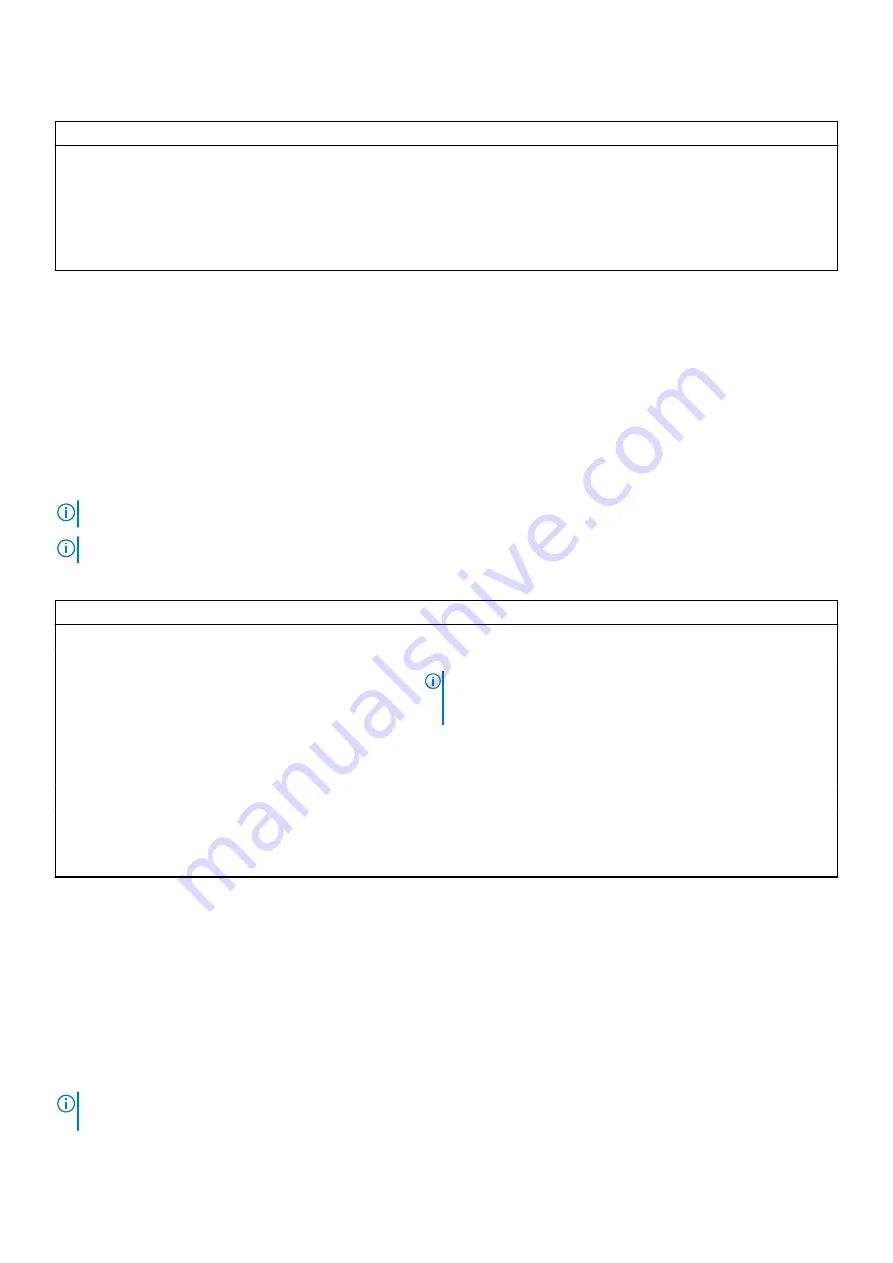
Table 33. NIC indicator codes (continued)
NIC indicator codes
Condition
Link indicator is green, and activity indicator is off.
Indicates that the NIC is connected to a valid network at its maximum
port speed, and data is not being sent or received.
Link indicator is amber, and activity indicator is off.
Indicates that the NIC is connected to a valid network at less than its
maximum port speed, and data is mot being sent or received.
Link indicator is blinking green, and activity is off.
Indicates that the NIC identify is enabled through the NIC
configuration utility.
Power supply unit indicator codes
AC power supply units (PSUs) have an illuminated translucent handle that serves as an indicator. The indicator shows if power is
present or if a power fault has occurred.
Drive indicator codes
The LEDs on the drive carrier indicates the state of each drive. Each drive carrier has two LEDs: an activity LED (green) and a
status LED (bicolor, green/amber). The activity LED blinks whenever the drive is accessed.
NOTE:
If the drive is in the Advanced Host Controller Interface (AHCI) mode, the status LED indicator does not power on.
NOTE:
Drive status indicator behavior is managed by Storage Spaces Direct. Not all drive status indicators may be used.
Table 34. Drive indicator codes
Drive status indicator code
Condition
Blinks green twice per second
Indicates that the drive is being identified or preparing for removal.
Off
Indicates that the drive is ready for removal.
NOTE:
The drive status indicator remains off until all drives are
initialized after the system is powered on. Drives are not ready
for removal during this time.
Blinks green, amber, and then powers off
Indicates that there is an expected drive failure.
Blinks amber four times per second
Indicates that the drive has failed.
Blinks green slowly
Indicates that the drive is rebuilding.
Solid green
Indicates that the drive is online.
Blinks green for three seconds, amber for three seconds,
and then powers off after six seconds
Indicates that the rebuild has stopped.
Using system diagnostics
If you experience an issue with the system, run the system diagnostics before contacting Dell for technical assistance. The
purpose of running system diagnostics is to test the system hardware without using additional equipment or risking data loss.
If you are unable to fix the issue yourself, service and support personnel can use the diagnostics results to help you solve the
issue.
Dell Embedded System Diagnostics
NOTE:
The Dell Embedded System Diagnostics is also known as Enhanced Pre-boot System Assessment (ePSA)
diagnostics.
24
System diagnostics and indicator codes










































