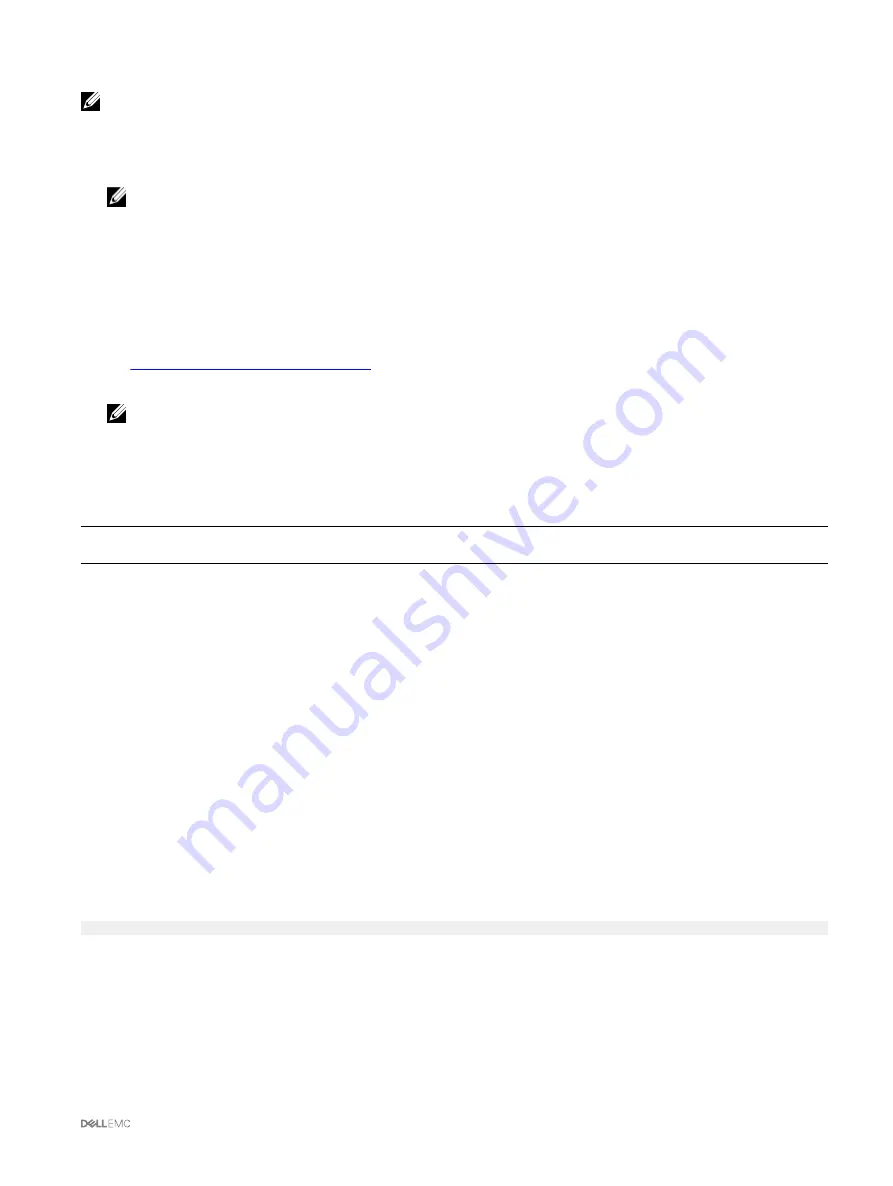
NOTE: If you have purchased a system with all the licenses pre-installed, then license management is not required.
•
View — View the current license information.
•
Import — After acquiring the license, store the license in a local storage and import it into CMC using one of the supported
interfaces. The license is imported if it passes the validation checks.
NOTE: For a few features, a CMC restart may be required to enable the features.
•
Export — Export the installed license into an external storage device back up or to reinstall it after a service part is replaced. The
file name and format of the exported license is <EntitlementID>.xml
•
Delete — Delete the license that is assigned to a component if the component is missing. After the license is deleted, it is not
stored in CMC and the base product functions are enabled.
•
Replace — Replace the license to extend an evaluation license, change a license type such as an evaluation license with a
purchased license, or extend an expired license.
•
An evaluation license may be replaced with an upgraded evaluation license or with a purchased license.
•
A purchased license may be replaced with an updated license or with an upgraded license. For more information about license,
Dell Software License Management Portal
•
Learn More — Learn more about an installed license, or the licenses available for a component installed in the server.
NOTE: For the Learn More option to display the correct page, make sure that *.dell.com is added to the list of Trusted
Sites in the Security Settings. For more information, see the Internet Explorer help documentation.
License Component State or Condition and Available Operations
The following table provides the list of license operations available based on the license state or condition.
Table 7. License Operations Based on State and Condition
License/Component
state or condition
Import
Export
Delete
Replace
Learn More
Non-administrator login
No
Yes
No
No
Yes
Active license
Yes
Yes
Yes
Yes
Yes
Expired license
No
Yes
Yes
Yes
Yes
License installed but
component missing
No
Yes
Yes
No
Yes
Managing Licenses Using CMC Web Interface
To manage the licenses using the CMC Web interface, go to
Chassis Overview
→
Setup
→
Licenses
.
Before importing a license, make sure to store a valid license file on the local system or on a network share that is accessible from
the CMC. The license is either embedded, or sent through an email from the
Self-Service Web Portal
, or from the License Key
Management tool.
The
Licensing
page displays the licenses that are associated to devices, or the licenses that are installed, but the device is not
present in the system. For more information about importing, exporting, deleting, or replacing a license, see the
Online Help
.
Managing Licenses Using RACADM
To manage licenses using the RACADM commands, use the following license subcommand.
racadm license <
license command type
>
For more information about the RACADM commands, see the
Chassis Management Controller for PowerEdge VRTX RACADM
Command Line Reference Guide
available at dell.com/support/Manuals.
Licensable Features in CMC
A list of CMC features that are enabled on the basis of your license is given here in the table.
21
















































