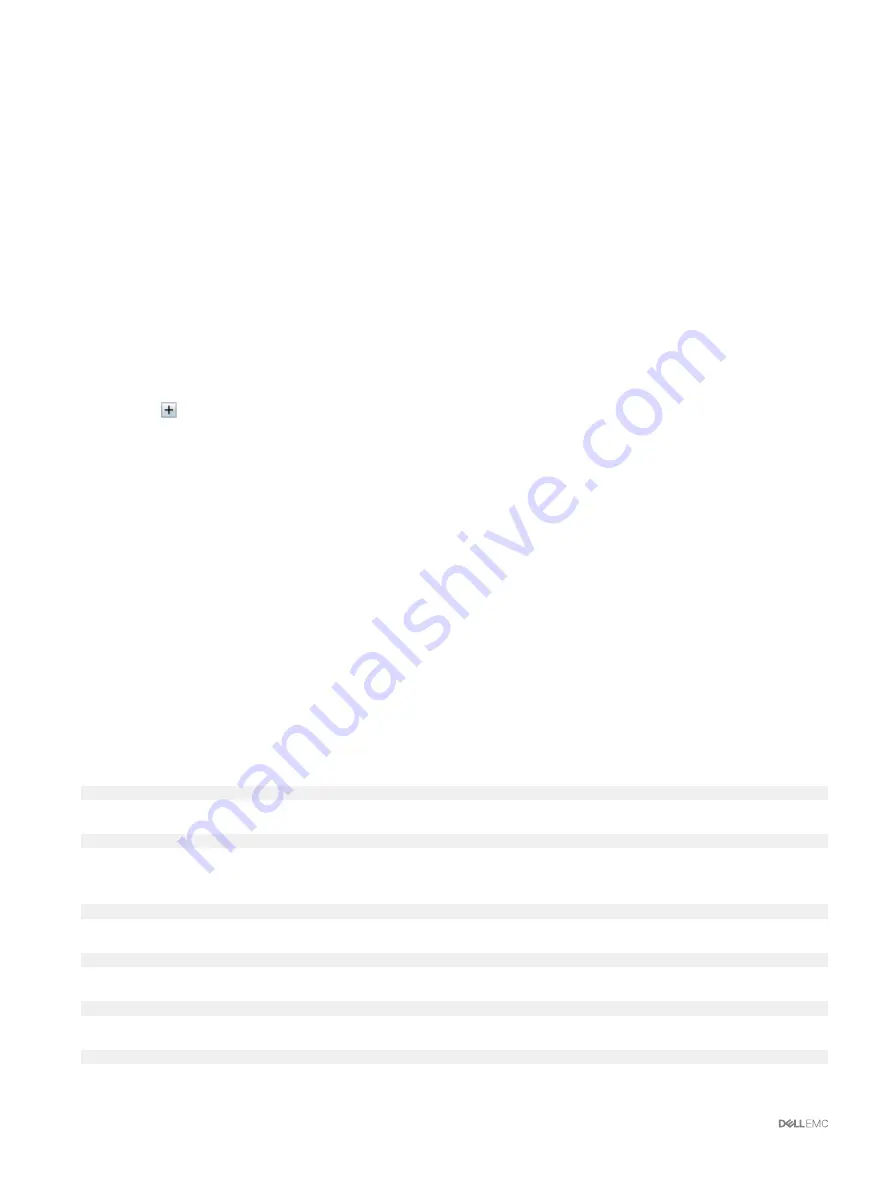
9.
From the
Partition Status
drop-down menu, select the status of the partitions to display servers with the selected partition
status.
For information about the fields, see the
Online Help.
Viewing Advanced WWN or MAC Address Information Using Web
Interface
To view WWN/MAC Address Information for each server slot or all servers in a chassis, in the advanced mode:
1.
Click
Server Overview
→
Properties
→
WWN/MAC
The
WWN/MAC Summary
page displays the WWN/MAC Address Information.
2.
From the
View
drop-down menu, select
Advanced
, to view the WWN/MAC Addresses attributes in detailed view.
In the
WWN/MAC Addresses
table displays Server Slot, Fabric, Protocol, WWN/MAC addresses, Partition Status, and the
MAC address assignment type — Server assigned, FlexAddress, or I/O Identity MAC. A black check mark indicates the active
address type, either server-assigned, chassis-assigned, or remote assigned. MAC.
3.
In the
WWN/MAC Addresses
table, click
Export
to save the WWN/MAC addresses locally.
4.
Click the
against a slot or click
Expand/Collapse All
to expand or collapse the attributes listed for a specific slot or all the
slots in the WWN/MAC Addresses table.
5.
From the
Server Slot
drop-down menu, select
All Servers
or a specific Slot to view the WWN/MAC Addresses attributes for all
servers or servers in specific slots only respectively.
6.
From the
Fabric
drop-down menu, select one of the fabric types to view details for all or specific type of management or I/O
fabric associated with the servers.
7.
From the
Protocol
drop-down menu, select
All Protocols
or one of the listed network protocols to view all the MACS or the
MACs associated with the selected protocol.
8.
In the
WWN/MAC Addresses
field, enter the MAC address to view only the slots associated with the specific MAC address.
9.
From the
Partition Status
drop-down menu, select the status of the partitions to display servers with the selected partition
status.
If a particular partition is disabled, the status is displayed as
Disabled
and the row displaying the partition is greyed out.
For information about the fields, see the
Online Help.
Viewing WWN or MAC Address Information Using RACADM
To view WWN/MAC address information for all servers or specific servers using RACADM, use the
getflexaddr
and
getmacaddress
subcommands.
To display Flexaddress for the entire chassis, use the following RACADM command:
racadm getflexaddr
To display Flexaddress status for a particular slot, use the following RACADM command:
racadm getflexaddr [-i <slot#>]
where
<slot #>
is a value from 1 to 4.
To display the NDC or LOM MAC address, use the following RACADM command:
racadm getmacaddress
To display the MAC address for chassis, use the following RACADM command:
racadm getmacaddress -m chassis
To display the iSCSI MAC addresses for all servers, use the following RACADM command:
racadm getmacaddress -t iscsi
To display the iSCSI MAC for a specific server, use the following RACADM command:
racadm getmacaddress [-m <module> [-x]] [-t iscsi]
148






























