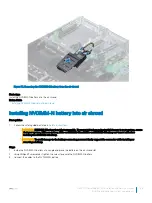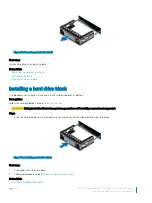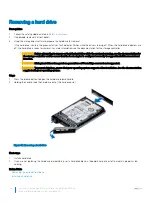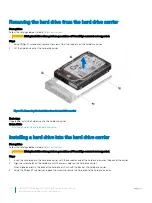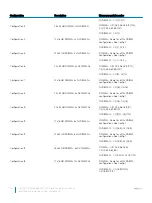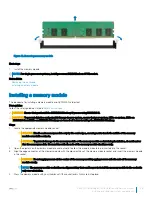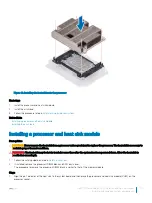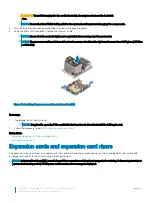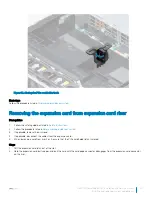Figure 43. Installing a memory module
Next steps
1
If applicable, install the air shroud.
2
Follow the procedure listed in
After working inside your system
.
3
To verify if the memory module has been installed properly, press F2 and navigate to
System Setup Main Menu > System BIOS >
Memory Settings
. In the
Memory Settings
screen, the System Memory Size must reflect the updated capacity of the installed
memory.
4
If the value is incorrect, one or more of the memory modules may not be installed properly. Ensure that the memory module is firmly
seated in the memory module socket.
5
Run the system memory test in system diagnostics.
Related links
Installing the air shroud
Memory Settings
Processors and heat sinks
The processor controls memory, peripheral interfaces, and other components of the system. The system can have more than one
processor configurations.
The heat sink absorbs the heat generated by the processor, and helps the processor to maintain its optimal temperature level.
Removing a processor and heat sink module
Prerequisites
WARNING:
The heat sink may be hot to touch for some time after the system has been powered down. Allow the heat sink to
cool before removing it.
1
Follow the safety guidelines listed in
2
Follow the procedure listed in
Before working inside your system
.
3
If applicable, remove the air shroud.
4
If applicable, close the PCIe card holder latch on the air shroud to release the full length card.
96
Dell EMC PowerEdge R740 Installation and Service Manual
Installing and removing system components