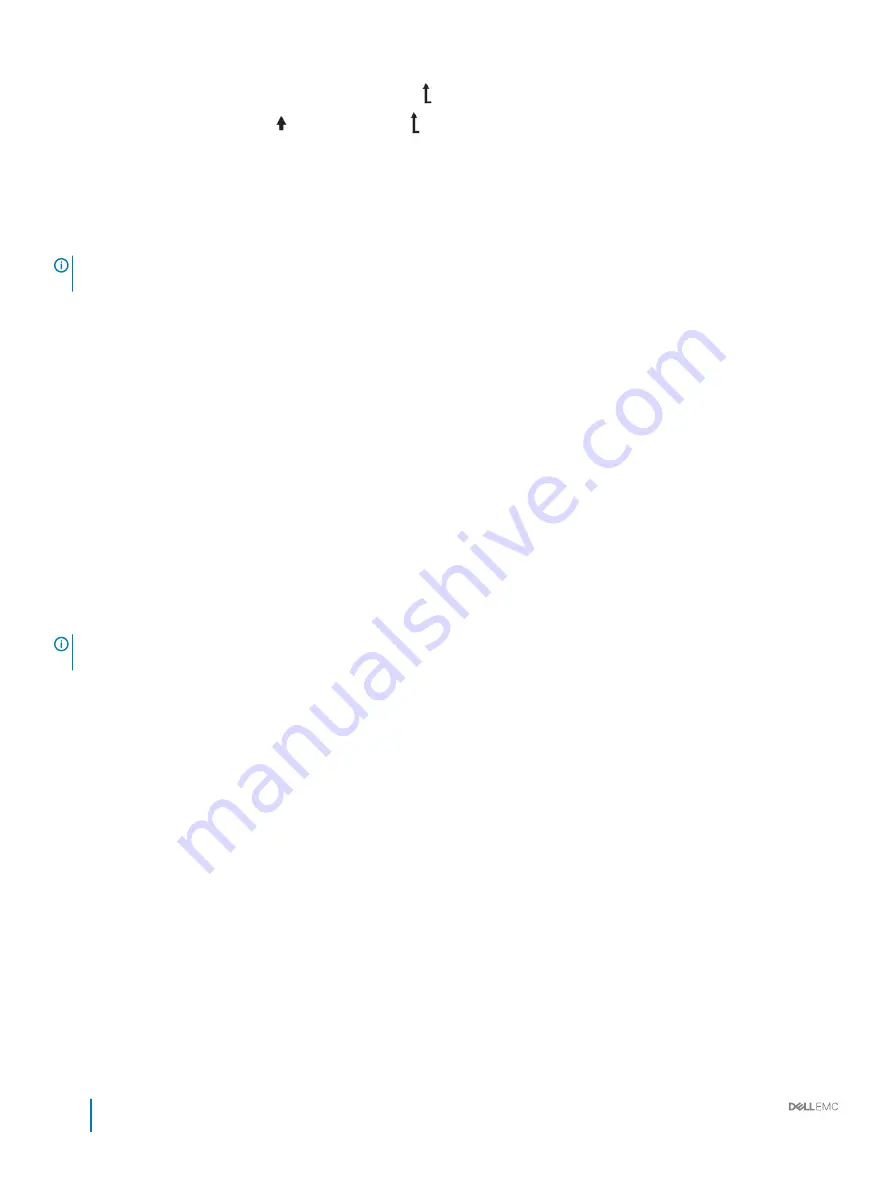
a Press and hold the navigation button till the up arrow
is displayed.
b Navigate to the
Home
icon
using the up arrow
.
c Select the
Home
icon.
d On the
Home
screen, press the
Select
button to enter the main menu.
Setup menu
NOTE:
When you select an option in the Setup menu, you must confirm the option before proceeding to the next
action.
Option
Description
iDRAC
Select
DHCP
or
Static IP
to configure the network mode. If
Static IP
is selected, the available fields are
IP
,
Subnet (Sub)
, and
Gateway (Gtw)
. Select
Setup DNS
to enable DNS and to view domain addresses. Two
separate DNS entries are available.
Set error
Select
SEL
to view LCD error messages in a format that matches the IPMI description in the SEL. This enables you
to match an LCD message with an SEL entry.
Select
Simple
to view LCD error messages in a simplified user-friendly description. For more information about
error messages, see the
Dell Event and Error Messages Reference Guide
at
Dell.com/openmanagemanuals
>
OpenManage software
.
Set home
Select the default information to be displayed on the
Home
screen. See View menu section for the options and
option items that can be set as the default on the
Home
screen.
View menu
NOTE:
When you select an option in the View menu, you must confirm the option before proceeding to the next
action.
Option
Description
iDRAC IP
Displays the
IPv4
or
IPv6
addresses for iDRAC9. Addresses include
DNS
(
Primary
and
Secondary
),
Gateway
,
IP
,
and
Subnet
(IPv6 does not have Subnet).
MAC
Displays the MAC addresses for
iDRAC
,
iSCSI
, or
Network
devices.
Name
Displays the name of the
Host
,
Model
, or
User String
for the system.
Number
Displays the
Asset tag
or the
Service tag
for the system.
Power
Displays the power output of the system in BTU/hr or Watts. The display format can be configured in the
Set
home
submenu of the
Setup
menu.
Temperature
Displays the temperature of the system in Celsius or Fahrenheit. The display format can be configured in the
Set
home
submenu of the
Setup
menu.
Locating Service Tag of your system
You can identify your system using the unique Express Service Code and Service Tag. Pull out the information tag in front of the system to
view the Express Service Code and Service Tag. Alternatively, the information may be on a sticker on the chassis of the system. The mini
Enterprise Service Tag (EST) is found on the back of the system. This information is used by Dell to route support calls to the appropriate
personnel.
22
Dell EMC PowerEdge R640 Installation and Service Manual
PowerEdge R640 system overview
















































