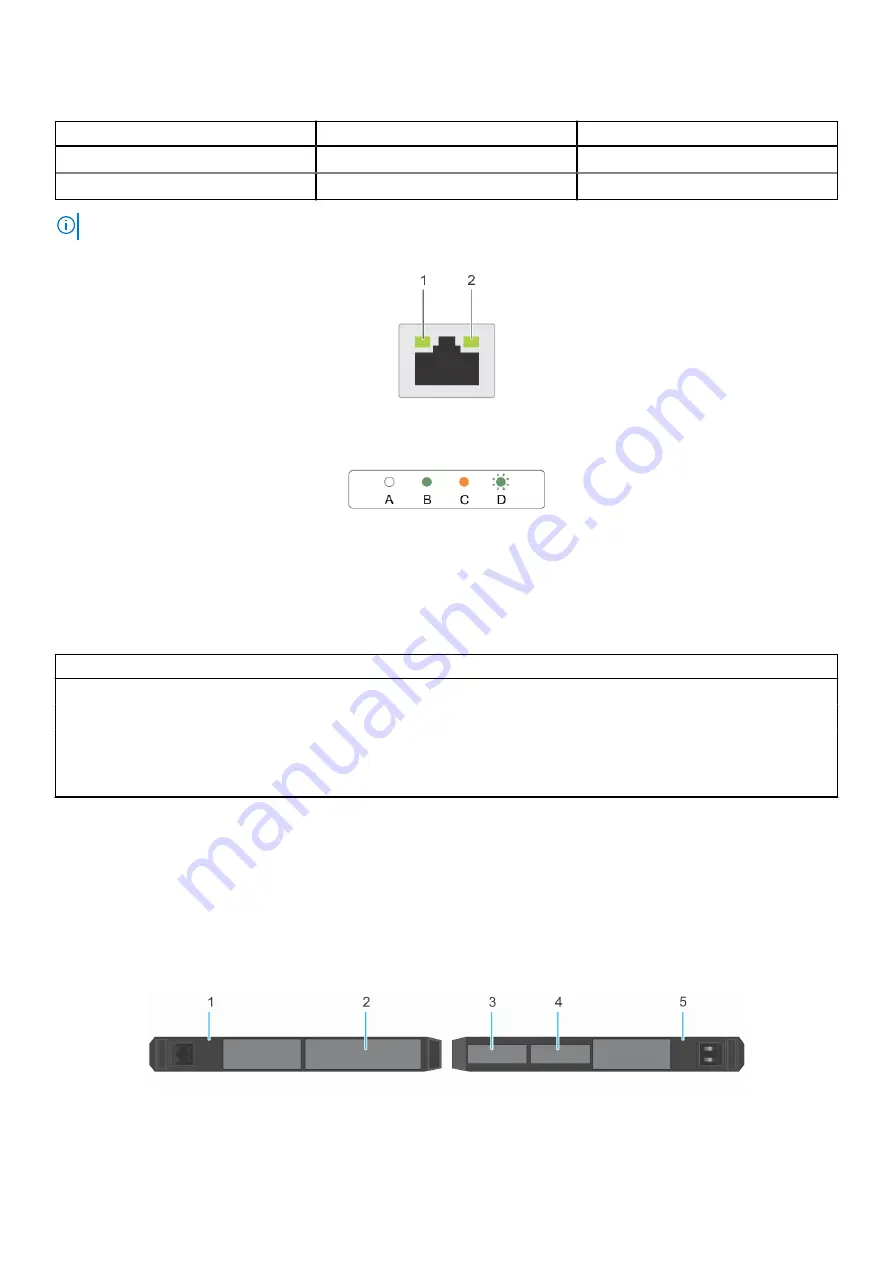
Table 1. QSFP port on OCP card indicator codes (continued)
Connection State
QSFP Upper green LED
QSFP Lower green LED
Ethernet Link - No Traffic
Green
Green
Ethernet - Traffic
Green
Blink
NOTE:
The LED blink speed varies according to the traffic bandwidth.
Figure 4. Ethernet port indicator codes
1. Speed indicator
2. Link and activity indicator
Table 2. Ethernet port indicator codes
Convention
Status
Condition
A
Link and activity indicators are off The NIC is not connected to the network.
B
Link indicator is green
The NIC is connected to a valid network at its maximum port speed.
C
Link indicator is amber
The NIC is connected to a valid network at less than its maximum port
speed.
D
Activity indicator is flashing green Network data is being sent or received.
Locating the Express Service Code and Service Tag
The unique Express Service Code and Service Tag are used to identify the system.
The information tag is located on the rear of the system that includes system information such as Service Tag, Express
Service Code, Manufacture date, NIC, MAC address, QRL label, and so on. If you have opted for the secure default access
to iDRAC, the Information tag also contains the iDRAC secure default password. If you have opted for iDRAC Quick Sync
2, the Information tag also contains the OpenManage Mobile (OMM) label, where administrators can configure, monitor, and
troubleshoot the PowerEdge servers.
Figure 5. Locating the Service Tag of your system
Dell EMC PowerEdge C6525 overview
9
Содержание EMC PowerEdge C6525
Страница 11: ...Figure 7 Mechanical overview Figure 8 Memory information Dell EMC PowerEdge C6525 overview 11 ...
Страница 12: ...Figure 9 Jumper settings Figure 10 System tasks 12 Dell EMC PowerEdge C6525 overview ...
Страница 37: ...Figure 28 Removing an expansion card from riser 2 Installing and removing system components 37 ...
Страница 40: ...Figure 32 Removing the expansion card filler bracket 40 Installing and removing system components ...










































