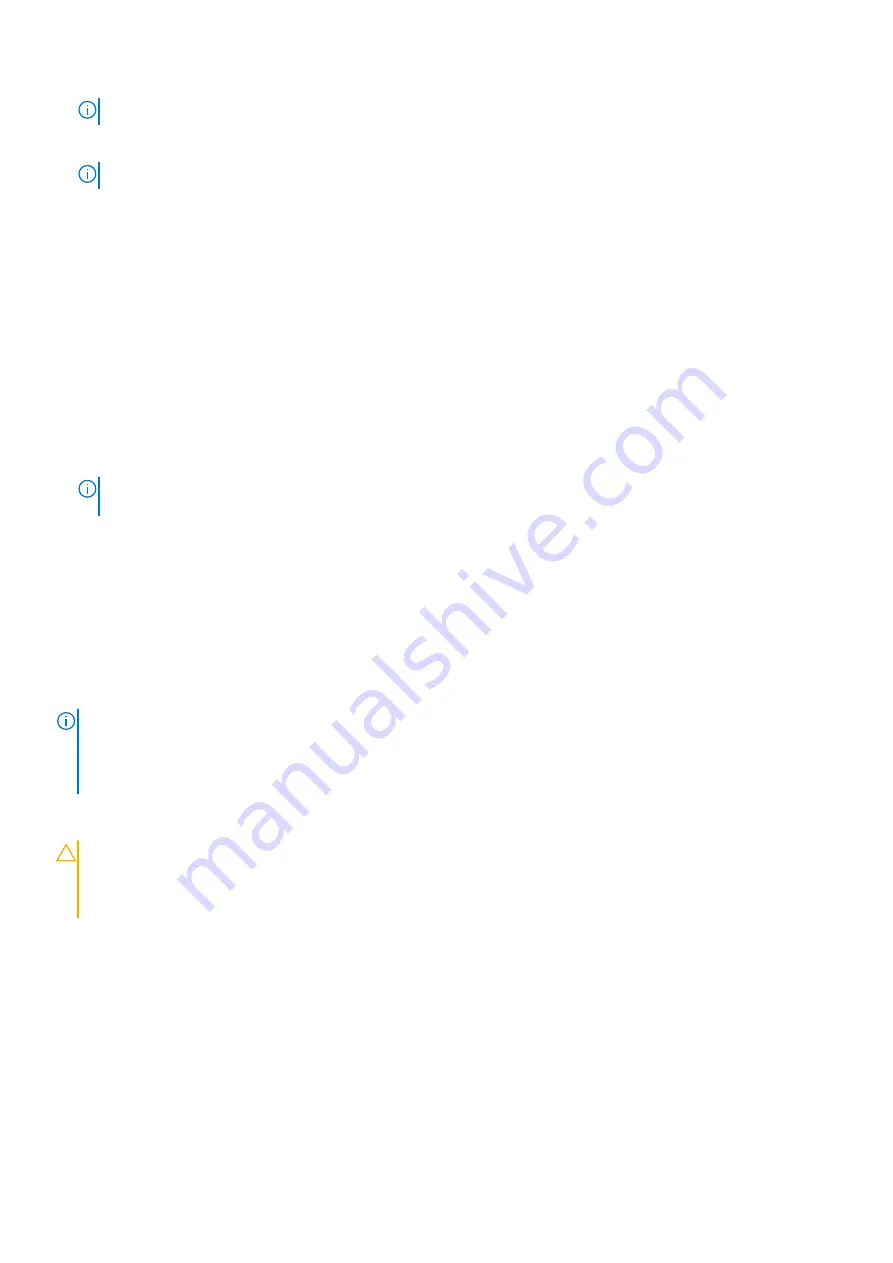
NOTE:
When the restore process is complete, BIOS prompts to restore the system configuration data.
●
To restore the system configuration data, press
Y
●
To use the default configuration settings, press
N
NOTE:
After the restore process is complete, system reboots.
Manually update the Service Tag
After replacing a system board, if Easy Restore fails, follow this process to manually enter the Service Tag, using
System
Setup
.
About this task
If you know the system service tag, use the
System Setup
menu to enter the service tag.
Steps
1. Power on the system.
2. To enter the
System Setup
, press
F2
.
3. Click
Service Tag Settings
.
4. Enter the service tag.
NOTE:
You can enter the service tag only when the
Service Tag
field is empty. Ensure that you enter the correct
service tag. Once the service tag is entered, it cannot be updated or changed.
5. Click
OK
.
Trusted Platform Module
Upgrading the Trusted Platform Module
Prerequisites
NOTE:
●
Ensure that your operating system supports the version of the TPM module being installed.
●
Ensure that you download and install the latest BIOS firmware on your system.
●
Ensure that the BIOS is configured to enable UEFI boot mode.
About this task
CAUTION:
After the TPM plug-in module is installed, it is cryptographically bound to that specific system
board. When the system is powered on, any attempt to remove an installed TPM plug-in module breaks the
cryptographic binding, and the removed TPM cannot be installed on another system board. Ensure any keys you
have stored on the TPM have been securely transferred.
Removing the TPM
Steps
1. Locate the TPM connector on the system board.
2. Press to hold the module down and remove the screw using the security Torx 8-bit shipped with the TPM module.
3. Slide the TPM module out from its connector.
4. Push the plastic rivet away from the TPM connector and rotate it 90° counterclockwise to release it from the system board.
5. Pull the plastic rivet out of its slot on the system board.
Installing and removing system components
79











































