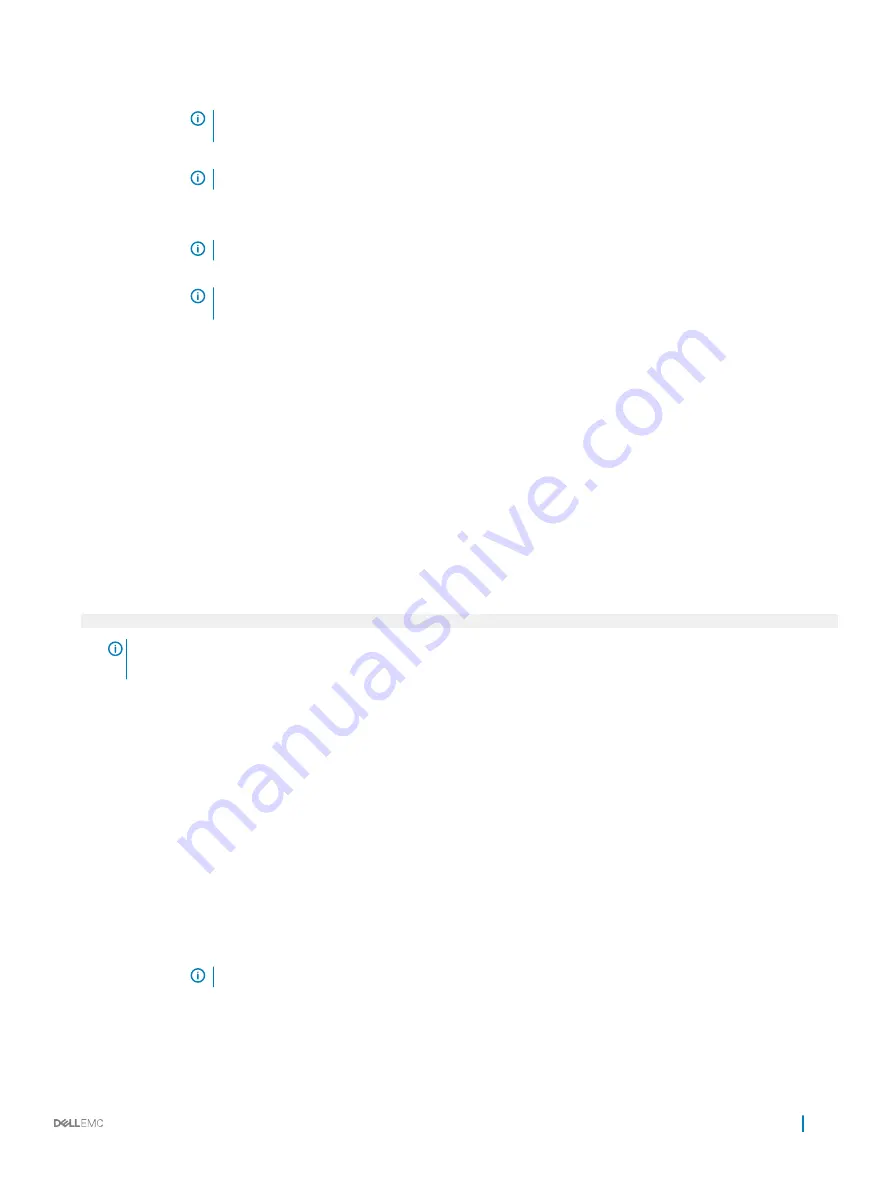
Option
Description
NOTE:
RAID configurations and NVMe cards not are included as BIOS does not have the ability to
distinguish between individual drives in those configurations.
Redundant OS
State
NOTE:
This option is disabled if Redundant OS Location is set to None.
When set to
Visible
, the backup disk is visible to the boot list and OS. When set to
Hidden
, the backup disk is
disabled and is not visible to the boot list and OS. This option is set to
Visible
by default.
NOTE:
BIOS will disable the device in hardware, so it cannot be accessed by the OS.
Redundant OS Boot
NOTE:
This option is disabled if Redundant OS Location is set to None or if Redundant OS State is set
to Hidden.
When set to
Enabled
, BIOS boots to the device specified in
Redundant OS Location
. When set to
Disabled
, BIOS
preserves the current boot list settings. This option is set to
Enabled
by default.
Miscellaneous Settings
You can use the
Miscellaneous Settings
screen to perform specific functions such as updating the asset tag and changing the system
date and time.
Viewing Miscellaneous Settings
To view the
Miscellaneous Settings
screen, perform the following steps:
1
Turn on, or restart your system.
2
Press F2 immediately after you see the following message:
F2 = System Setup
NOTE:
If your operating system begins to load before you press F2, wait for the system to finish booting, and then
restart your system and try again.
3
On the
System Setup Main Menu
screen, click
System BIOS
.
4
On the
System BIOS
screen, click
Miscellaneous Settings
.
Miscellaneous Settings details
The
Miscellaneous Settings
screen details are explained as follows:
Option
Description
System Time
Enables you to set the time on the system.
System Date
Enables you to set the date on the system.
Asset Tag
Specifies the asset tag and enables you to modify it for security and tracking purposes.
Keyboard NumLock
Enables you to set whether the system boots with the NumLock enabled or disabled. This option is set to
On
by
default.
NOTE:
This option does not apply to 84-key keyboards.
F1/F2 Prompt on
Error
Enables or disables the F1/F2 prompt on error. This option is set to
Enabled
by default. The F1/F2 prompt also
includes keyboard errors.
Pre-operating system management applications
57
Содержание EMC PowerEdge C6420
Страница 1: ...Dell EMC PowerEdge C6420 Regulatory Model E43S Series Regulatory Type E43S001 ...
Страница 8: ...Figure 1 Supported configurations for PowerEdge C6420 8 PowerEdge C6420 overview ...
Страница 64: ...Figure 12 Removing a sled 64 Installing and removing system components ...
Страница 66: ...Figure 14 Installing a sled 66 Installing and removing system components ...
Страница 99: ...Figure 45 Removing the expansion card filler bracket Installing and removing system components 99 ...






























