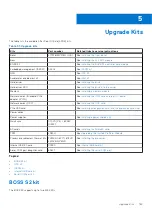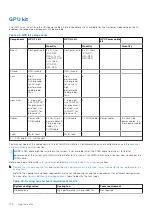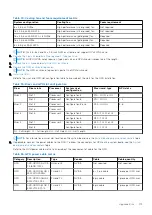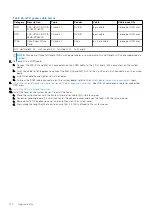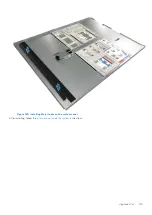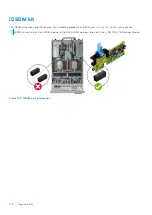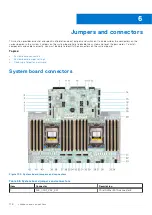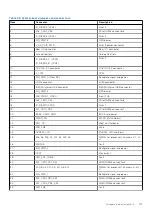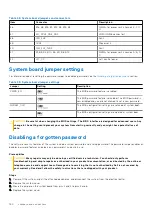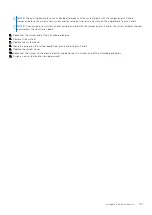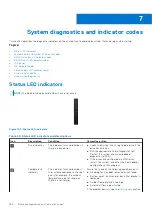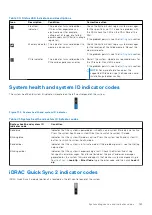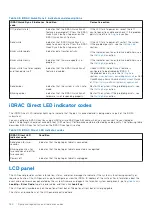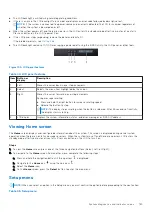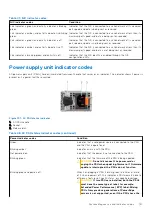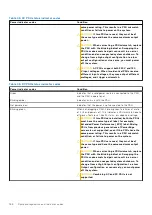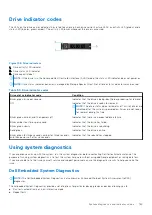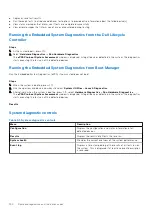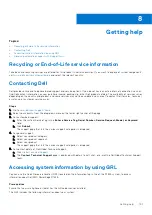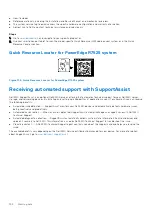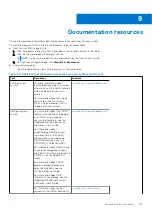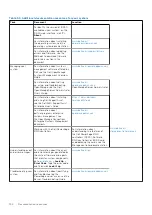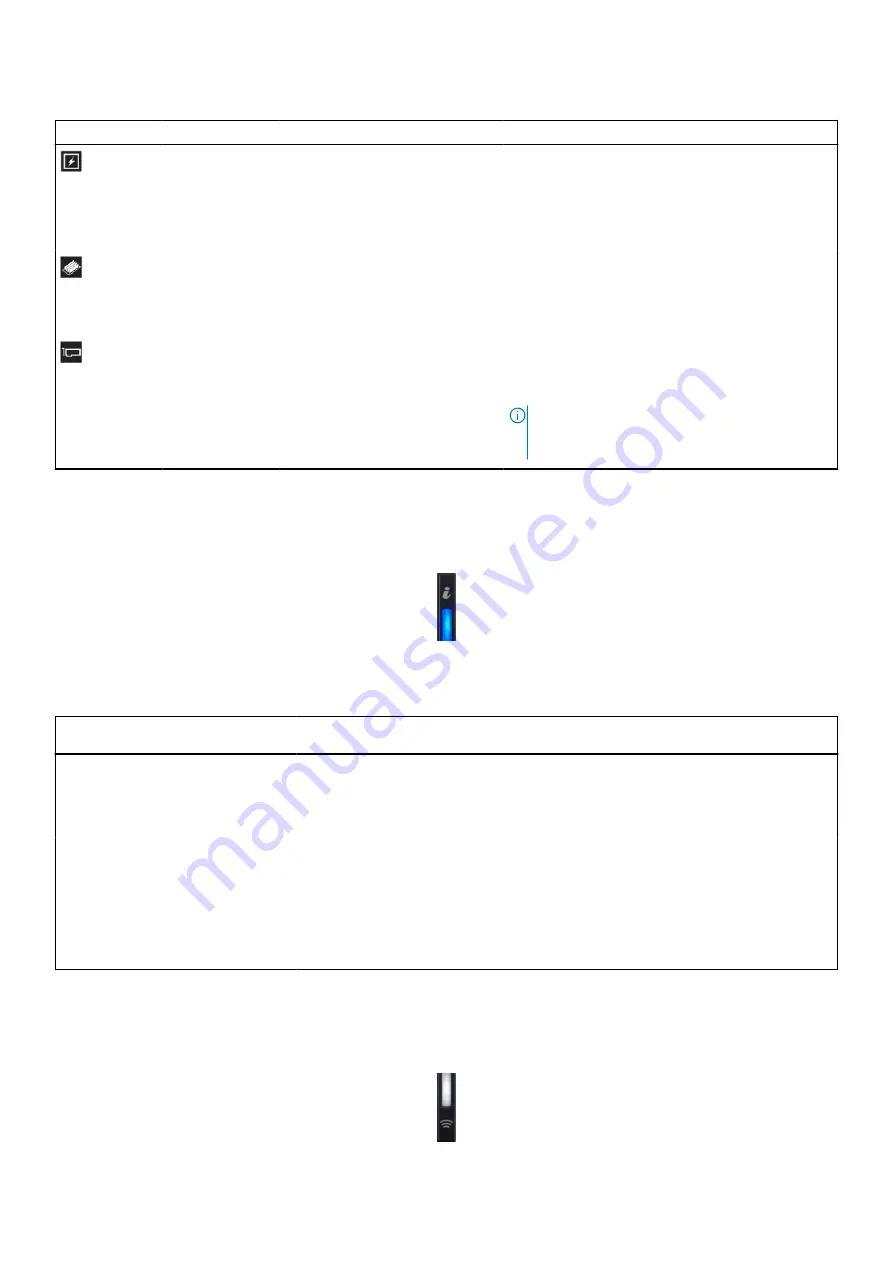
Table 40. Status LED indicators and descriptions
Icon
Description
Condition
Corrective action
Electrical
indicator
The indicator turns solid amber
if the system experiences an
electrical error (for example,
voltage out of range, or a failed
power supply unit (PSU) or voltage
regulator).
Check the System Event Log or system messages
for the specific issue. If it is due to a problem with
the PSU, check the LED on the PSU. Reseat the
PSU.
If the problem persists, see the
section.
Memory indicator The indicator turns solid amber if a
memory error occurs.
Check the System Event Log or system messages
for the location of the failed memory. Reseat the
memory module.
If the problem persists, see the
section.
PCIe indicator
The indicator turns solid amber if a
PCIe card experiences an error.
Restart the system. Update any required drivers for
the PCIe card. Reinstall the card.
If the problem persists, see the
section.
NOTE:
For more information about the
supported PCIe cards, see the Expansion card
installation guidelines section.
System health and system ID indicator codes
The system health and system ID indicator is located on the left control panel of the system.
Figure 154. System health and system ID indicator
Table 41. System health and system ID indicator codes
System health and system ID
indicator code
Condition
Solid blue
Indicates that the system is powered on, is healthy, and system ID mode is not active.
Press the system health and system ID button to switch to system ID mode.
Blinking blue
Indicates that the system ID mode is active. Press the system health and system ID
button to switch to system health mode.
Solid amber
Indicates that the system is in fail-safe mode. If the problem persists, see the Getting
help section.
Blinking amber
Indicates that the system is experiencing a fault. Check the System Event Log
for specific error messages. For information about the event and error messages
generated by the system firmware and agents that monitor system components, go
to
>
Look Up
>
Error Code
, type the error code, and then click
Look it
up
.
iDRAC Quick Sync 2 indicator codes
iDRAC Quick Sync 2 module (optional) is located on the left control panel of the system.
System diagnostics and indicator codes
183
Содержание E68S
Страница 19: ...Figure 14 Service information System overview 19 ...
Страница 28: ...Cable routing Figure 18 12x 3 5 inch Figure 19 8 x 3 5 inch 28 Installing and removing system components ...
Страница 30: ...Figure 22 24 x 2 5 inch with NVMe Figure 23 16 x 2 5 inch 30 Installing and removing system components ...
Страница 31: ...Figure 24 8 x 2 5 inch with NVMe Figure 25 8 x 2 5 inch with NVMe Installing and removing system components 31 ...