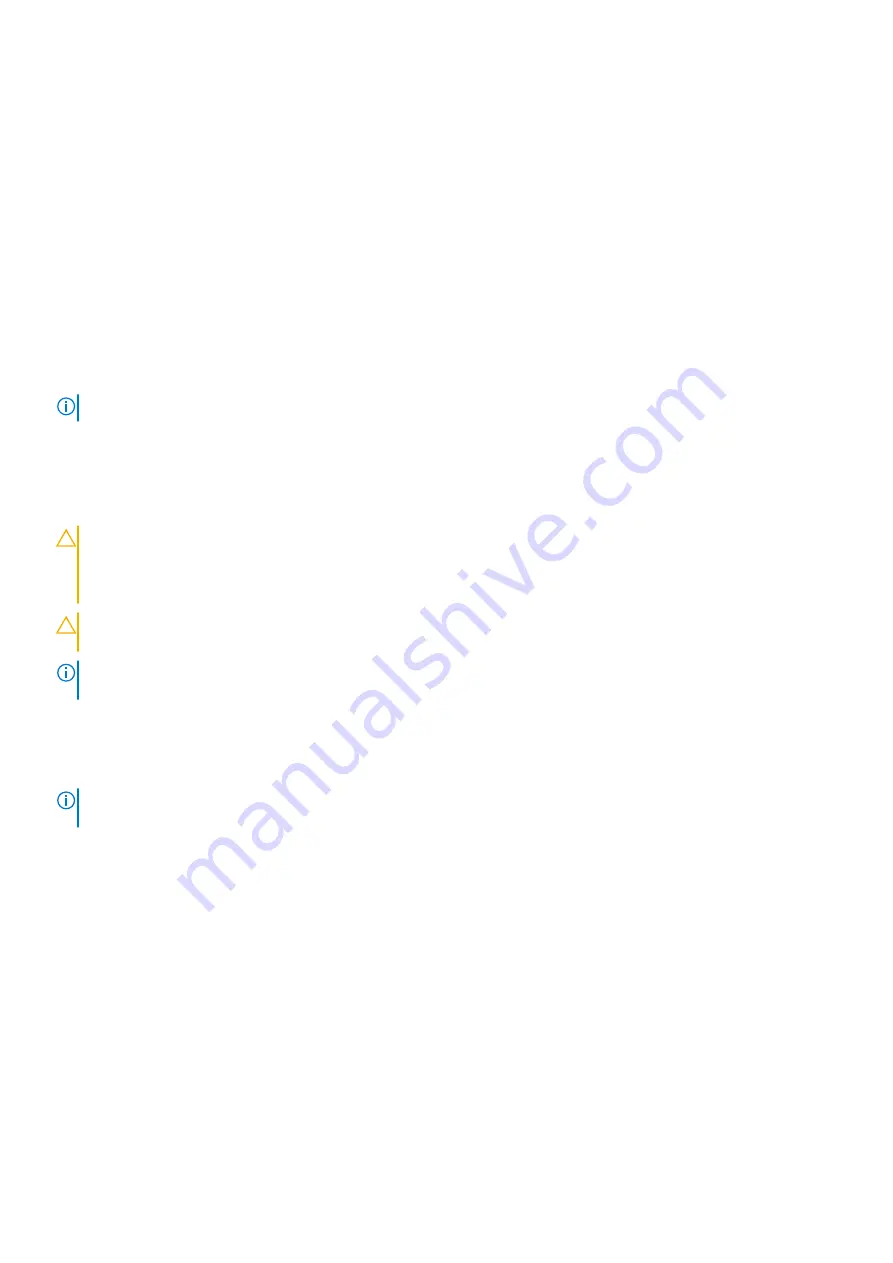
3. iDRAC port card connector
4. iDRAC port card board
5. screw
Next steps
1. If disconnected, reconnect the network cable.
2. Follow the procedure listed in the After working inside your system section.
Processors and heat sinks
Use the following procedures when:
•
Removing and installing a heat sink
•
Installing an additional processor
•
Replacing a processor
NOTE:
To ensure proper cooling, you must install a processor blank in any empty processor socket.
Removing the heat sink
Prerequisites
CAUTION:
Many repairs may only be done by a certified service technician. You should only perform troubleshooting and
simple repairs as authorized in your product documentation, or as directed by the online or telephone service and
support team. Damage due to servicing that is not authorized by Dell is not covered by your warranty. Read and follow
the safety instructions that are shipped with your product.
CAUTION:
Never remove the heat sink from a processor unless you intend to remove the processor. The heat sink is
necessary to maintain proper thermal conditions.
NOTE:
This is a Field Replaceable Unit (FRU). Removal and installation procedures should be performed only by Dell
certified service technicians.
1. Ensure that you follow the safety guidelines listed in the Safety instructions section.
2. Keep the Phillips #2 screwdriver ready.
3. Follow the procedure listed in the Before working inside your system section.
4. Disconnect the heat sink cooling fan power cable connector from the connector on the system board.
NOTE:
The heat sink and processor are too hot to touch for some time after the system has been powered down. Allow
the heat sink and processor to cool down before handling them.
Steps
1. Loosen one of the screws that secure the heat sink to the system board.
Allow some time (around 30 seconds) for the heat sink to loosen from the processor.
2. Loosen the screw that is diagonally opposite the screw you first removed.
3. Repeat the procedure for the remaining two screws.
4. Lift the heat sink away from the system.
84
Installing and removing system components
Содержание E36S Series
Страница 2: ......
Страница 7: ...Contacting Dell EMC 119 Accessing system information by using QRL 119 Contents 7 ...
Страница 120: ...120 Getting help ...






























