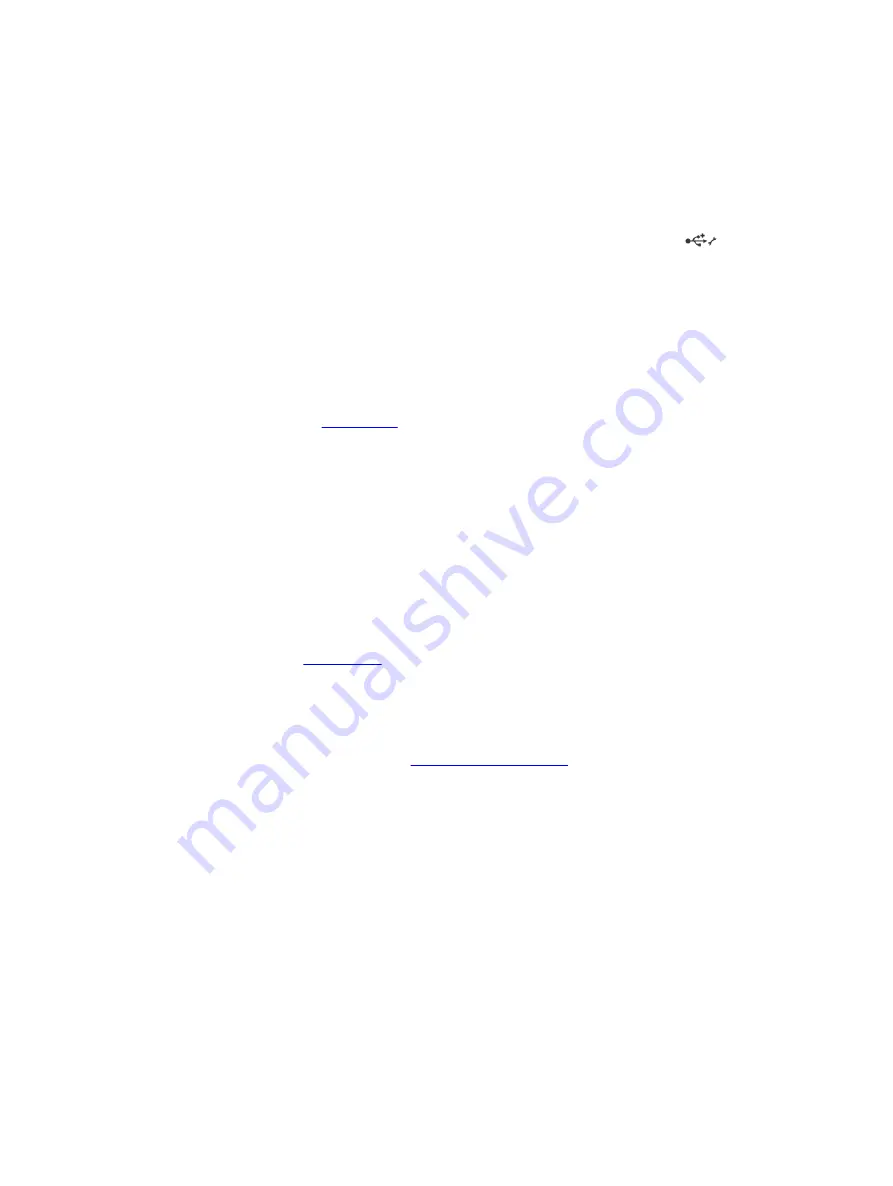
Troubleshooting iDRAC Direct (laptop connection)
For information on USB laptop connection and server configuration, see the Integrated Dell Remote
Access Controller User's Guide at
dell.com/esmanuals
.
Steps
1.
Make sure your laptop is connected to the front USB Management Port, identified by
icon with
a USB Type A/A cable.
2.
In the
IDRAC Settings Utility
, ensure the
USB Management Port Mode
is configured as
Automatic
or
iDRAC Direct Only
.
3.
If the laptop is running the Windows operating system, ensure the iDRAC Virtual USB NIC device
driver is installed.
4.
If the driver is installed, ensure you are not connected to any network through WiFi or cabled
ethernet as iDRAC Direct uses a non-routable address.
Next steps
If all troubleshooting fails, see
Troubleshooting a serial I/O device
Steps
1.
Turn off the system and any peripheral devices connected to the serial port.
2.
Swap the serial interface cable with a working cable, and turn on the system and the serial device.
If the problem is resolved, replace the interface cable with a known good cable.
3.
Turn off the system and the serial device, and swap the serial device with a comparable device.
4.
Turn on the system and the serial device.
Next steps
Troubleshooting a NIC
Steps
1.
Run the appropriate diagnostic test. See
for available diagnostic tests.
2.
Restart the system and check for any system messages pertaining to the NIC controller.
3.
Check the appropriate indicator on the NIC connector:
• If the link indicator does not light, check all cable connections.
• If the activity indicator does not light, the network driver files might be damaged or missing.
Remove and reinstall the drivers if applicable. See the NIC documentation.
• If applicable, change the autonegotiation setting.
• Use another connector on the switch or hub.
4.
Ensure that the appropriate drivers are installed and the protocols are bound. See the NIC
documentation.
5.
Enter the System Setup and confirm that the NIC ports are enabled on the
Integrated Devices
screen.
6.
Ensure that the NICs, hubs, and switches on the network are all set to the same data transmission
speed and duplex. See the documentation for each network device.
154
Содержание E30S001
Страница 1: ...Dell PowerEdge T430 Owner s Manual Regulatory Model E30S Series Regulatory Type E30S001 ...
Страница 26: ...26 ...
Страница 29: ...4 Download the drivers you require to a diskette drive USB drive CD or DVD 29 ...
Страница 179: ...179 ...
















































