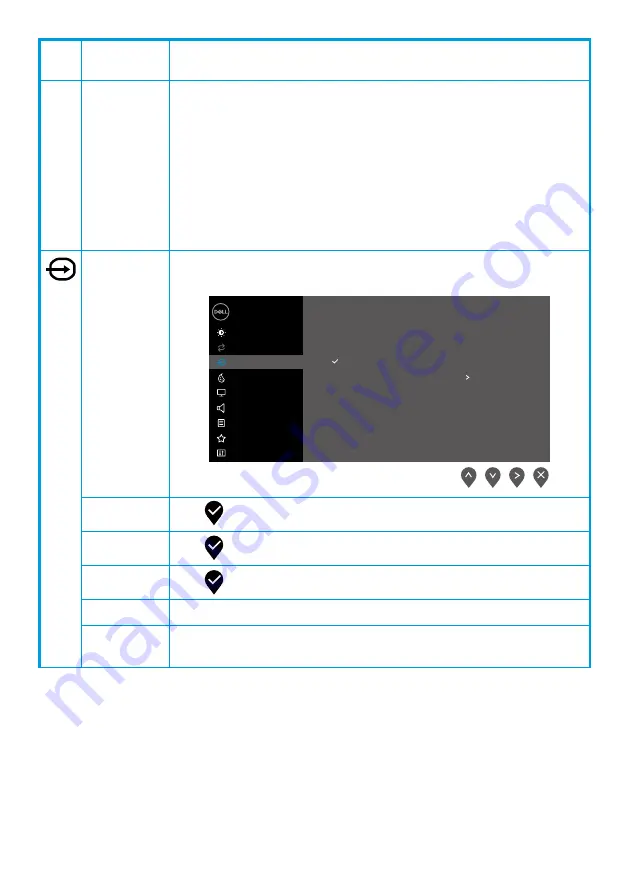
│
Icon Menu and
submenus
Description
Auto Adjust allows the monitor to self-adjust to the incoming video
signal. After using Auto Adjustment, you can further tune your monitor
by using the Pixel Clock (Coarse) and Phase (Fine) controls under
Display.
NOTE: Auto Adjust does not occur if you press the button
while there are no active video input signals or attached
cables.
This option is available only when you are using the analog
(VGA) connector.
Input
Source
Use the Input Source menu to switch between the different video
signals that may be connected to your monitor.
Dell 22 Monitor
Brightness / Contrast
Auto Adjust
Input Source
Color
Display
Menu
Audio
Personalize
Others
VGA
DP
HDMI
Auto Select
Reset Input Source
On
VGA
Push
to select the VGA input source when using VGA connector.
DP
Push
to select the DP input source when using DP connector.
HDMI
Push
to select the HDMI input source when using HDMI connector.
Auto Select
Select Auto Select to scan for available input signals.
Reset Input
Source
Select this option to restore default input source.
















































