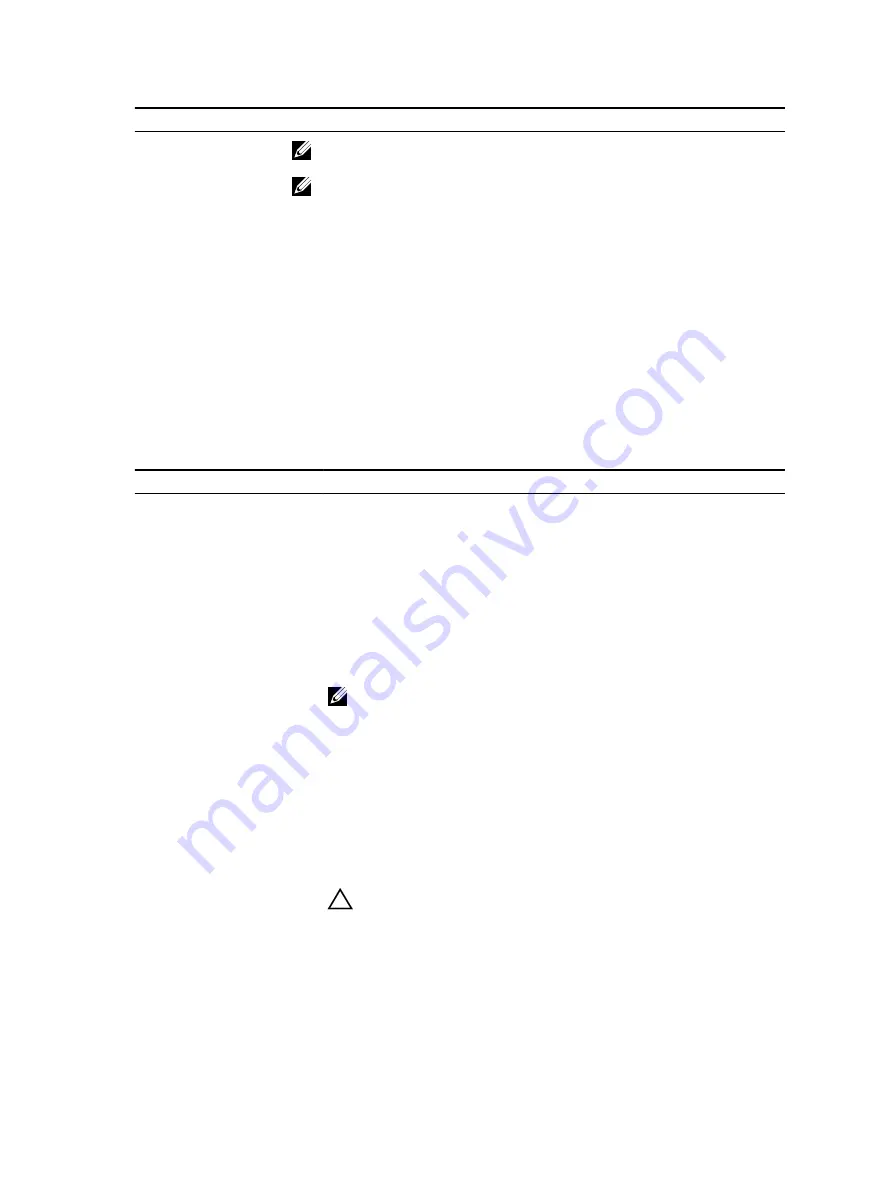
Menu Item
Description
NOTE: You can only disable this option if
C States
option in
Custom
mode
is disabled.
NOTE: When
C States
is enabled in
Custom
mode, changing the Monitor/
Mwait setting does not impact system power/performance.
Editing system security
You can use the
System Security
screen to edit some settings such as setting the system password, setup
password and disabling the power button.
1.
Go to
System Setup Main Menu
, and then click
System BIOS
.
2.
On the
System BIOS
screen, click
System Security
.
The
System Security
screen is displayed.
System security screen settings
The
System Security Settings
screen details are explained as follows:
Table 22. System security settings
Menu Item
Description
Intel AES-NI
Improves the speed of applications by performing encryption and
decryption using the Advanced Encryption Standard Instruction Set and is
set to
Enabled
by default.
System Password
Sets the system password. This option is set to
Enabled
by default and is
read-only if the password jumper is not installed in the system.
Setup Password
Sets the setup password. This option is read-only if the password jumper
is not installed in the system.
Password Status
Locks the system password. By default, the
Password Status
option is set
to
Unlocked
.
TPM Security
NOTE: The TPM menu is available only when the TPM module is
installed.
Allows you to control the reporting mode of the Trusted Platform
Module (TPM). By default, the
TPM Security
option is set to
Off
. You can
only modify the TPM Status, TPM Activation, and Intel TXT fields if the
TPM Status
field is set to either
On with Pre-boot Measurements
or
On
without Pre-boot Measurements
.
TPM Information
Changes the operational state of the TPM. By default, the
TPM Activation
option is set to
No Change
.
TPM Status
Displays the TPM status.
TPM Command
CAUTION: Clearing the TPM results in the loss of all keys in the
TPM. The loss of TPM keys may affect booting to the operating
system.
Clears all the contents of the TPM. By default, the
TPM Clear
option is set
to
No
.
Intel TXT
Enables or disables the Intel Trusted Execution Technology (TXT). To
enable
Intel TXT
, Virtualization Technology must be enabled and TPM
36
















































