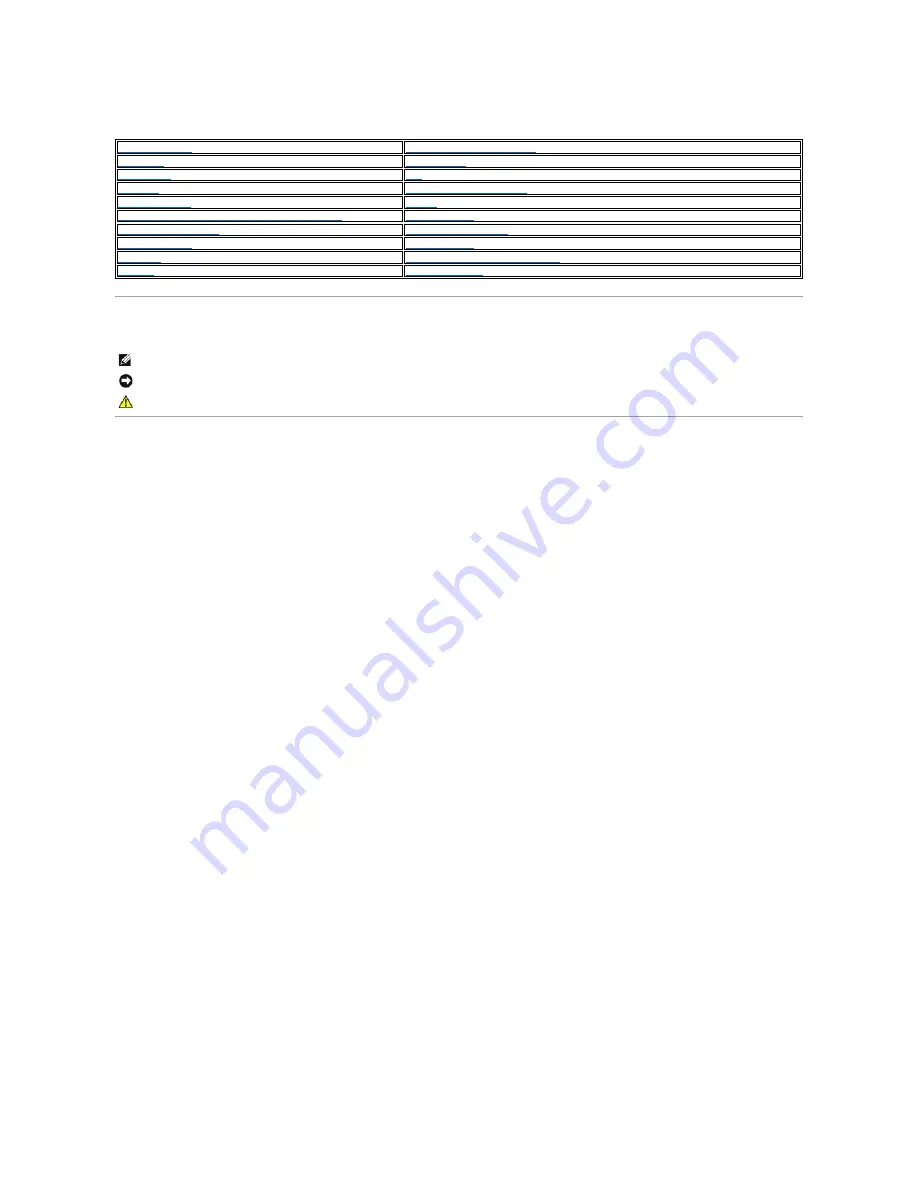
Dell™ Latitude™ D420 Service Manual
Notes, Notices, and Cautions
Information in this document is subject to change without notice.
© 2006 Dell Inc. All rights reserved.
Reproduction in any manner whatsoever without the written permission of Dell Inc. is strictly forbidden.
Trademarks used in this text:
Dell
, the
DELL
logo, and
Latitude
are trademarks of Dell
Inc.;
Bluetooth
is a trademark owned by Bluetooth SIG, Inc. and is used by Dell Inc. under
license.
Other trademarks and trade names may be used in this document to refer to either the entities claiming the marks and names or their products. Dell Inc. disclaims any
proprietary interest in trademarks and trade names other than its own.
June 2006 Rev. A00
Pin Assignments for I/O Connectors
NOTE:
A NOTE indicates important information that helps you make better use of your computer.
NOTICE:
A NOTICE indicates either potential damage to hardware or loss of data and tells you how to avoid the problem.
CAUTION:
A CAUTION indicates a potential for property damage, personal injury, or death.
















