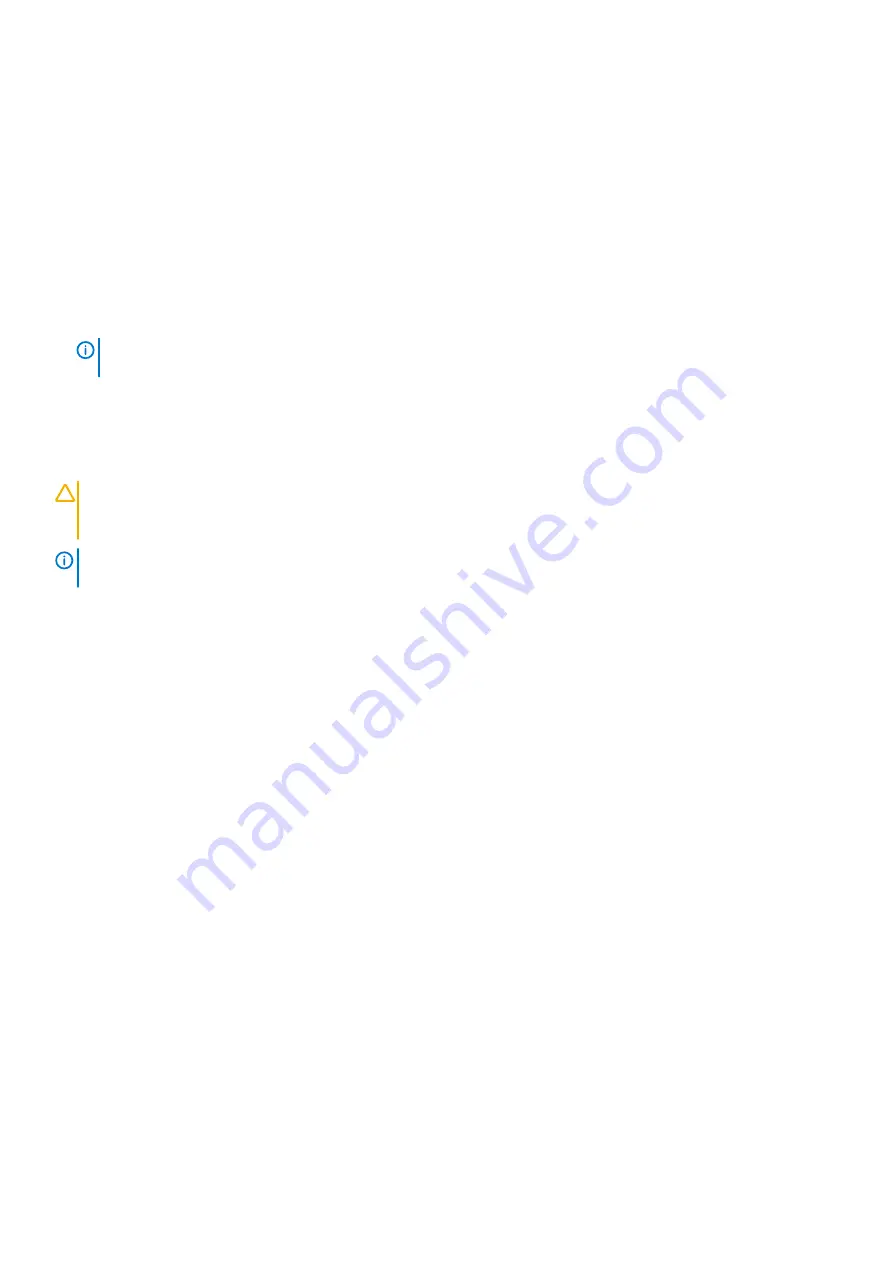
For more information about the Dell SupportAssist OS Recovery, see
Dell SupportAssist OS Recovery User's Guide
Enabling Intel Optane memory
Steps
1. On the taskbar, click the search box, and type
"Intel Rapid Storage Technology"
.
2. Click
Intel Rapid Storage Technology
.
3. On the
Status
tab, click
Enable
to enable the Intel Optane memory.
4. On the warning screen, select a compatible fast drive, and then click
Yes
to continue enabling Intel Optane memory.
5. Click
Intel Optane memory > Reboot
to enable the Intel Optane memory.
NOTE:
Applications may take up to three subsequent launches after enablement to see the full performance
benefits.
Disabling Intel Optane memory
About this task
CAUTION:
After disabling Intel Optane memory, do not uninstall the driver for Intel Rapid Storage Technology as it will
result in a blue screen error. The Intel Rapid Storage Technology user interface can be removed without uninstalling the
driver.
NOTE:
Disabling Intel Optane memory is required before removing the SATA storage device, accelerated by the Intel
Optane memory module, from the computer.
Steps
1. On the taskbar, click the search box, and then type
"Intel Rapid Storage Technology"
.
2. Click
Intel Rapid Storage Technology
. The
Intel Rapid Storage Technology
window is displayed.
3. On the
Intel Optane memory
tab, click
Disable
to disable the Intel Optane memory.
4. Click
Yes
if you accept the warning.
The disabling progress is displayed.
5. Click
Reboot
to complete disabling Intel Optane memory and restart your computer.
Flea power release
About this task
Flea power is the residual static electricity that remains on the computer even after it has been powered off and the battery has been
removed. The following procedure provides the instructions on how to conduct flea power release:
Steps
1. Turn off your computer.
2. Disconnect the power adapter from your computer.
3. Press and hold the power button for 15 seconds to drain the flea power.
4. Connect the power adapter to your computer.
5. Turn on your computer.
92
Troubleshooting
Содержание D28M
Страница 1: ...OptiPlex 7071 Tower Service Manual Regulatory Model D28M Regulatory Type D28M001 ...
Страница 41: ...Disassembly and reassembly 41 ...
Страница 43: ...Disassembly and reassembly 43 ...
Страница 60: ...60 Disassembly and reassembly ...
Страница 61: ...Disassembly and reassembly 61 ...
Страница 63: ...Disassembly and reassembly 63 ...
Страница 64: ...64 Disassembly and reassembly ...
Страница 65: ...Disassembly and reassembly 65 ...
Страница 83: ...5 Click Begin Flash Update and then a warning message is displayed System setup 83 ...
Страница 84: ...6 Click Yes The systems restarts automatically and starts BIOS Flash 84 System setup ...
Страница 85: ...7 Once complete the system will reboot and the BIOS update process is completed System setup 85 ...

















