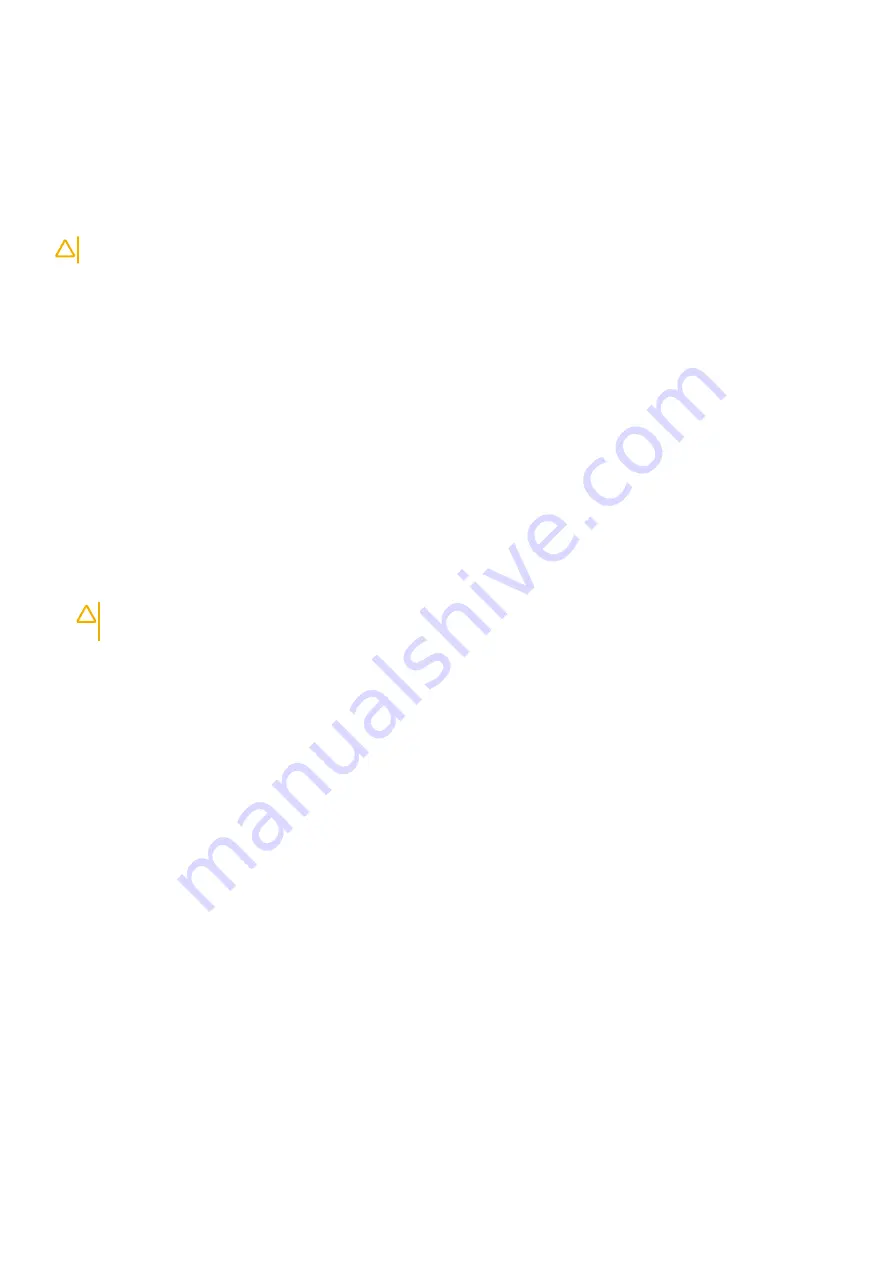
Transporting sensitive components
When transporting ESD sensitive components such as replacement parts or parts to be returned to Dell, it is critical to place these parts in
anti-static bags for safe transport.
Lifting equipment
Adhere to the following guidelines when lifting heavy weight equipment:
CAUTION:
Do not lift greater than 50 pounds. Always obtain additional resources or use a mechanical lifting device.
1. Get a firm balanced footing. Keep your feet apart for a stable base, and point your toes out.
2. Tighten stomach muscles. Abdominal muscles support your spine when you lift, offsetting the force of the load.
3. Lift with your legs, not your back.
4. Keep the load close. The closer it is to your spine, the less force it exerts on your back.
5. Keep your back upright, whether lifting or setting down the load. Do not add the weight of your body to the load. Avoid twisting your
body and back.
6. Follow the same techniques in reverse to set the load down.
After working inside your computer
About this task
After you complete any replacement procedure, ensure that you connect any external devices, cards, and cables before turning on your
computer.
Steps
1. Connect any telephone or network cables to your computer.
CAUTION:
To connect a network cable, first plug the cable into the network device and then plug it into the
computer.
2. Connect your computer and all attached devices to their electrical outlets.
3. Turn on your computer.
4. If required, verify that the computer works correctly by running
ePSA diagnostics
.
Working on your computer
9
Содержание D28M
Страница 1: ...OptiPlex 7071 Tower Service Manual Regulatory Model D28M Regulatory Type D28M001 ...
Страница 41: ...Disassembly and reassembly 41 ...
Страница 43: ...Disassembly and reassembly 43 ...
Страница 60: ...60 Disassembly and reassembly ...
Страница 61: ...Disassembly and reassembly 61 ...
Страница 63: ...Disassembly and reassembly 63 ...
Страница 64: ...64 Disassembly and reassembly ...
Страница 65: ...Disassembly and reassembly 65 ...
Страница 83: ...5 Click Begin Flash Update and then a warning message is displayed System setup 83 ...
Страница 84: ...6 Click Yes The systems restarts automatically and starts BIOS Flash 84 System setup ...
Страница 85: ...7 Once complete the system will reboot and the BIOS update process is completed System setup 85 ...
























