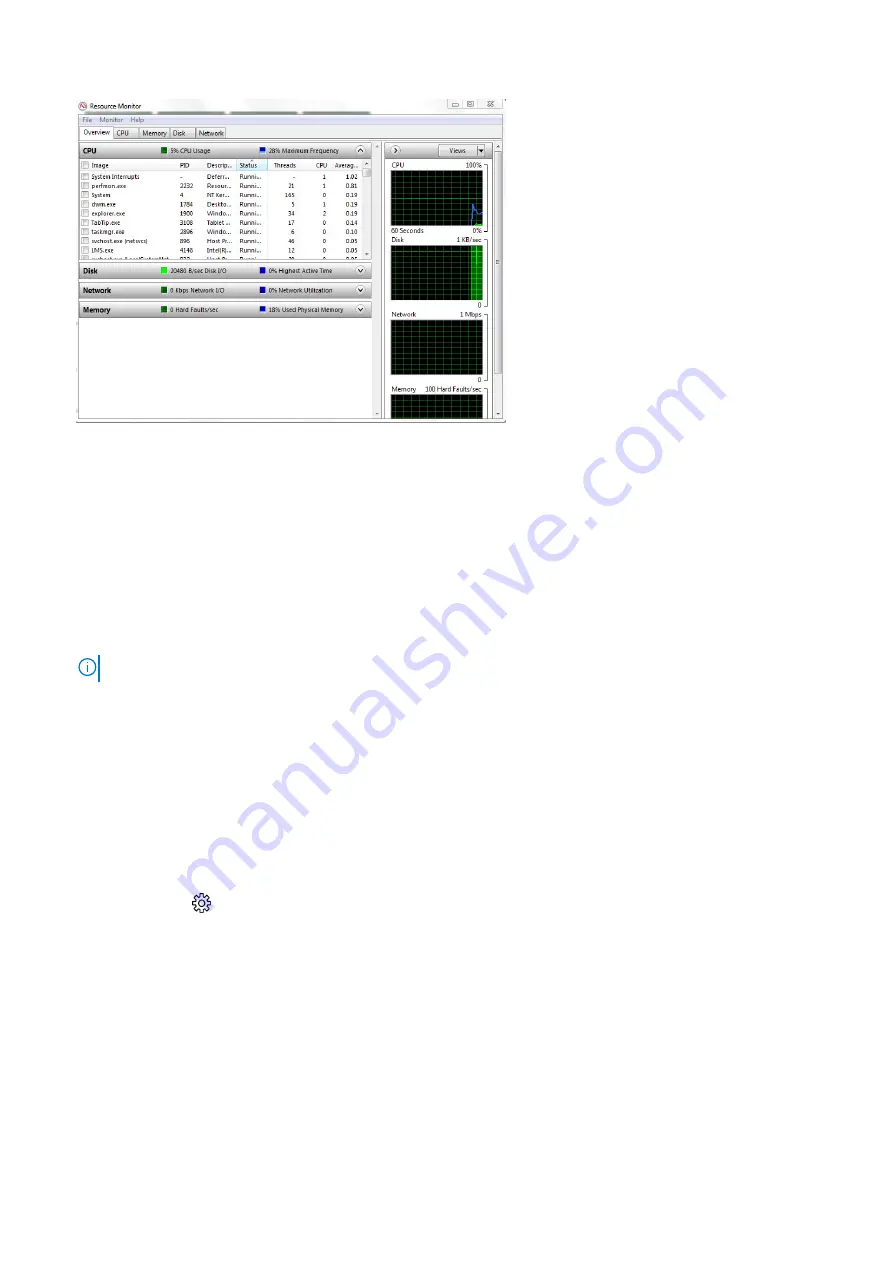
Chipsets
All Desktops communicate with the CPU through the chipset. This system is shipped with the Intel 100 Series chipset.
Downloading the chipset driver
1. Turn on the computer.
2. Go to
Dell.com/support
.
3. Click
Product Support
, enter the Service Tag of your computer, and then click
Submit
.
NOTE:
If you do not have the Service Tag, use the autodetect feature or manually browse for your computer model.
4. Click
Drivers and Downloads
.
5. Select the operating system installed in your computer.
6. Scroll down the page, expand
Chipset
, and select your chipset driver.
7. Click
Download File
to download the latest version of the chipset driver for your computer.
8. After the download is complete, navigate to the folder where you saved the driver file.
9. Double-click the chipset driver file icon and follow the instructions on the screen.
Identifying the chipset in Device Manager on Windows 10
1. Click
All Settings
on the Windows 10 Charms Bar.
2. From the
Control Panel
, select
Device Manager
.
3. Expand
System Devices
and search for the chipset.
Technology and components
59
Содержание D13S
Страница 1: ...Dell Vostro 3267 3268 Owner s Manual Regulatory Model D13S Regulatory Type D13S002 April 2022 Rev A02 ...
Страница 9: ...c Lift and remove the cover from the computer 3 Disassembly and reassembly 9 ...
Страница 13: ...Disassembly and reassembly 13 ...
Страница 16: ...16 Disassembly and reassembly ...
Страница 34: ...34 Disassembly and reassembly ...
Страница 39: ...3 Connect the heat sink assembly cable to the connector on the system board Disassembly and reassembly 39 ...
Страница 51: ...Disassembly and reassembly 51 ...






























